Issue Tips
JetBrains Space is a powerful platform. Boost your productivity when using issues.
Streamline and customize your issue-tracking process with Space. dd issue fields that are important for your organization’s workflows.
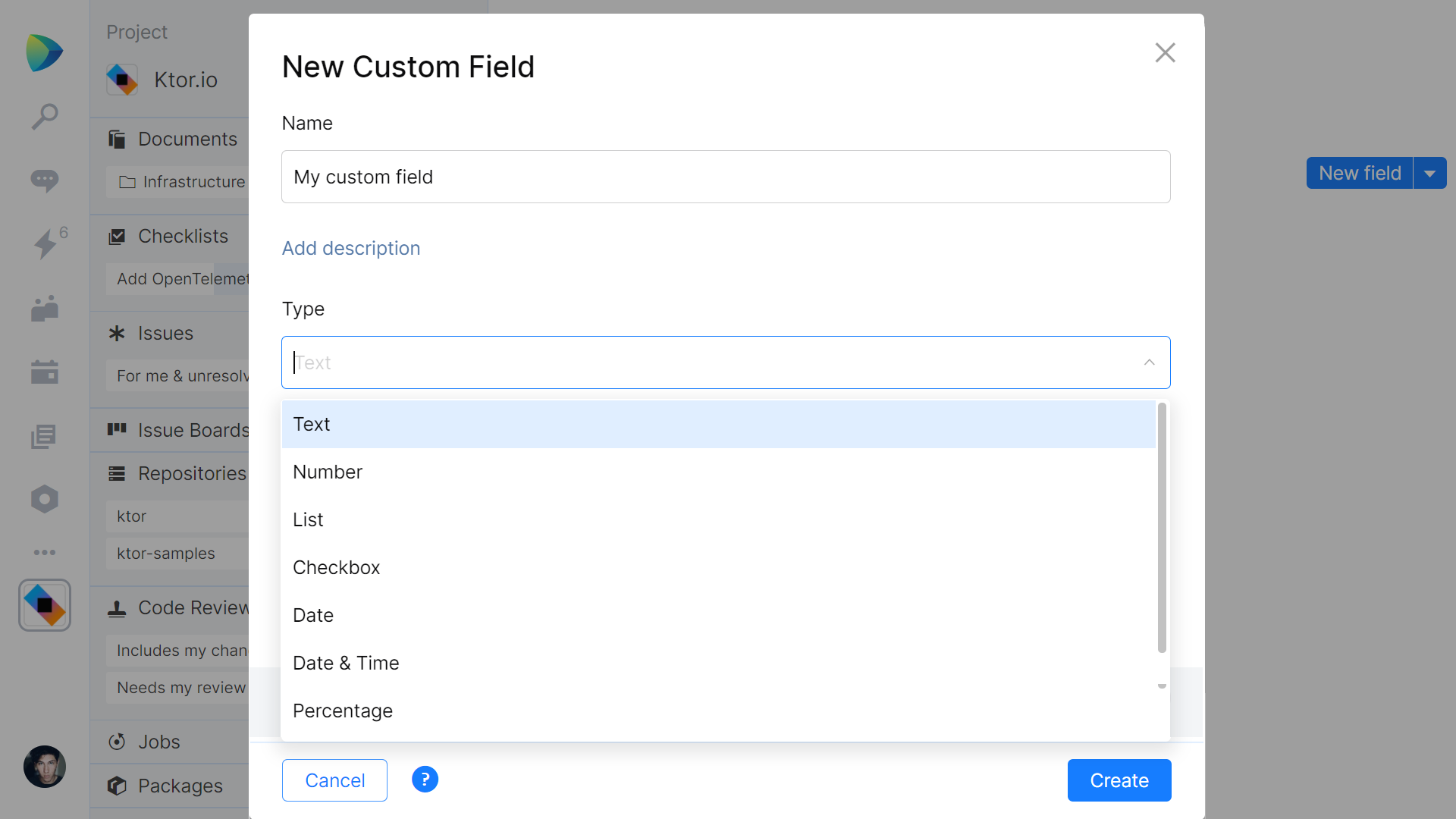
To configure custom fields, go to Project | Issues | Settings, click Custom Fields, and click the New Field button. Creating a custom field only takes three steps:
Give the field a name.
Select a field type, along with any other options you need.
Click Save.
You can configure custom fields of the following types: Text, Number, List, Checkbox, Date, Date & Time, Percentage, and Link. You can also attach Space entities, such as Teams, Organization members, Locations, Issues, and Projects, to your issues.
After you’ve added a custom field, you can specify its value when creating a new issue or when modifying existing issues.
Please note that you need to be a project administrator or have the necessary permissions to manage issue settings in your project.
Create and edit available statuses, make it clear what's going on with an issue.
Every project in Space has a built-in issue tracker. It can be used to keep track of bugs, feature requests, design questions, and more.
Using the issue status, we can indicate at what stage that issue currently is. There are four predefined statuses: open, in progress, done, and backlog.
We can add other options in our project's settings. For example, we can add a new status won't fix, which represents issues that the team decided not to work on. Additionally, our status can resolve the issue, so it won't show in the Open issues search.
Filter and group issues using tag hierarchies. Keep projects issues organized!
Attach issue tags to specify its category, priority, association with other issues, or other useful information. Tags can also be used to group or filter issues on the issue list.
Create tag hierarchies that can be expanded and collapsed in the issue list. Use "/" (forward slash) in tag names to indicate their hierarchy.
Use checklists for high-level planning, issues for details. Simplify planning and create issues from a checklist!
Checklists in Space provide a straightforward list of tracking tasks without much detail. They can be used as a high-level planning tool, or as a daily or weekly to-do list with checkboxes to mark them as completed.
Issues give us a fully functioning issue tracker within the project, and let us specify details about who's assigned, add tags, and keep track of their status. Issues also feature attachments and discussions - a much richer approach to tracking bugs, tasks, features, and so on.
Do your high-level planning with checklists, then convert items to issues. Completing a checklist item resolves the issue, and resolving an issue completes the checklist item.
Use keyboard shortcuts to easily create, indent, and move checklist items around. Use keyboard shortcuts to manage checklists efficiently!
Project checklists help your team manage the project, by setting goals & deliverables. They provide a straightforward list of tracking tasks without much detail, helping with high-level planning. Items can be checked off as soon as they are completed.
When editing checklists, use keyboard shortcuts to create new items, edit existing items, indent & unindent items, and move items around. Checklists are at your fingertips!
Click the ? icon in a checklist to get an overview of available keyboard shortcuts.
Thanks for your feedback!