Chat Tips
Be more productive with Space chats!
See all your personal or team mentions in one place. Find messages where you or your team were mentioned.
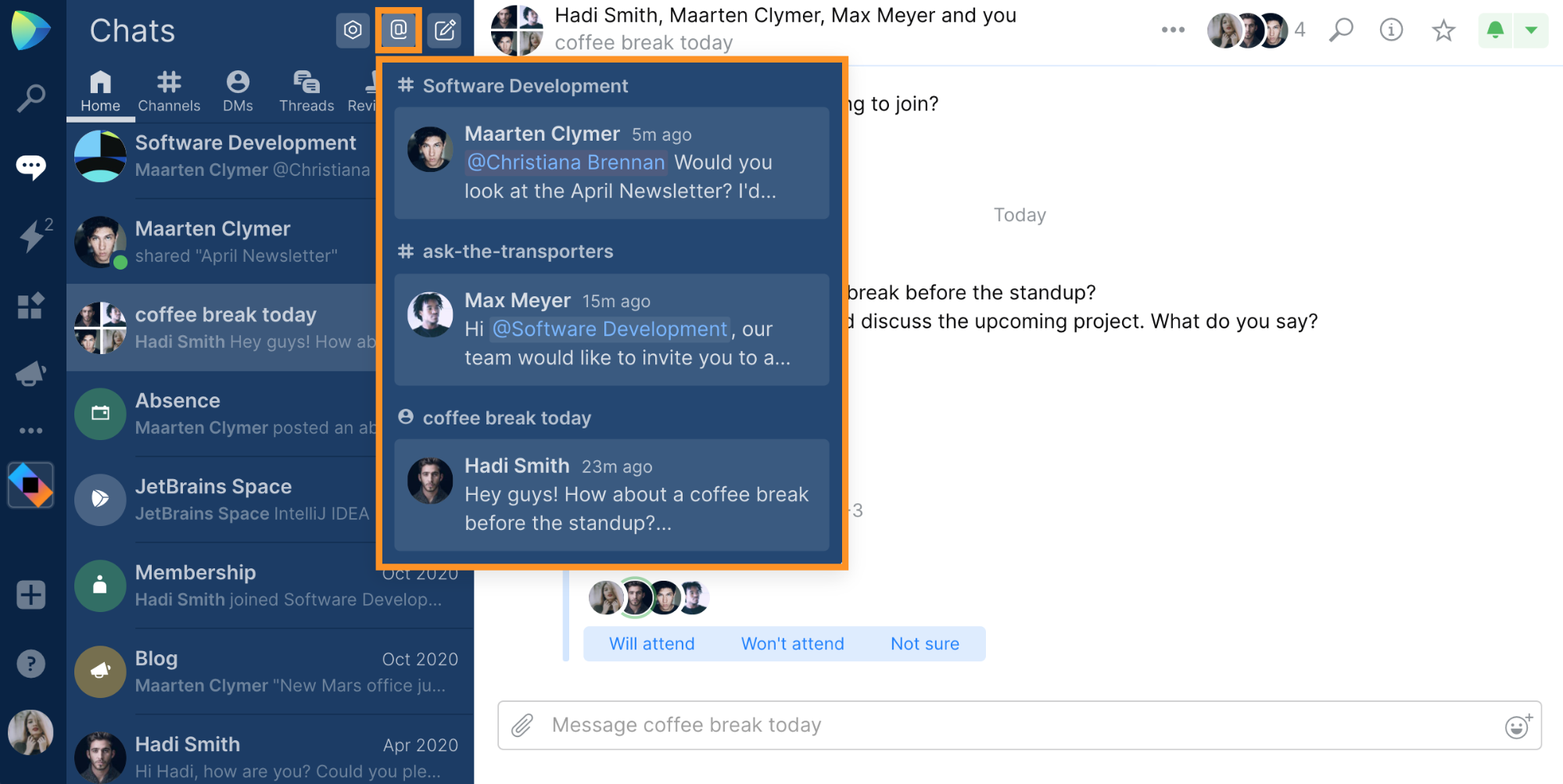
Using the Mentions tab in Space Chats, you'll find all your personal or team mentions in one place.
To see your mentions, go to Chats and click on Mentions at the top of the sidebar. Your team and personal mentions will be stored there. Scroll down a bit to find the older mentions.
To see the full message where you were mentioned, click on a particular mention, and Space will take you to the corresponding channel, chat, or thread.
Using chats is self-explanatory, but some functionality may be lesser-known. Not with these tips!
Space Chats are the primary place to communicate with your colleagues, and stay up-to-date.
You can chat with folks in your organization using public and private channels, and use direct messages to have private chats with one or more people.
Notifications are sent in chats, too. They are your personal inbox for notifications, requests, and alerts.
Using chats is self-explanatory, but some functionality may be lesser-known. Let's look at 11 tips to use Space Chats like a pro!
How do you prevent information overload? You can reduce the noise and get the relevant information with the relevant audience, with Space Subscriptions.
Notifications about changes related to you, are delivered to the #SpaceBox channel. It’s a personal feed of information, only visible to you.
There are predefined subscriptions: by default, you’ll see notifications about the meetings you participate in, the issues you’re assigned to, the blog posts targeted at you, and more. You can edit these defaults, and add or remove events you want to see notifications about.
Space can take part in team conversations! In any channel, you can configure subscriptions. By configuring a channel subscription, you can inform everyone interested in a given event.
Developers may want to receive a notification about new code reviews, or about new commits to a git repository in a project. HR managers may want to know about new absences. Or maybe the entire team needs to be aware of meetings that are updated?
No coding is required to set up these subscriptions. Thanks to the integrated nature of Space, folks in the entire team will get the information that is relevant to them.
Pin chats you need often, make switching conversations easy.
Recent conversations are shown first in Space. Conversations can be pinned (and unpinned) to make switching between conversations easy.
While threads keep conversations in Space organized and focused, they are typically shown in the context of an existing chat.
Threads can be pinned as well! Pinned threads are shown as individual conversations, showing separate notifications in the side bar. Switching to a thread becomes really easy, and helps continue where you left off.
Add the right folks automatically by adding a team. Reduce overhead in managing channel members!
We can add individual members to chat channels, as well as teams!
Teams make it easy to add the right folks. Create a channel for your team, or for cross-team work.
Future team members are added automatically, making chats with one or more teams much more convenient to manage!
Switch between comments only and all messages in issues.
Filter discussions by type in the code review timeline.
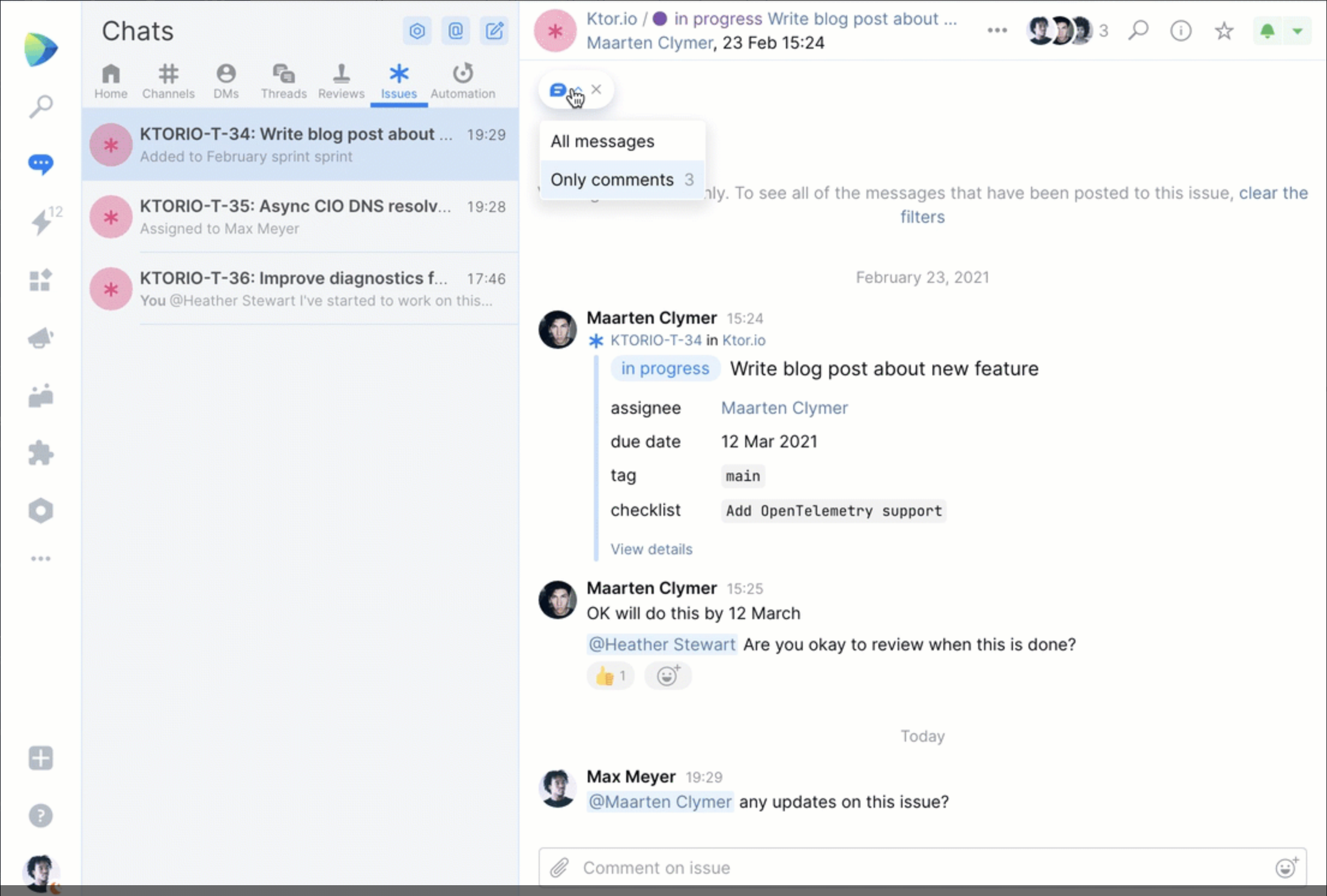
Schedule a meeting and share it in Chats to let people join.
Sometimes you want to notify a group of colleagues about an upcoming meeting or event and let anyone interested join. You can do so by pasting the meeting URL into a chat. The meeting will unfurl, and people will be able to RSVP and change their attendance status right from the chat channel.
Thanks for your feedback!