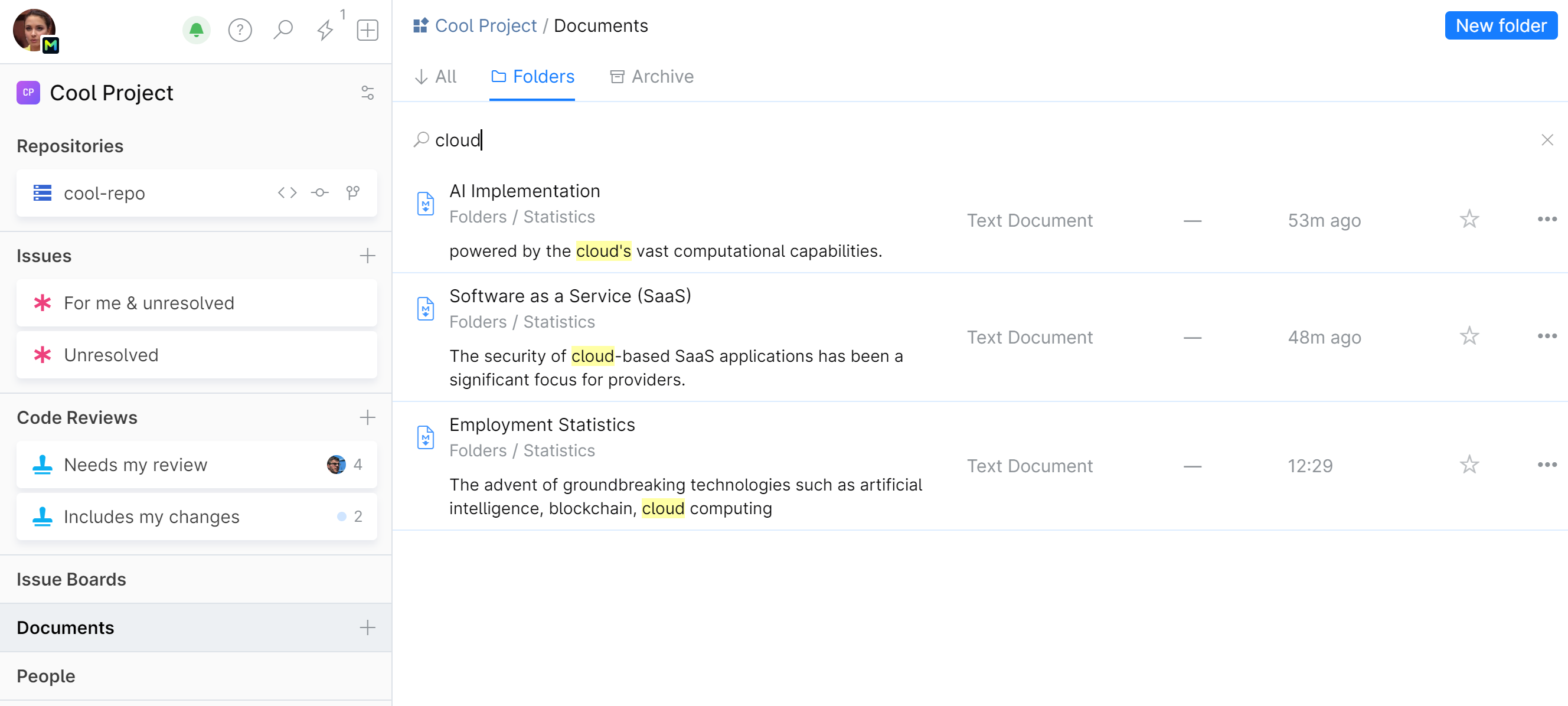Project Documents
Documents is a place in a project where project members can store, view, and edit their project-related documents, such as instructions, roadmaps, plans, tutorials.
In addition to text documents, members can create and store checklists and upload files.
To open Project Documents
Navigate to your project.
On the project sidebar, choose Documents.
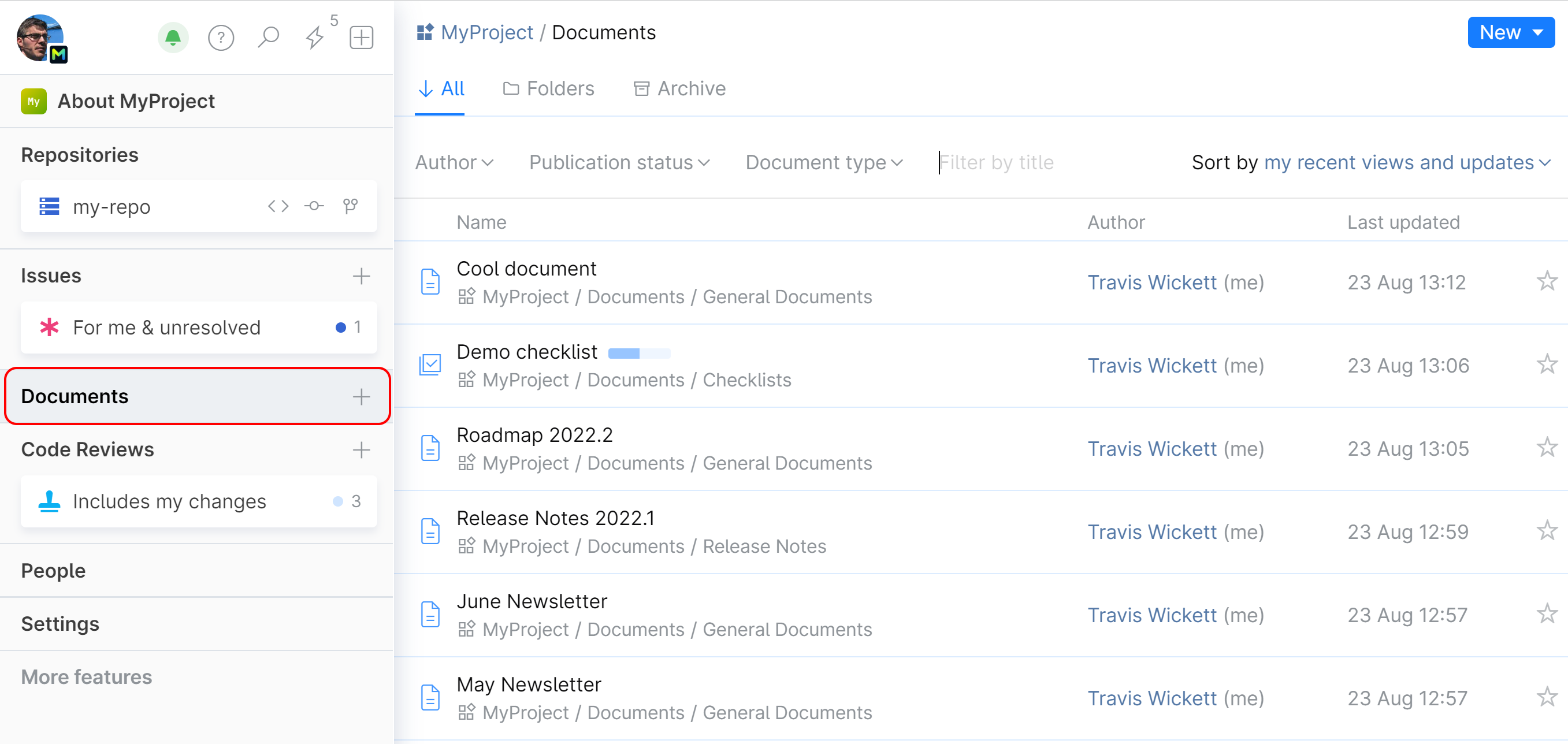
In Space, you'll encounter four types of documents:
Text document. A document created in the Space editor.
Blog post draft. A text document that is intended to be published to Blog.
Checklist. A preformatted checklist with checkboxes and a progress bar.
File. Any file (image, pdf, archive) uploaded from external sources.
Browse, organize, and search project documents
Use the tabs on top of the page to explore and manage documents:
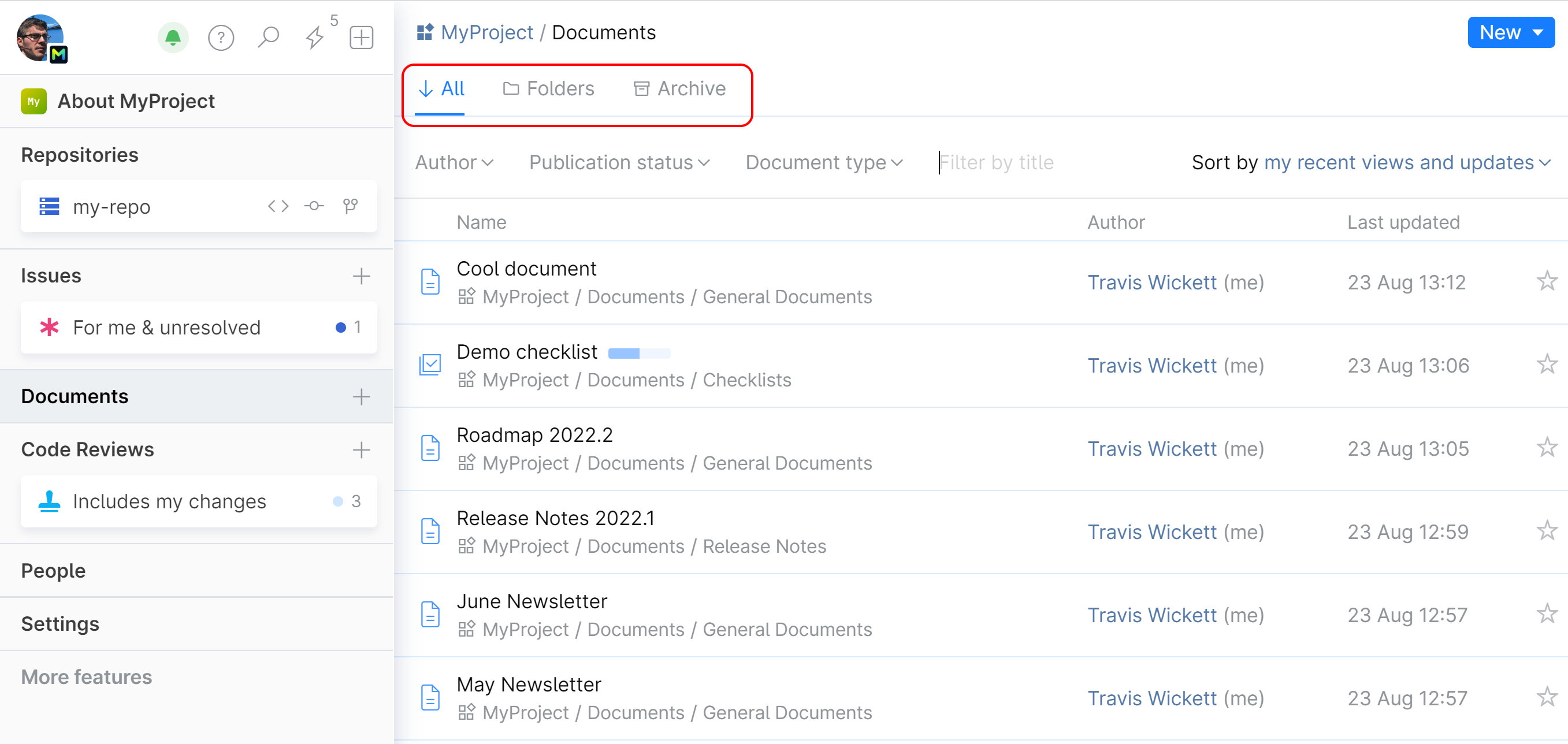
All — view all project documents in the last updated or recently viewed order. Filter documents by author, publication status, or type. Find a document by its title or content.
Folders — browse the project documents directory: folders and documents.
Archive — view documents which you created and later archived (removed from the directory). You can restore an archived document or create a copy of it. You can also delete it permanently.
Project Documents are organized as a hierarchy of folders and documents. Prior to adding documents to the project, at least one root folder should be created to serve as a container for other folders (optional) and documents.
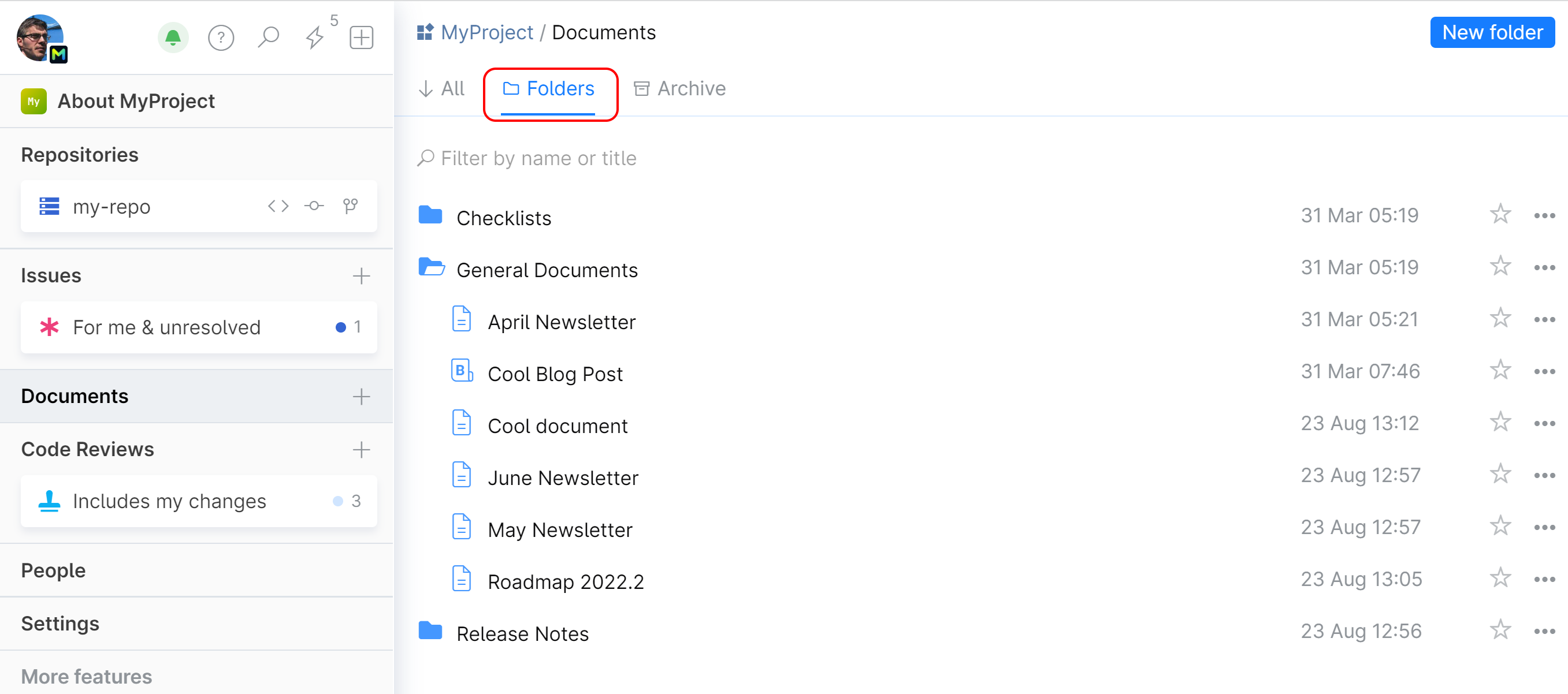
Search project documents and folders by title and contents. Go to the Folders tab and enter your text into the Search field: