Track objects (Mark/Unmark Object)
You can make the debugger keep track of specific objects even if they are out of the current context.
When the program is suspended by the debugger, you can assign a label to any object in the current context with Mark Object. After that, the object will be pinned until it is garbage-collected, or you remove the label with Unmark Object, or until you finish the debugger session.
In the example below, both book1 and book2 have the same title and the same presentation in the debugger views:
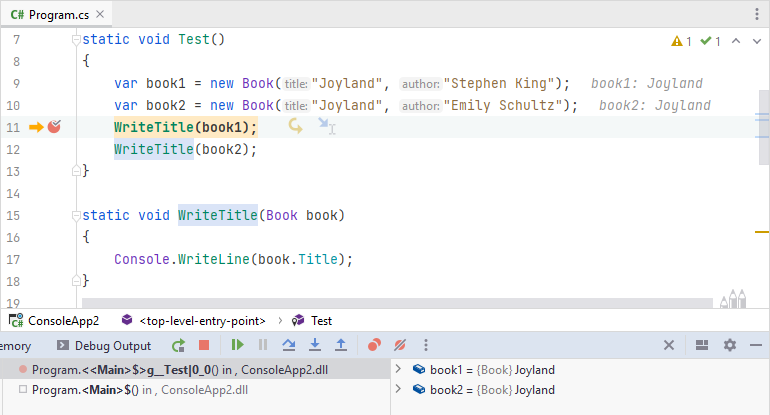
So we marked book1 with the Kings_book label:

Now, when the marked object appears in any context, the variable that holds it will be shown with the corresponding label. This comes in handy when there could be multiple similar objects, and you want to distinguish between them or when you track a specific object.
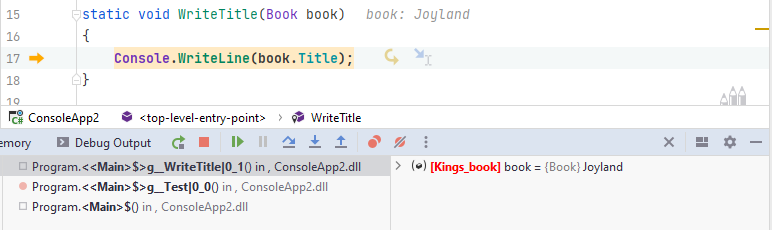
tip
Another way to distinguish between objects in the debugger views is to customize object presentation.
You can also set data breakpoints at properties of specific objects to break execution as soon as their values change.
Unless marked objects are garbage-collected, you can access them even if they are out of the current context using the Evaluate dialog CtrlAlt0Q — just make sure that the program is suspended and use the object's label as if it were a local variable name:
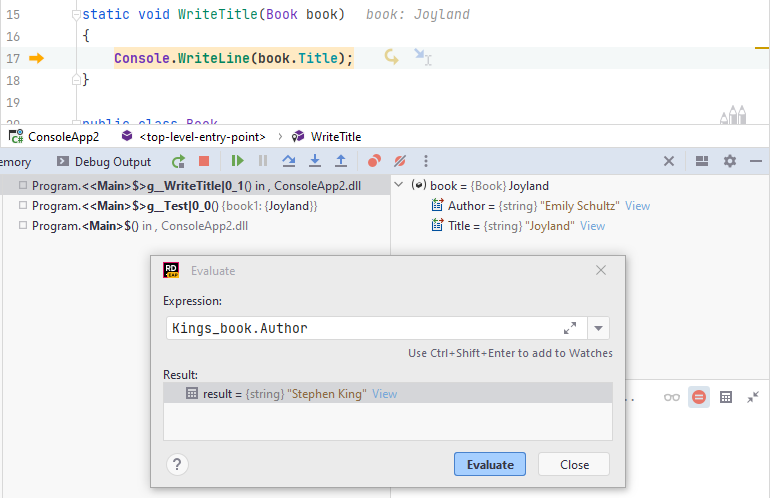
Select the desired variable in the Debug window.
Press Ctrl0K,0K or select Mark Object from the context menu. The Select object label dialog opens.
Specify the label name. Use alphanumeric characters without spaces. Optionally, click Browse
next to the preview to change the label color.
Click OK to assign the label.
Locate the variable that holds the marked object in the Debug window.
Press Ctrl0K,0K or right-click the variable and select Unmark Object from the context menu.