Generative completion
One of the easiest way to generate code with JetBrains Rider is to use code completion — all you need to do is to type several characters. Code generation suggestions are included in the lists of automatic completion and basic completion.
tip
You can configure common code generation preferences on the Editor | Members Generation page of JetBrains Rider settings .
Here are a few examples of how you can generate code with code completion.
In the example below, code completion helps create an override for a virtual member from a base class. Start typing the base method name in a derived type, and you will get a suggestion to override it:
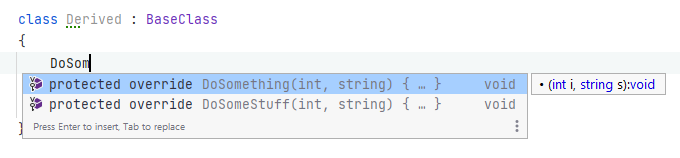
After you accept the suggestion, the method body with the default implementation expands in the editor:
public class Derived : BaseClass
{
protected override void DoSomething(int x, string s)
{
base.DoSomething(x, s);
}
}To generate properties for a field, start typing the name of the field. JetBrains Rider will suggest creating a read-only or a read-write property with the corresponding name according to your naming style:

After you accept the suggestion, the property body expands in the editor:
public class Properties
{
private int _myField;
public int MyField
{
get { return _myField; }
set { _myField = value; }
}
}Depending on the existing members of the current type, JetBrains Rider suggests different constructors in the completion list. To create a constructor, type ctor. In the completion list, you may see the following suggestions:
ctor— a constructor without parametersctorf— a constructor that initializes all fieldsctorp— a constructor that initializes all auto-propertiesctorfp— a constructor that initializes all fields and auto-properties
In the example below, all kinds of constructors are available.
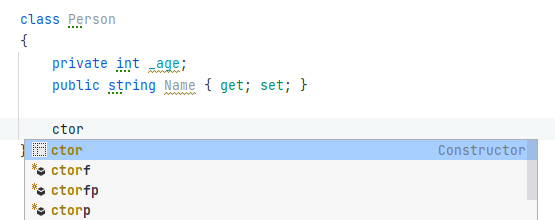
If you accept the ctorfp suggestion, the constructor expands in the editor:
public class Person
{
private string age;
public string Name { get; set; }
public Person(string age, string name)
{
this.age = age;
Name = name;
}
}When you need to compare a value of enum type to one of the members of this enum, just type a dot and then pick the desired enum member in the completion list:
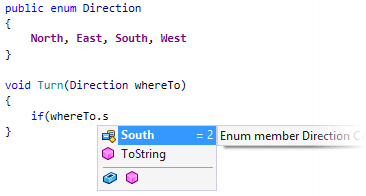
JetBrains Rider will generate the comparison for you:
public enum Direction
{
North, East, South, West
}
void Turn(Direction whereTo)
{
if(whereTo == Direction.South
}All your live templates, postfix templates, and source templates appear in the completion list. Templates are identified by their shortcuts (here are the list of shortcuts of predefined templates). You can recognize them by the corresponding icon ![]() .
.
For example, to invoke the public static void Main template, type its shortcut psvm:
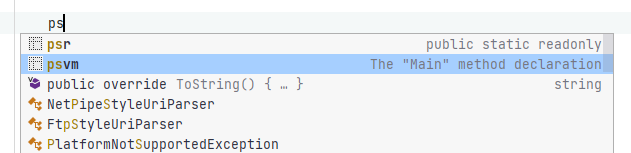
After you accept the suggestion, the Main method expands in the editor:
public static void Main(string[] args)
{
}When you select items in completion lists using keyboard, the selection will jump to the first item after the last item and vice versa. You can disable this behavior by clearing Cyclic scrolling in list on the Appearance and Behavior | Appearance page of JetBrains Rider settings .
You can access code completion settings right from the completion popup — click at the bottom of the popup and select Code Completion Settings.