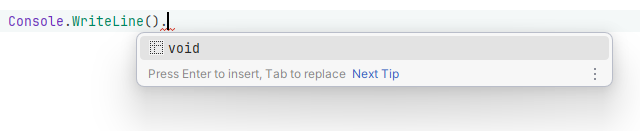Automatic completion
JetBrains Rider's automatic completion suggests names of classes, methods, variables, keywords, and any other symbols that are available within the current visibility scope including extension methods that were previously imported. Many other context-specific suggestions, like live templates, code generation suggestions, unit test categories are also available in the completion list.
By default, suggestions of automatic completion also include items from Second basic completion. If you want to change the default behavior, use the corresponding controls on the page of JetBrains Rider settings Ctrl+Alt+S.
The list of auto-completion suggestions is the same as that of Basic completion, but it appears as soon as you start typing. As you type, the list narrows down to show only items that match what you have entered.
You can enable or disable auto-completion using the Show suggestions as you type checkbox on the page of JetBrains Rider settings .
The best match in the auto-completion popup can be pre-selected either with hard or with soft selection:
Hard selection (blue in most color themes) lets you insert the selected item with Enter, Tab, Space, as well as dot, open parenthesis, open bracket, semicolon, and so on (depending on the context). Completion on Space can be enabled or disabled with the Whitespace inserts selected suggestion... checkbox on the page of JetBrains Rider settings .
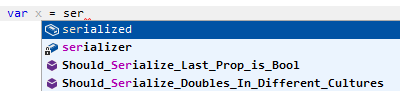
Soft selection (gray in most color themes) will gently highlight the best match, but it will not interfere with typing — you can either continue typing to close the popup or choose the desired item manually. But if you see that the highlighted item is suggested correctly, you can still insert it by pressing Tab. Optionally you can also use Enter for inserting the suggestion with the soft selection — this can be disabled by clearing the Enter inserts suggestion... checkbox on the page of JetBrains Rider settings .
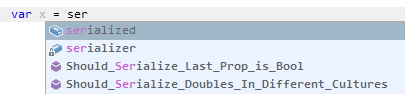
To choose the pre-selection mode, use the Preselect the best match to insert it by pressing dot, parentheses, and other keys checkbox on the page of JetBrains Rider settings If selected, the best match in the auto-completion popup is pre-selected with hard selection, otherwise with soft selection.
When you use code completion over existing code items, you can either insert the selected completion suggestion before the existing item by pressing Enter or replace the existing identifier with the selected suggestion by pressing Tab. If necessary, you can change the default shortcuts on the page of JetBrains Rider settings Ctrl+Alt+S (look for the Choose Lookup Item and Choose Lookup Item Replace actions) .
By default, automatic completion support CamelHumps, that is you can type the initial letters of compound name parts and the name will appear in the list of suggestions.
When you select items in completion lists using keyboard, the selection will jump to the first item after the last item and vice versa. You can disable this behavior by clearing Cyclic scrolling in list on the page of JetBrains Rider settings Ctrl+Alt+S.
Complete method calls
When choosing a method call from the completion list, by default JetBrains Rider automatically inserts a pair of parentheses ( ) and sets the caret between them. You can change this behavior with the Automatically insert parenthesis after completion option on the page of JetBrains Rider settings Ctrl+Alt+S.
Note that you can type the opening parenthesis ( instead of Tab or Enter when a method is selected in the completion list. In this case the pair of parentheses will be inserted regardless of this option.
You can access code completion settings right from the completion popup — click at the bottom of the popup and select Code Completion Settings.
Exclude types and namespaces from completion suggestions
You may want some types or namespaces not to be suggested, for example, if you have something similar to a system type in your solution, say MyFramework.MyCollections.List, but you are not actually using it. To exclude such items from the suggestions, add them to the Exclude from import and completion list on the page of JetBrains Rider settings Ctrl+Alt+S.
The format of the entries is Fully.Qualified.Name, Fully.Qualified.Name.Prefix*, or *Fully.Qualified.Name.Suffix. Generic types are specified as List`1.
Examples of automatic completion
You can use the following examples to get an idea of how automatic completion works with various code items:
Suggesting type-based variable names
Commonly used names for fields and variables are suggested depending on their type.
If you enter a variable name prefix, JetBrains Rider will append it to each suggested name:

You can specify a prefix and/or a suffix for all new variable names on the page of JetBrains Rider settings . If you do that, completion items will be modified accordingly:

Suggesting members of a class
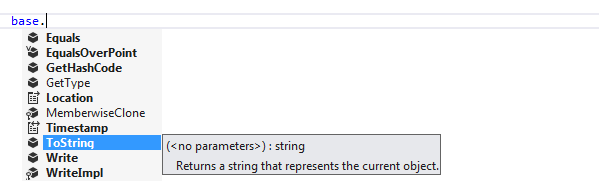
Suggesting visible types

Suggesting C# keywords
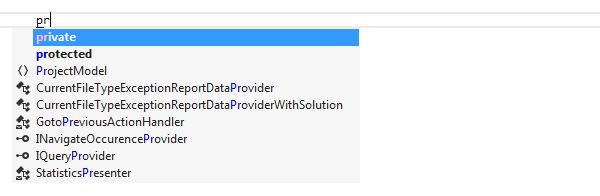
Suggesting 'this' keyword for static methods in static classes
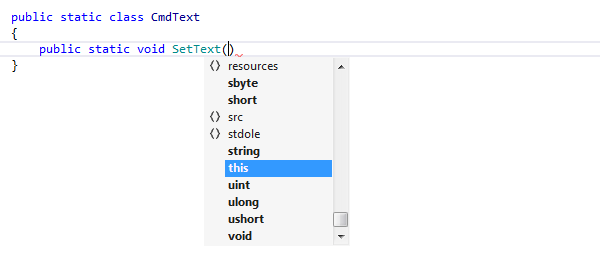
Completion for enum members
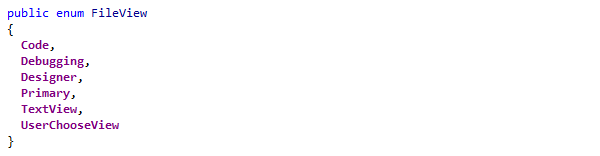
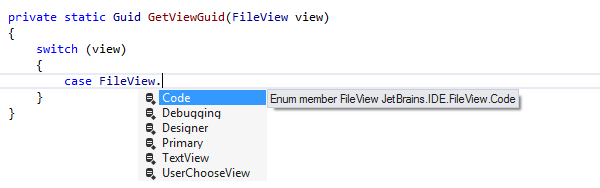
Using CamelHumps in code completion

Completion for unresolved symbols
Early used names of data types and their members are suggested, even if they are not declared anywhere in the code and cannot be resolved.
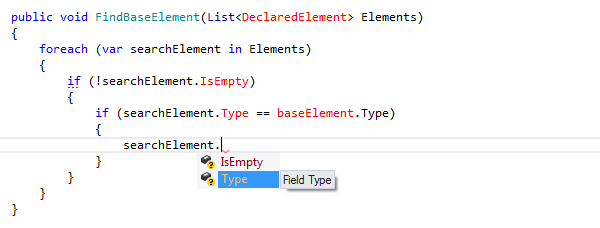
Completion for argument names

Suggesting members of a dynamic type
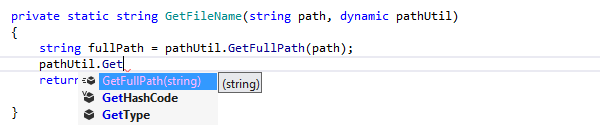
Suggesting existing partial classes
When you type partial class, names of partial classes in the current scope are added to the suggestion list, thus helping you to quickly create new parts of existing partial classes.
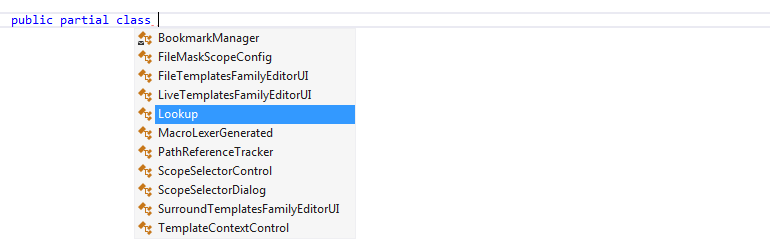
Void expression hint
If code completion is invoked on a void-returning expression, the suggestion list displays a special hint, which helps you understand that no calls can be made at that point. Accepting this void item will just add a semicolon if it was not added before: