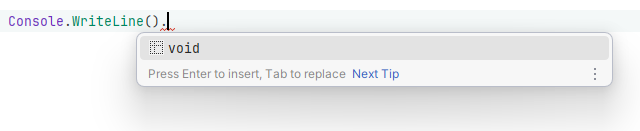Basic completion
Code | Code Completion | Basic
JetBrains Rider's basic completion suggests names of classes, methods, variables, keywords, and any other symbols that are available within the current visibility scope including extension methods that were previously imported. Many other context-specific suggestions, like live templates, code generation suggestions, unit test categories are also available in the completion list.
By default, suggestions of basic completion also include items from Second basic completion. If you want to change the default behavior, use the corresponding controls on the Editor | General | Code Completion page of JetBrains Rider settings .
The list of completion suggestions is the same as that of Automatic completion.
Place the caret at the position where you're going to type your code.
Press .
Select a suggestion from the list and press Enter or start typing the initial letters of the identifier or its CamelHumps abbreviation to narrow down the list of suggestions.
When you use code completion over existing code items, you can either insert the selected completion suggestion before the existing item by pressing or replace the existing identifier with the selected suggestion by pressing . If necessary, you can change the default shortcuts on the Keymap page of JetBrains Rider settings (look for the Choose Lookup Item and Choose Lookup Item Replace actions) .
When you select items in completion lists using keyboard, the selection will jump to the first item after the last item and vice versa. You can disable this behavior by clearing Cyclic scrolling in list on the Appearance and Behavior | Appearance page of JetBrains Rider settings .
When choosing a method call from the completion list, by default JetBrains Rider automatically inserts a pair of parentheses ( ) and sets the caret between them. You can change this behavior with the Automatically insert parenthesis after completion option on the Editor | General | Code Completion page of JetBrains Rider settings .
Note that you can type the opening parenthesis ( instead of Tab or Enter when a method is selected in the completion list. In this case the pair of parentheses will be inserted regardless of this option.
tip
When a completion list is open, you can press or to close it and move the caret down or up in the editor.
You may want some types or namespaces not to be suggested, for example, if you have something similar to a system type in your solution, say MyFramework.MyCollections.List, but you are not actually using it. To exclude such items from the suggestions, add them to the Exclude from import and completion list on the Editor | General | Auto Import page of JetBrains Rider settings .
The format of the entries is Fully.Qualified.Name, Fully.Qualified.Name.Prefix*, or *Fully.Qualified.Name.Suffix. Generic types are specified as List`1.
You can access code completion settings right from the completion popup — click at the bottom of the popup and select Code Completion Settings.
You can use the following examples to get an idea of how basic completion works with various code items:
Commonly used names for fields and variables are suggested depending on their type. After entering the type of variable, press . The look-up list displays the suggested names:

If you enter a variable name prefix, JetBrains Rider will append it to each suggested name:

You can specify a prefix and/or a suffix for all new variable names on the Editor | Code Style | C# page of JetBrains Rider settings . If you do that, completion items will be modified accordingly:

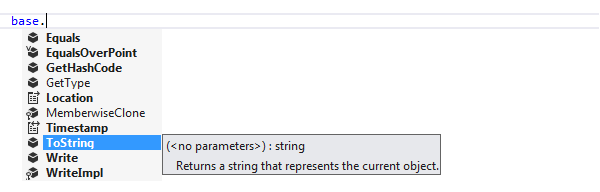

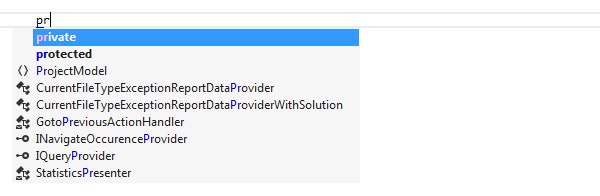
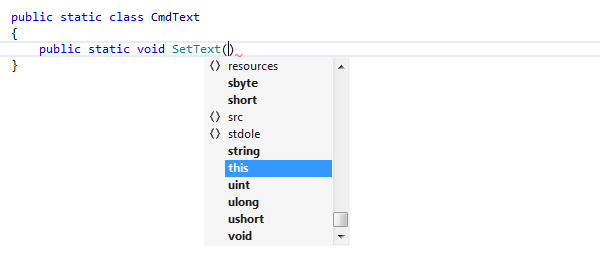
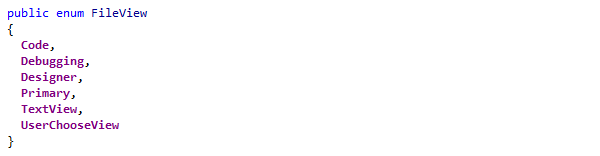
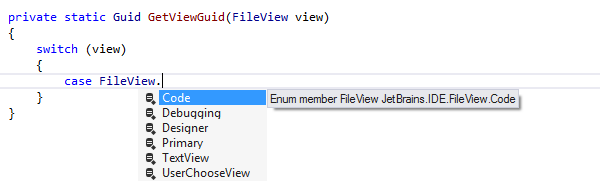

Early used names of data types and their members are suggested, even if they are not declared anywhere in the code and cannot be resolved.
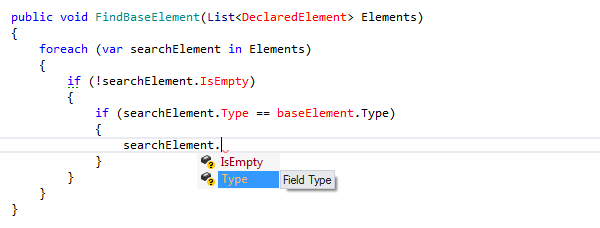

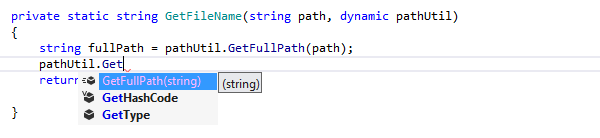
When you type partial class, names of partial classes in the current scope are added to the suggestion list, thus helping you to quickly create new parts of existing partial classes.
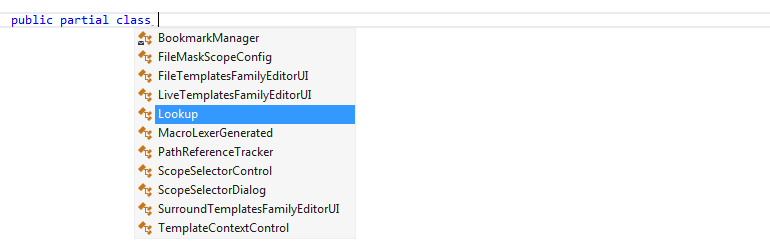
If code completion is invoked on a void-returning expression, the suggestion list displays a special hint, which helps you understand that no calls can be made at that point. Accepting this void item will just add a semicolon if it was not added before: