Closure Linter
warning
Since WebStorm 2020.2, Closure Linter support in the IDE has been deprecated. For more information, refer to the Closure Linter official website.
However, Closure Linter support is still available through the Closure Linter plugin, which can be installed on the Settings | Plugins page as described in Installing plugins from JetBrains Marketplace.
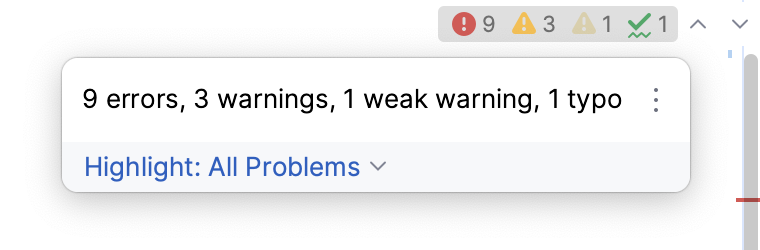
Thanks for your feedback!
Was this page helpful?