Configuring the IDE
Settings are preferences related to resources, file colors, version control options, code styles, and so on.
WebStorm allows you to configure the settings for specific projects or globally.
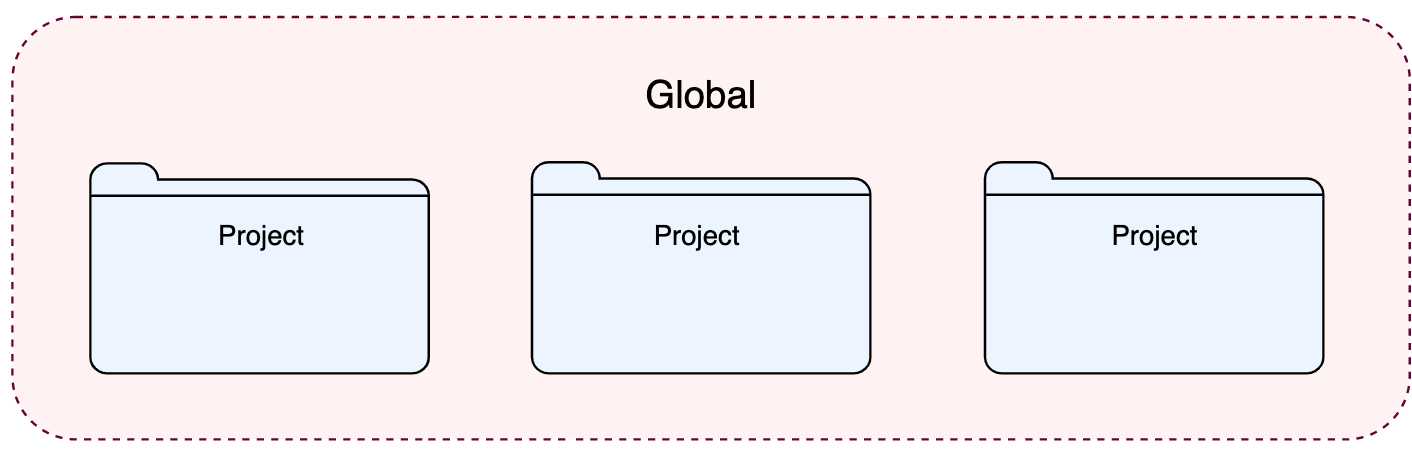
Global settings apply to all projects of a specific installation, or version, of WebStorm. Such settings include IDE appearance (themes, color schemes, menus and toolbars), notification settings, the set of the installed and enabled plugins, debugger settings, code completion, and so on.
To configure your IDE, select for Windows and Linux or for macOS. Alternatively, press Ctrl+Alt+S or click on the toolbar.
Settings that are NOT marked with the icon in the Settings dialog are global and apply to all existing projects of the current WebStorm version.
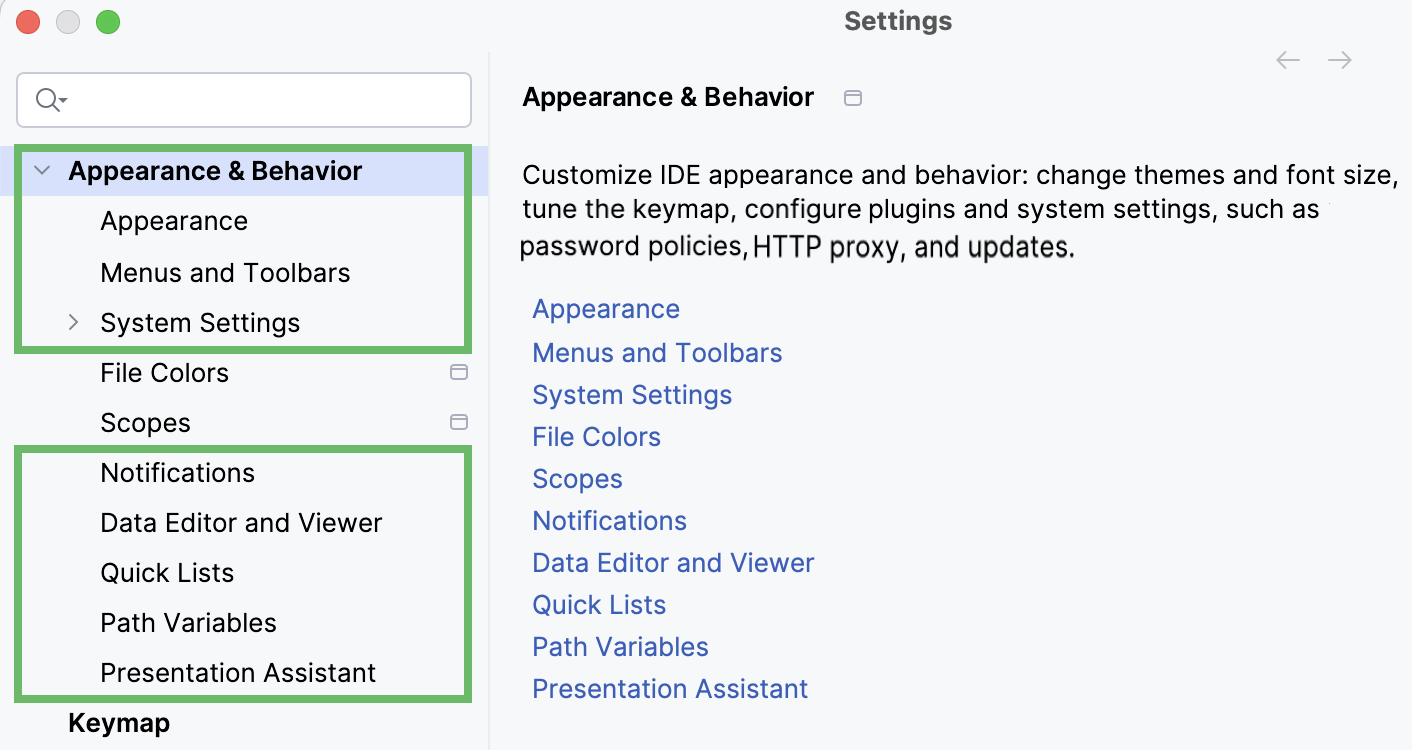
Restore the default WebStorm settings
When you restore the default IDE settings, WebStorm backs up your configuration to another directory. You can always restore your settings from that backup.
Back up your settings and restore the defaults
Go to .
Alternatively, press Shift twice and type
Restore default settings.
In the confirmation popup that opens, click Restore and Restart. The IDE will be restarted with the default configuration.
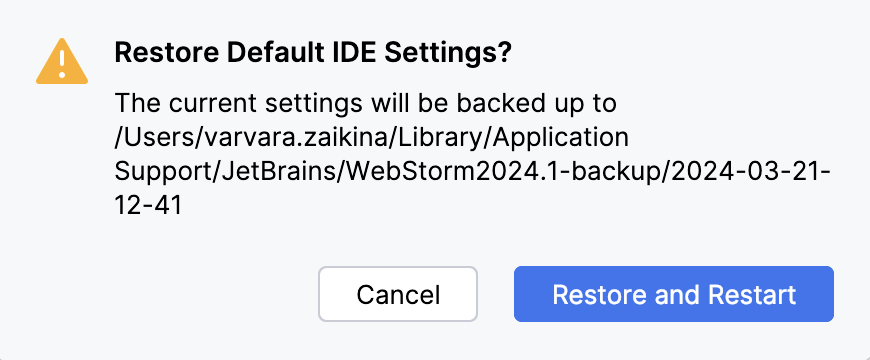
When WebStorm restores the default IDE settings, it creates a backup directory with your configuration in:
- Syntax
%APPDATA%\JetBrains\<product><version>-backup
- Example
C:\Users\JohnS\AppData\Roaming\JetBrains\WebStorm2025.3-backup
- Syntax
~/Library/Application Support/JetBrains/<product><version>-backup
- Example
~/Library/Application Support/JetBrains/WebStorm2025.3-backup
- Syntax
~/.config/JetBrains/<product><version>-backup
- Example
~/.config/JetBrains/WebStorm2025.3-backup
Apply the IDE settings from a backup
In the main menu, go to .
In the dialog that opens, specify the path to the backup directory and click Open.
WebStorm shows a confirmation popup. Note that after you apply the settings from the backup, these settings will be overwritten with your current IDE configuration.
Apart from the backup configuration directory, you can select the configuration directory from another WebStorm version or a .zip file with the previously exported settings.
Click Restart to apply the settings from the backup and restart the IDE.