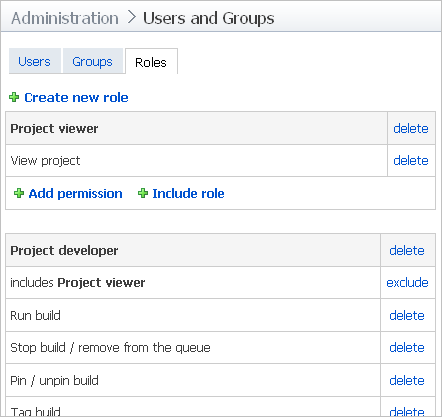Users and Groups
Last modified: 20 April 2023note
This documentation section is still under construction and subject to change.
Administration > Configure users and groups
The content of this page depends on the Authentication Settings of the server configuration and TeamCity edition you have. For example, user accounts search and assigning roles are not available in TeamCity Professional.
Use this page to do the following:
View lists of users and user groups registered in the system.
Configure default user roles and guest user roles (TeamCity Enterprise Edition only).
Create, edit, or delete user accounts and user groups.
Assign roles and permissions to the selected users.
Search for users (by their name, e-mail, role in the system, etc.) and filter the user accounts.
Users Tab
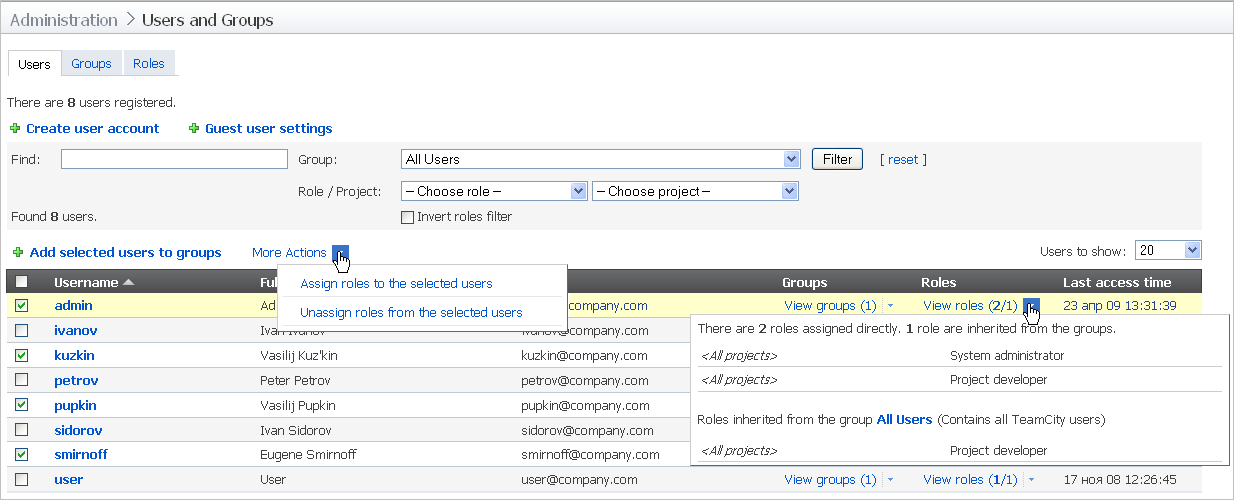
Option | Description |
|---|---|
Create user account | This link is only available for the Authentication Settings that allows adding new users. For Authentication Settings and Authentication Settings authentication schemes, the list of users coincides with the domain user database. |
Guest user settings | Click this link to assign roles and permissions of the guest user. When a new guest user account is created, it gets the specified roles by default. Use Assign role link to associate the default guest account with a role for the selected projects. |
Search Users Panel
Option | Description |
|---|---|
Find | Use this field to type the search string. This can be a user visible name, full name, or email address, or a part of it. Click the Filter button to apply this filter and show the list of users that match the specified string. |
Role | Select the role assigned to the user. Click the Filter button to apply this filter and show the list of users with the specified role. |
Project | Select the project the user has access to. Click the Filter button to apply this filter and show the list of users have access to the selected project. |
Filter | Click to apply the specified filter (name, role and/or project) to narrow the list user accounts. |
Invert roles filter | Check to invert the search results and show the list of users that do not have the specified role assigned. |
User List
Option | Description |
|---|---|
Users to show | Select the number of user accounts to display in one page. |
Add selected users to groups | Select users in the list and then click the link to add these users to one or more existing user groups.  |
More actions | Select users in the table and use the menu to:
|
Table of Users | Each user entry in the table shows user log in name, full name, email and last access time. Clicking on a column header, you can sort the table by each column in ascending or descending order. Clicking an entry opens Edit General Settings of the User page. |
Groups Tab
On this tab, the complete list of created groups and groups hierarchy are displayed.
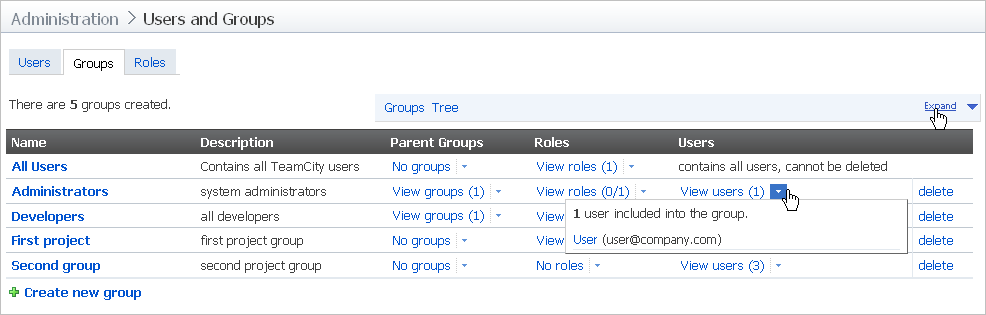
Groups List
Column | Description |
|---|---|
Name | Group's name. |
Description | Group's description. |
Parent | View and edit parent group(s) for the current user group. |
Roles | View and edit roles assigned to the group. |
Users | View and edit users assigned to the group. |
Create new group | Click to create the new user group. When the group is created, navigate to its home page to configure its settings, default user roles, notifications. |
To open User Group Home Page (to view and change its settings), click the name of this group.
Groups Tree
Groups tree pane displays the current hierarchy of user groups in TeamCity.
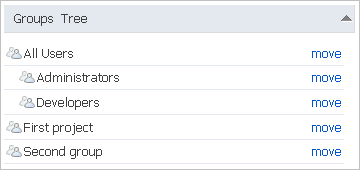
Roles Tab
This tab allows administrators to view, create, and edit user roles currently configured in TeamCity.
note
The Roles tab is available for the Enterprise edition of TeamCity only.