User Account Home Page
Last modified: 20 April 2023note
This page is still under construction and subject to change.
User Account Home Page allows you to view and manage settings for a user account.
General Tab
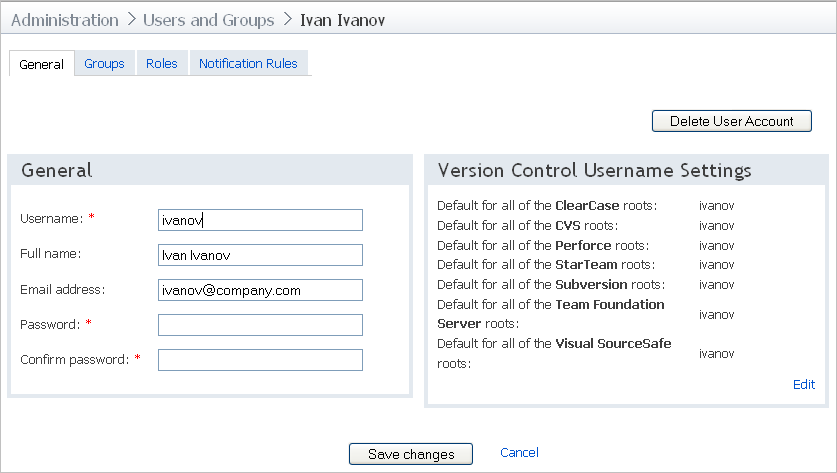
Option | Description |
|---|---|
Delete User Account | Delete current user account from the system. |
Save changes | Click to save user account settings. |
General | General settings of the current user account. |
Username | Depending on the authentication scheme, this field is editable or read-only. If the default authentication scheme is selected, you can specify the user name. For the other authentication schemes, the user name can be edited only by the system administrator. |
Full name | Use this text field to optionally specify the user's full name. |
Email address | Specify the user's email address. |
Password / Confirm password | Use this field to enter a password. This field is only available for the default authentication scheme. |
Version Control Username Settings | This pane allows to view default usernames for different VCS used by the current user. The names set here will be used to show builds with changes committed by a user with such VCS username on the My Changes page. Also, such builds can be My Settings And Tools on the Projects page, etc. |
Default for all <VCS> roots: | This read-only field displays the list of VCS roots with the default names for the selected user. |
Edit | Click to open the Version Control Username Settings page, which shows the list of the VCS roots accessible to the user, and provides controls to change or delete default user names for each VCS root. The Add new VCS username link opens a dialog box, where you can select the desired VCS root and specify the corresponding username. |
Groups Tab
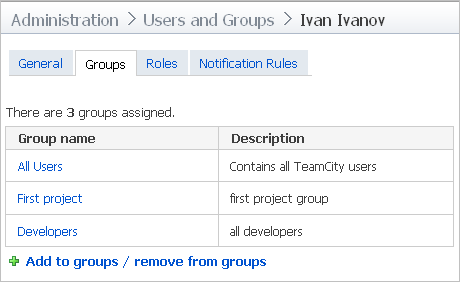
Option | Description |
|---|---|
There are <number> groups assigned | Shows the number of groups the current user account is added to. |
Group name | Name of the group. Click the name to navigate to the User Group Home Page. |
Description | Description of the user group. |
Add to groups / remove from groups | Click to open Add to groups dialog. |
Add to Groups Dialog
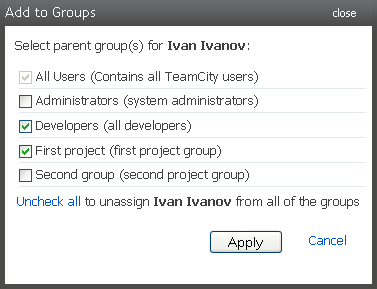
Option | Description |
|---|---|
Select parent group(s) for <user's name> | Select user groups to add the current account to. When the account is added to a group, all the roles configured for this group will be automatically assigned to the account. |
Uncheck all to unassign <user's name> from all of the groups | Click Uncheck all to delete users from all of the groups. When an account is deleted from a group, all roles inherited from the group will be unassigned automatically. |
Cancel | Click to cancel all settings and close the dialog. |
Roles Tab
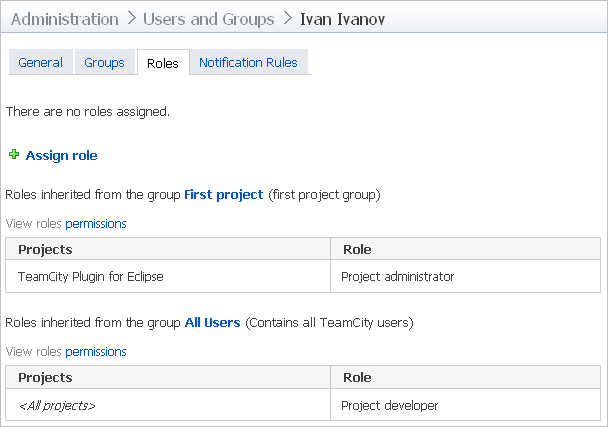
Roles tab allows you to view and edit (assign/unassign) default roles for the current user account.
Default roles for a user are divided in two categories:
roles inherited from a parent group. Inherited roles can not be unassigned.
roles assigned to user account explicitly
To assign a role for the current user account, click the Assign role link. For details refer to the Assign Role dialog description.
To view permissions granted to a role, click View roles permissions.
Notification Rules Tab
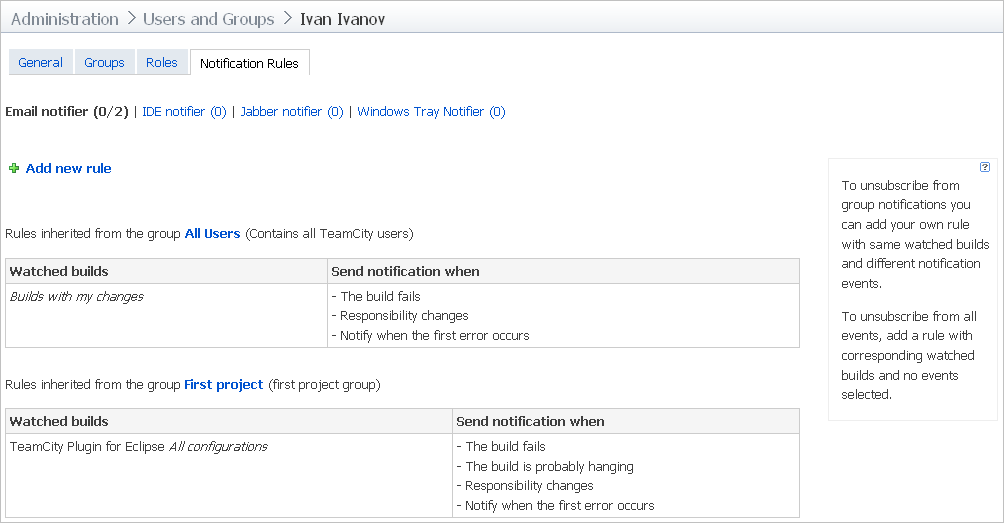
Use this tab to view configured or inherited notification rules, and to add new or edit/delete notification rules for the current user account.
This tab shows configured rules for the following notifiers:
Email
IDE
Jabber
Windows Tray Notifier
To view configured rules for a notifier, click the corresponding link.
For each notifier, notification rules are divided into 2 categories:
rules added to the current user account explicitly
rules inherited from the parent group
To add a notification rule explicitly, click the Add new rule link.
For details on creating/editing notification rules, please refer to the Edit Notification rules section description.