User Group Home Page
Last modified: 20 April 2023note
This page is under construction and subject to change.
Administration > Users and Groups > Groups tab > <group's name>
General Tab
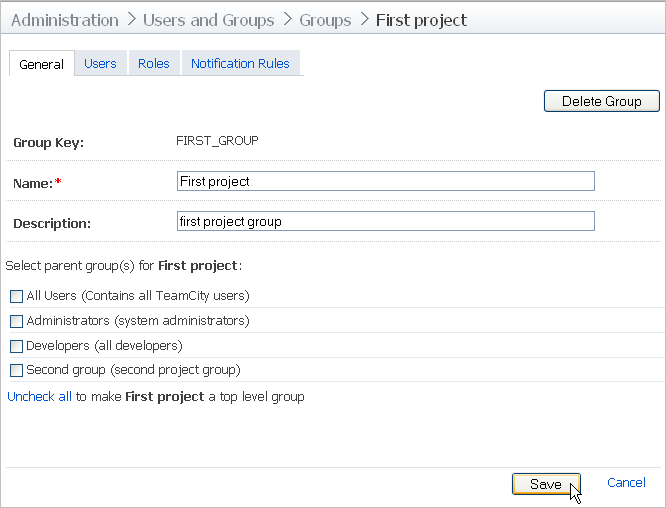
Option | Description |
|---|---|
Group Key | Unique group identifier, which is generated when a group is created. |
Name | Name of the user group |
Description | Optional. Description of the current group. |
Select parent group(s) for <group name> | This panel allows you to select parent group(s) for the current group. All roles and notification rules configured for the parent group will be automatically assigned to the current group. To place current group to the top level, deselect all groups in the list. |
Delete group | Click to delete the current group from the system. |
Users Tab
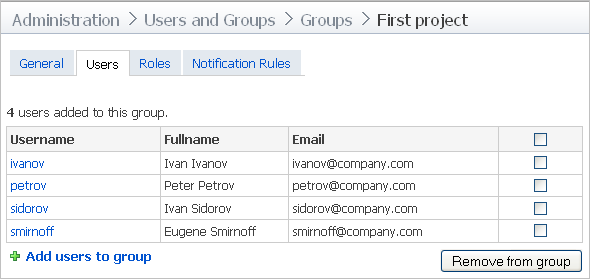
Option | Description |
|---|---|
<number> users added to this group | Shows the current number of users in the current group. |
Userlist | The list of users assigned to the current group. For each user the following parameters are displayed: Username, Fullname, and Email. |
Add users to group | Click to add users to the current group. |
Delete from the group | Click to delete selected users from the current user group. |
Roles Tab
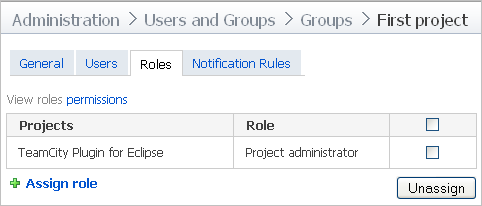
Roles tab allows you to view and edit (assign/unassign) default roles for the current group. These roles will be automatically assigned to all users in the group.
Default roles for a user group are divided in two groups:
roles inherited from a parent group. Inherited roles can not be unassigned from the group.
roles assigned explicitly to the group
To assign a role for the current group explicitly, click the Assign role link. For details refer to the Assign Role dialog description.
To view permissions granted to a role, click View roles permissions link.
Notification Rules Tab
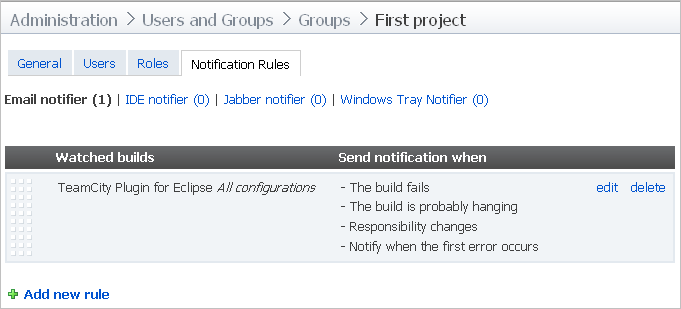
This tab shows configured rules for the following notifiers:
Email
IDE
Jabber
Windows Tray Notifier
To view configured rules for a notifier, click the corresponding link.
For each notifier, notification rules are divided into 2 groups:
rules added to the current group explicitly
rules inherited from the parent group
To add a notification rule explicitly, click the Add new rule link.