Review Changes Made by Others
As a reviewer you typically perform the following sequence of tasks:
When someone invites you to review their changes, you'll receive a notification in Chats (under the Reviews tab) containing a direct link to the review. Follow the link to proceed to the review page.
On the review page, you'll notice a status indicator under your user icon:
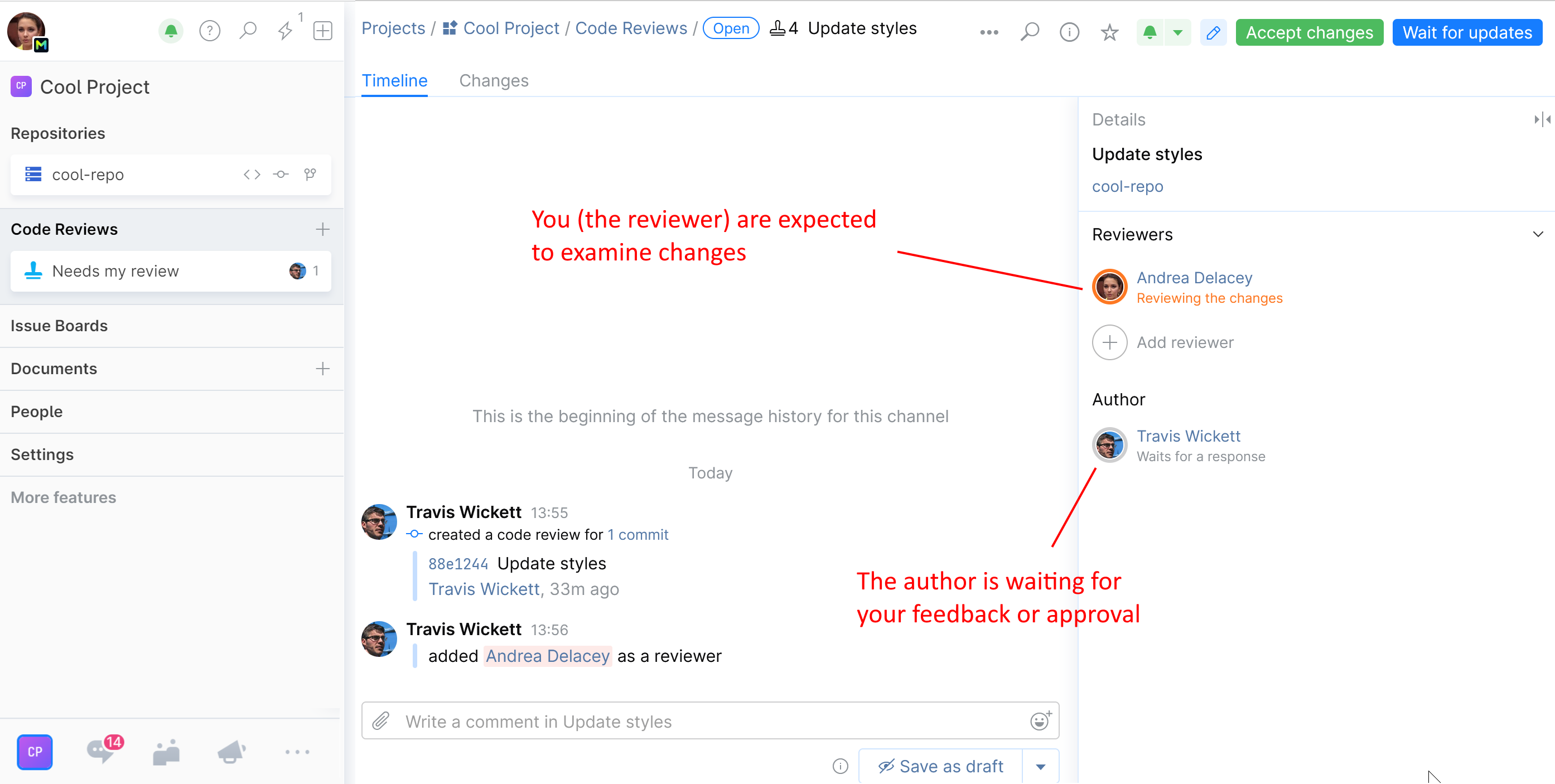
When its orange and says Reviewing the changes, it means that the author is waiting for your feedback or approval.
The Timeline tab lists all events and comments related to the review:
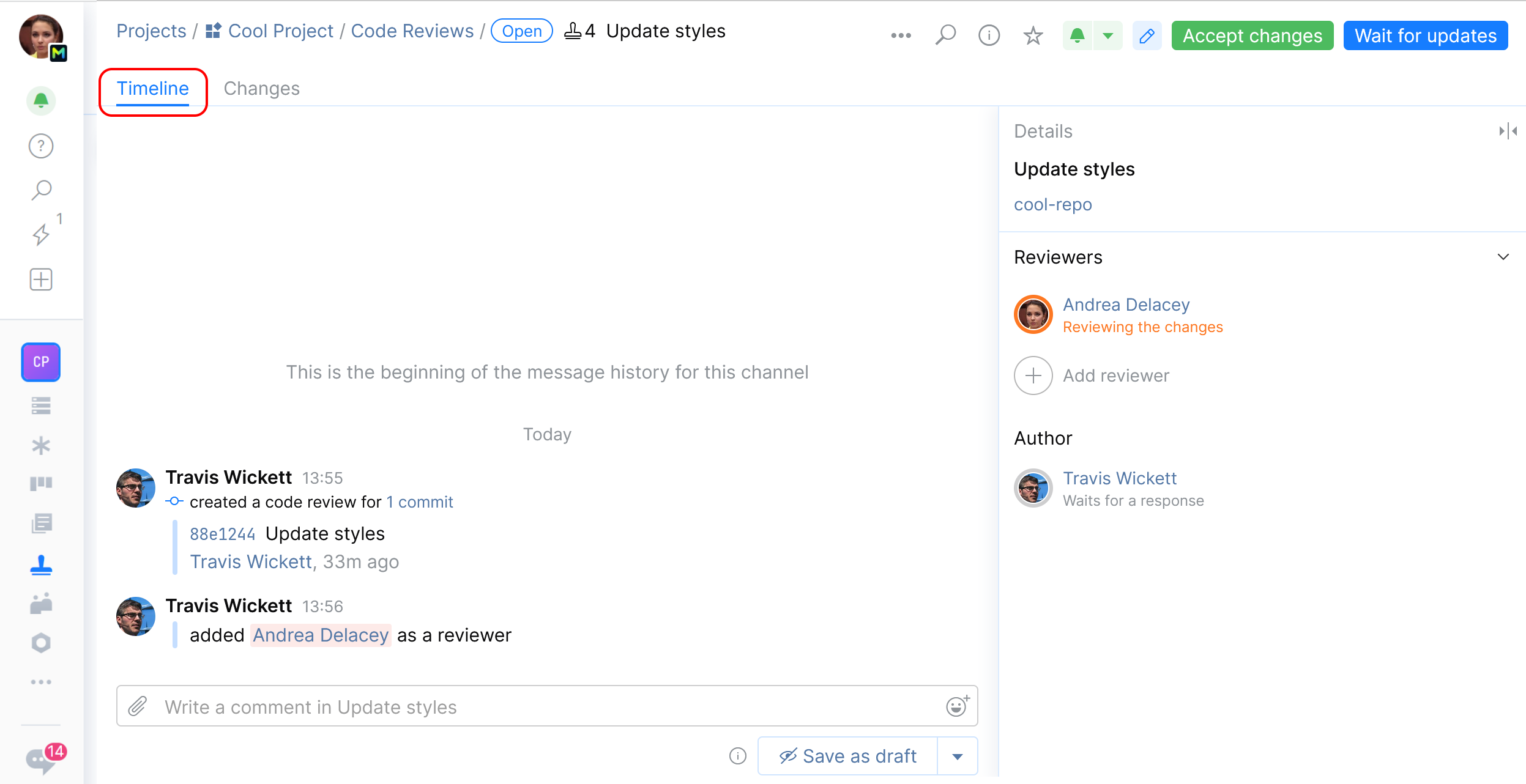
To see the commits, files, and changes associated with this review, go to the Changes tab:
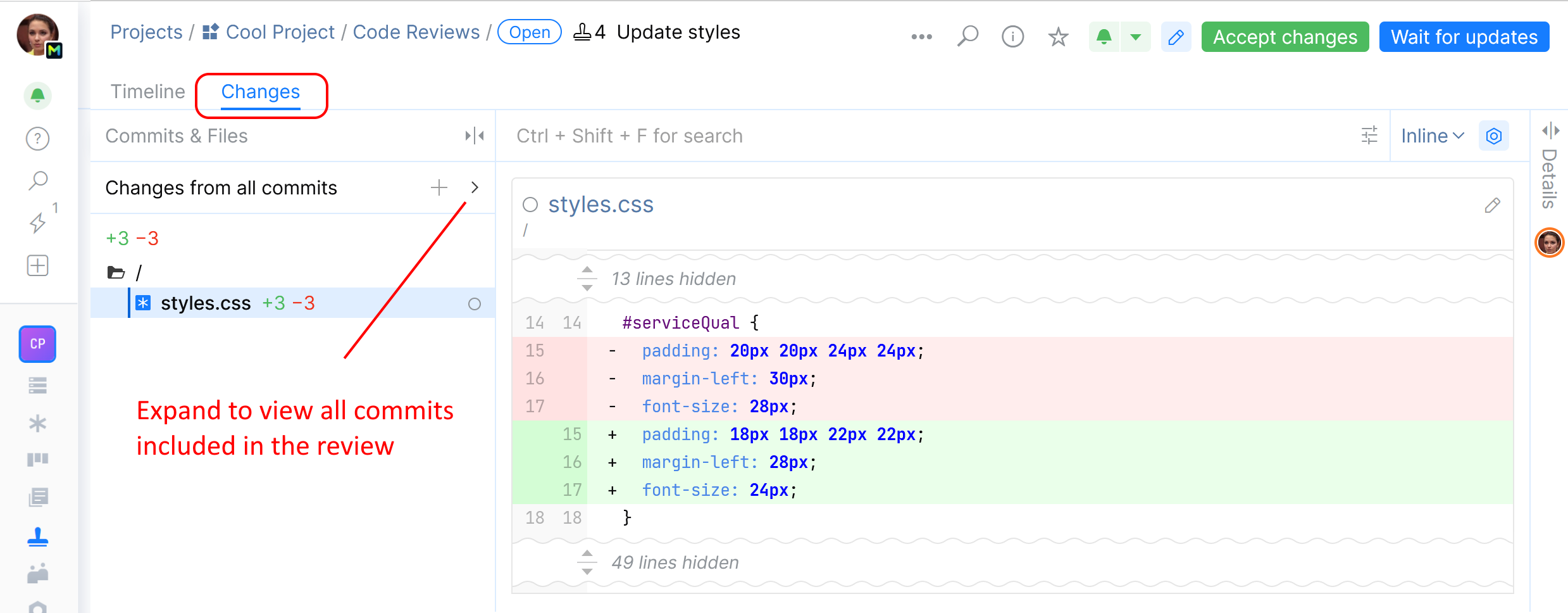
Click on the file name to display its unified (inline) diff. From here you can switch to a split (side-by-side) diff view:
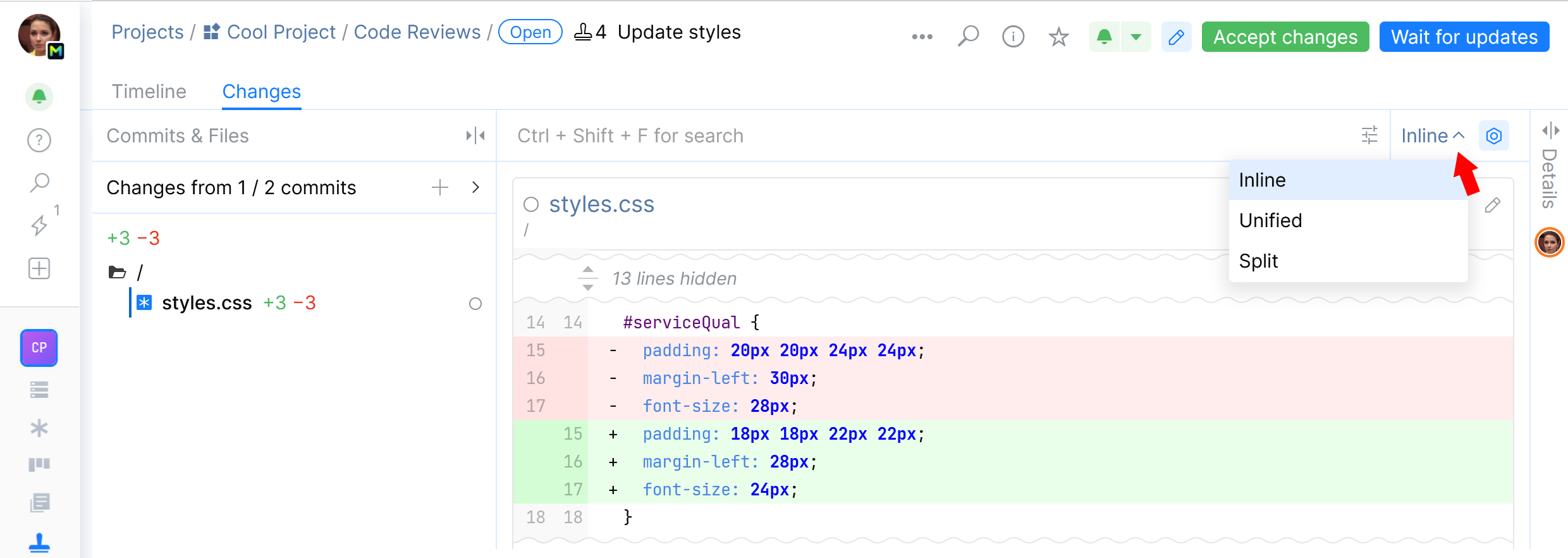
If the review contains multiple commits, click Changes from commits to show them all. You can select any one of them to see the files it affected and inspect changes:
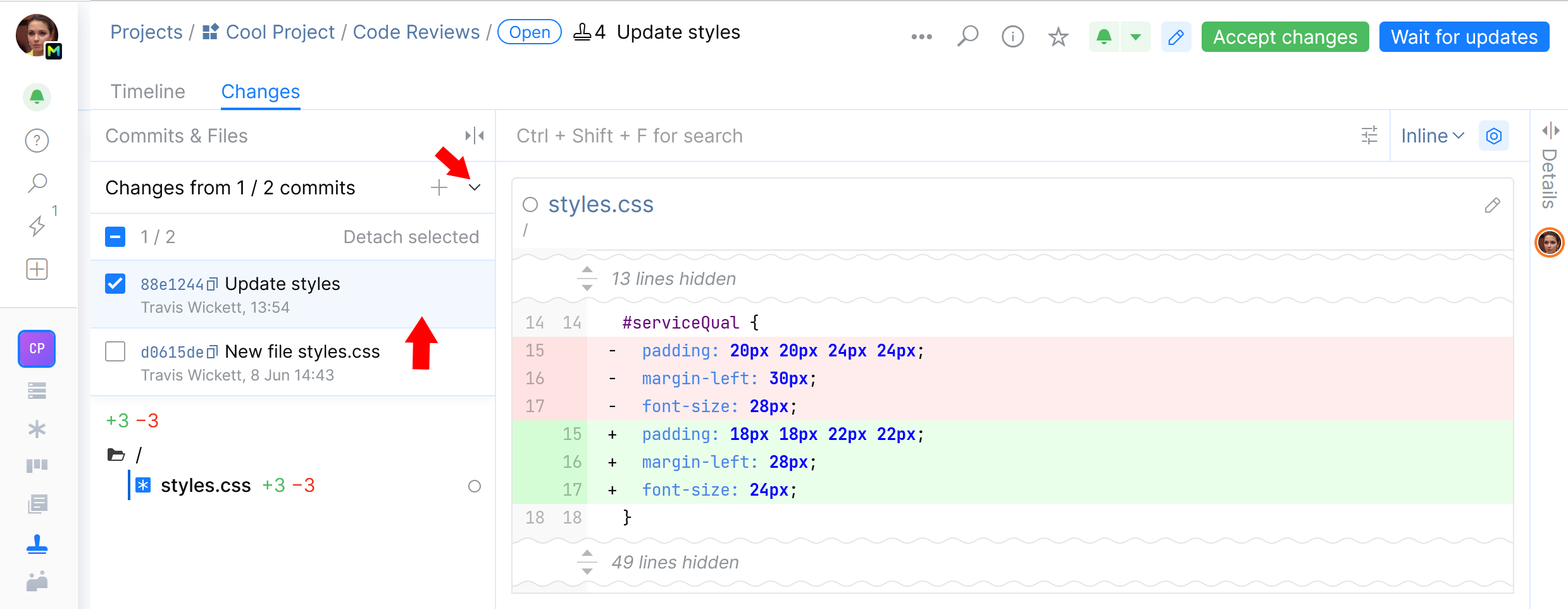
The ![]() crown icon indicates that you are the owner of some of the files in the change list:
crown icon indicates that you are the owner of some of the files in the change list:
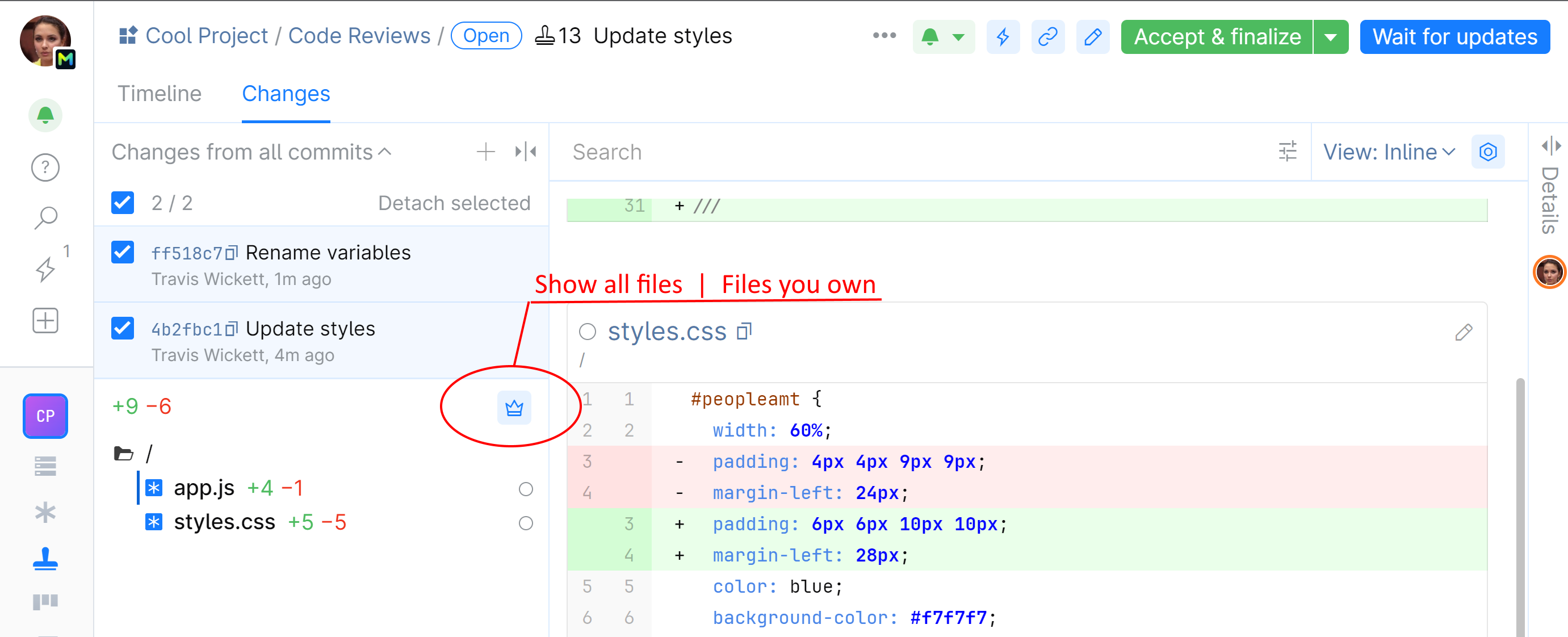
Click the crown to toggle your view: display either all changed files or only the ones you own:
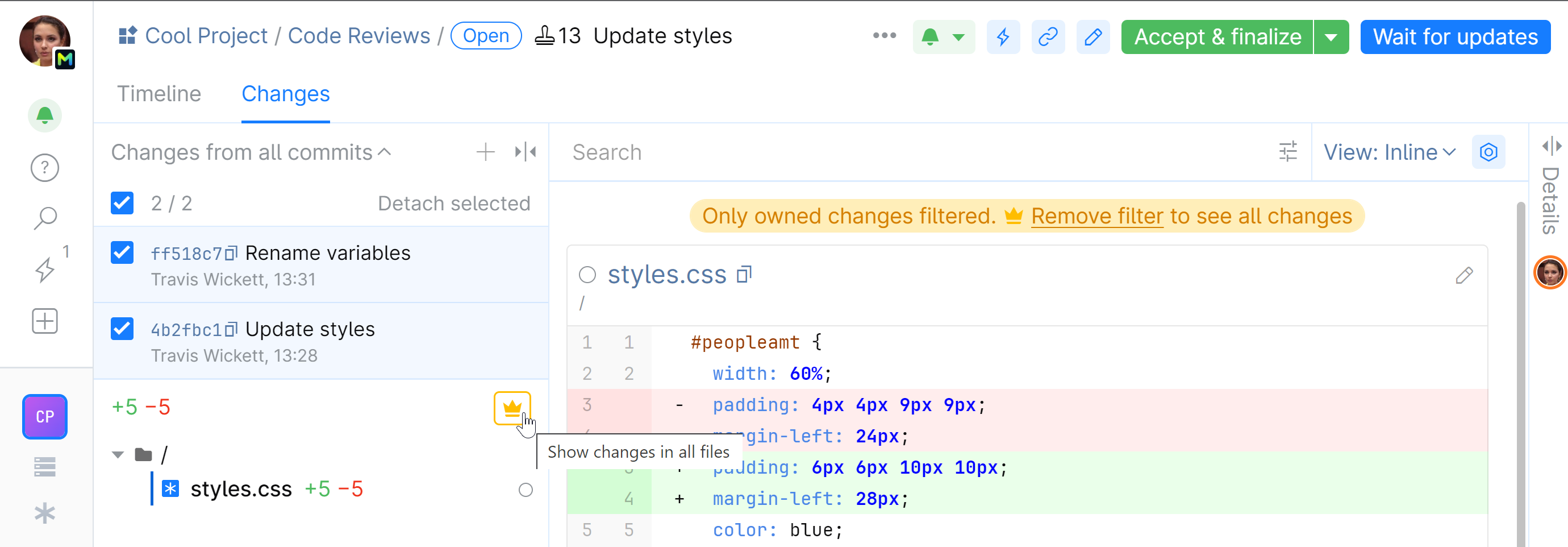
note
This filter is available for Organization and Enterprise subscription plans only.
Code ownership is based on the CODEOWNERS file which can be configured for your repository.
note
If you are reviewing a merge request, read more about comparing branches and commits.
If you have questions, concerns or suggestions, or some other reasons not to approve the changes, discuss them with the author. Leave your comments and let the author know that you're done and waiting for their response. Click Wait for updates or Submit drafts (if you have not already posted your comments):


The author will be notified, and your status will change to Waits for a response:

When the author is done replying or revising their changes, your status will turn to Reviewing the changes once again, indicating that you may need to review an additional commit or just respond to the comments.
tip
For better understanding of the turn-based code review workflow, see the detailed example.
If everything is okay, and you are ready to approve the changes, click Accept changes:

If you are sure that any additional changes that the author might commit will not require your further review, you can click Accept and finalize approval. In this case your approval will be final and your status won't be reset when new commits are introduced:

Your status indicator will turn green, and no further action will be required:

You can post comments, addressing them to other participants, and reply to the comments left by others. See Comments and Suggested Changes for details.
You can invite other members to help you review the changes by assigning them to the review. Click Add reviewer and select one or more reviewers from the drop-down list:
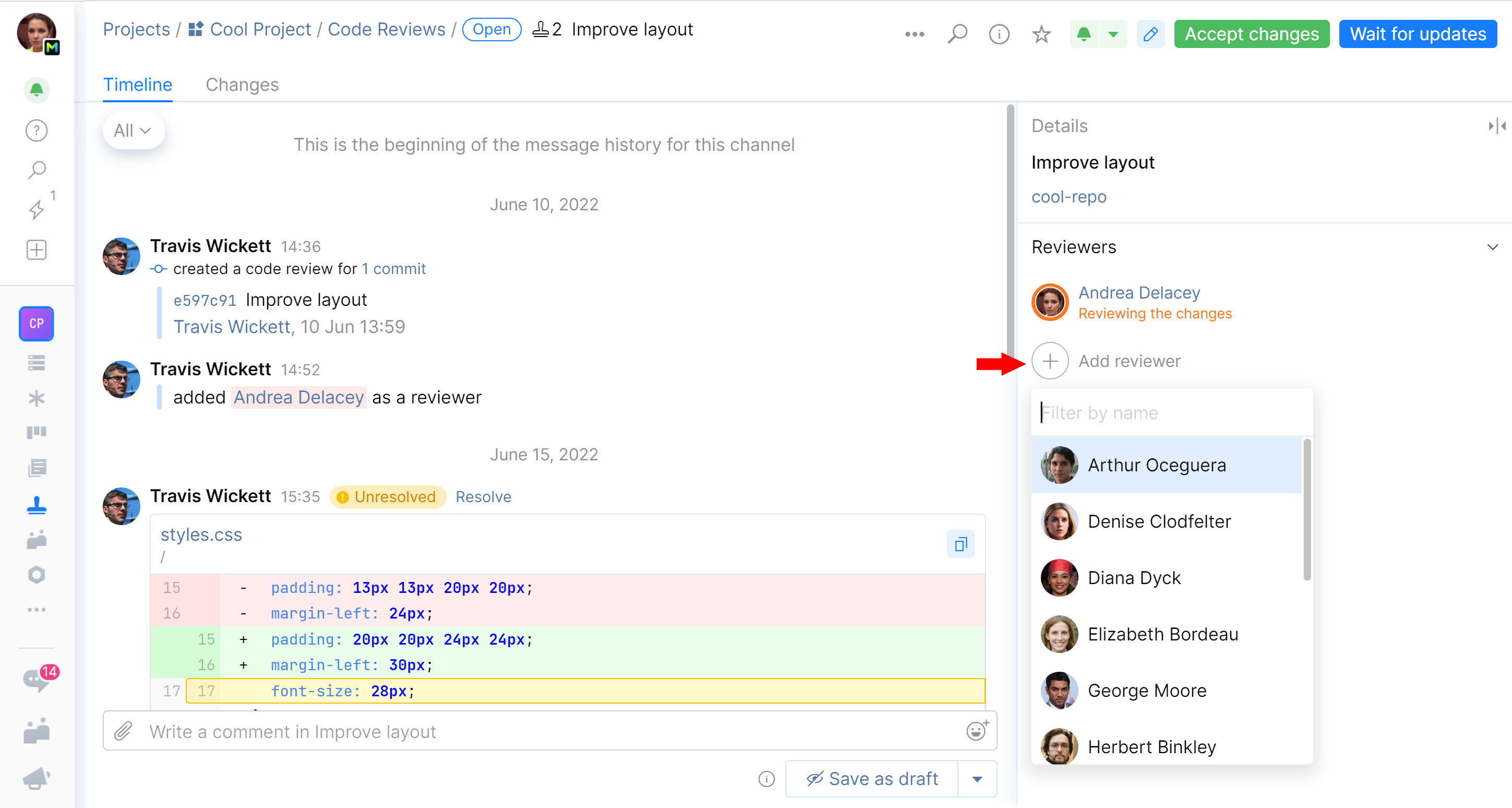
The assigned reviewers will be notified and displayed on the review page.
You can invite others to watch updates and discuss changes by subscribing them to the review. Just mention them in a comment: type @ and pick a person from the list.
The Code Reviews page lets you keep track of the reviews you participate in or are expected to. Use filters to check which reviews need your attentions either as author or reviewer.
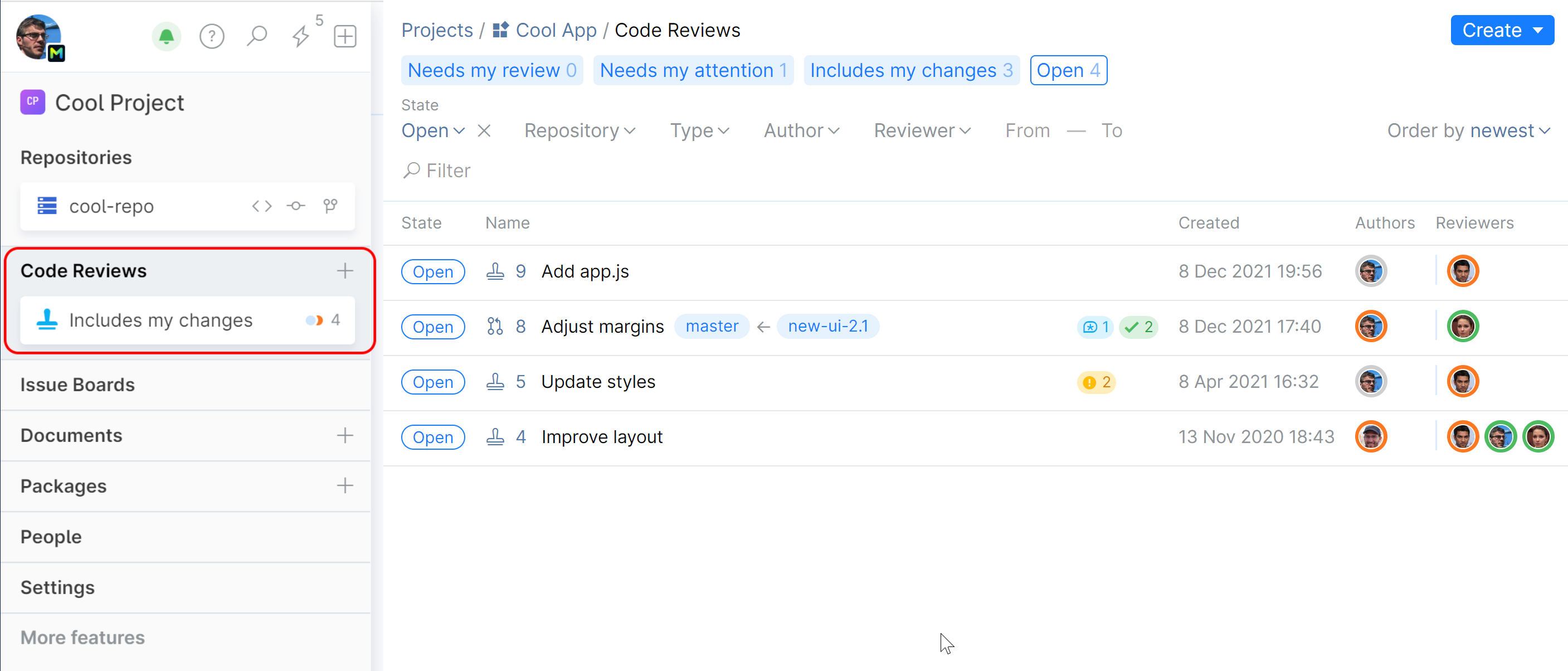
On this page, you can also see and search all reviews in the project.
Thanks for your feedback!