Hugging Face
Hugging Face is a machine learning and data science platform. It provides open-source tools and libraries for training, fine-tuning, and deploying machine learning models. The platform also hosts a repository of pre-trained models and datasets contributed by the community.
tip
For more information about Hugging Face, refer to the official documentation.
PyCharm allows you to browse and download Hugging Face models right in the IDE:
Right-click in the editor to open the context menu and select Insert HF Model.
Explore Models from Hugging Face dialog opens.

Find a model that meets your criteria:
Use the search field to find the model by name
Select the task you need the model to perform in the left pane of the dialog
Sort the models by likes, downloads, creation date, or latest modification date
Filter the models by license or tags
Select the model and click Use Model to insert a code snippet into the editor.

If the Hugging Face platform currently does not provide a code snippet for the selected model, the Use Model button will become inactive, and you will see the following message when you hover over the button:

You can view detailed information about the models and datasets without leaving PyCharm:
To view the model or dataset card in a popup, hover over the model or dataset name.

To open the card in the Documentation tool window, click
in the popup and choose Open in Documentation Tool Window or press Ctrl0Q twice.
The Documentation tool window will open on the right side of the IDE.

note
To open the card on the Hugging Face website, do one of the following:
Press Ctrl and click on the model or dataset name in the editor
Click the link at the top of the card opened in a popup or the Documentation tool window
View | Tool Windows | Hugging Face
When you download a Hugging Face entity, the processing scripts and data are stored locally on your computer. Use the Hugging Face tool window to manage the local cache:
Check which models, datasets and spaces have been downloaded.
Remove selected items from the cache.
Open any item within the cache in a file browser.
Copy paths to items.
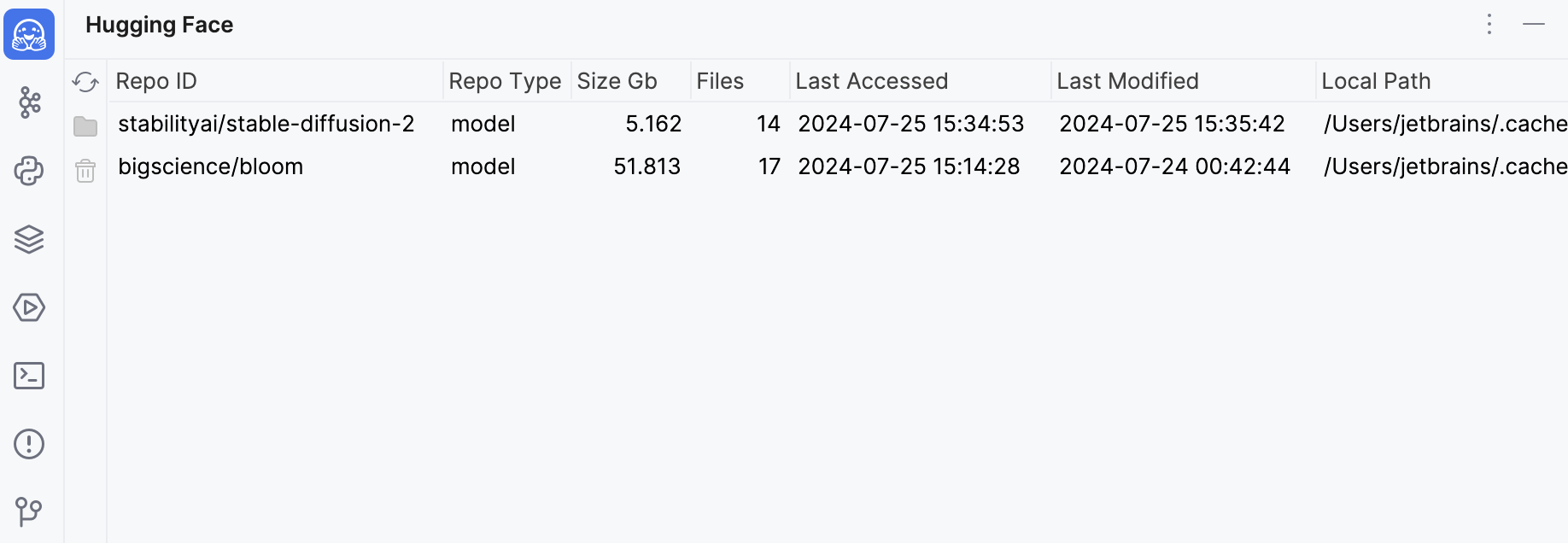
Item | Tooltip | Description |
|---|---|---|
Refresh Cache List | Click this button to check and reload caches. | |
Delete from Cache | Click this button to remove a selected item from the local cache. | |
Reveal in Finder | Click this button to open the file manager and view the file. |
Item | Description |
|---|---|
Delete from Cache | Choose this command to remove a selected item from the local cache. |
Copy the Path to Clipboard | Choose this command to copy the file path of a selected item to the system clipboard. |
Thanks for your feedback!