Manage Git branches
In Fleet, all operations with branches are performed in the Branches menu:
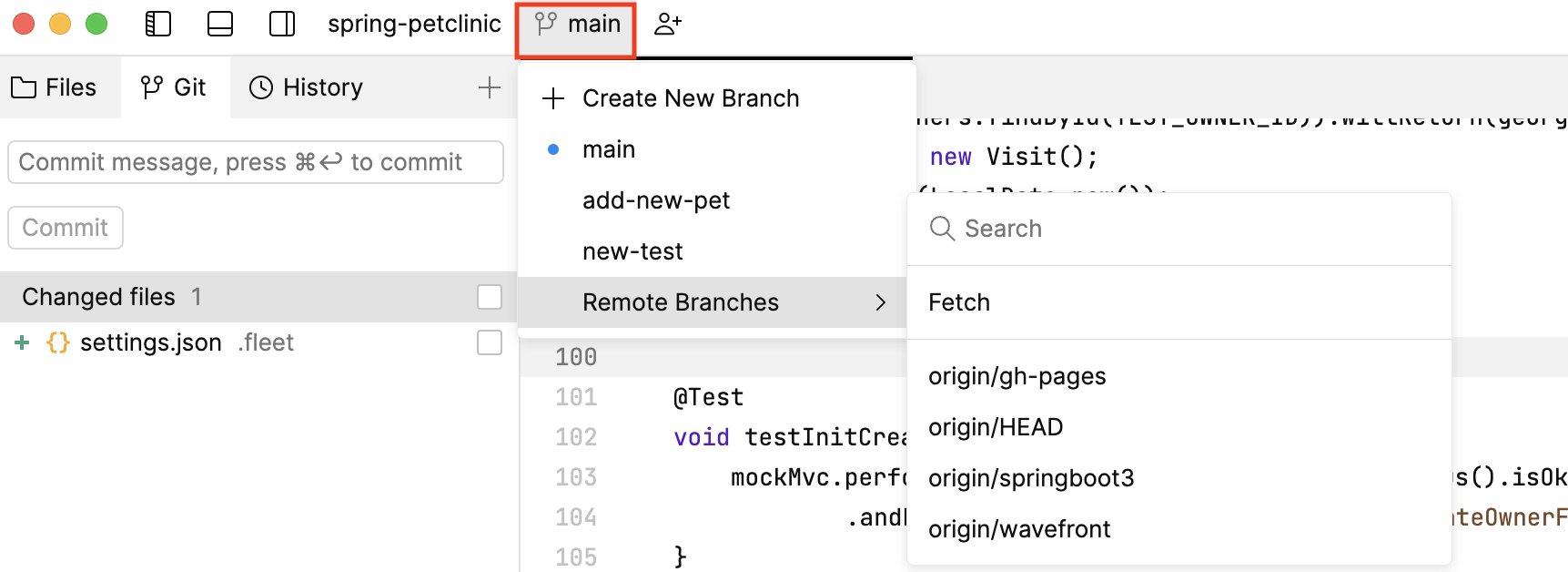
It shows the name of the branch that is currently checked out.
In the Branches menu, click Create New Branch next to the plus icon.
In the dialog that opens, specify the branch name.
Fleet then automatically checks out the newly created branch. A blue circle next to the branch name indicates that this branch is currently checked out.
To check out one of the local branches:
Open the Branches menu.
Select the branch you want to check out and click it.
If the branch is not on the list, in the Branches menu, choose More Local Branches and then click the branch that you want to check out.
Now the Branches menu shows the name of the branch you just checked out.
Also, a blue circle next to the branch name in the list of local branches indicates that this branch is currently checked out.
If you want to work on a branch created by someone else, you need to check it out to create a local copy of that branch.
To make sure you have a full list of remote branches, in the Branches menu, choose Remote Branches | Fetch:
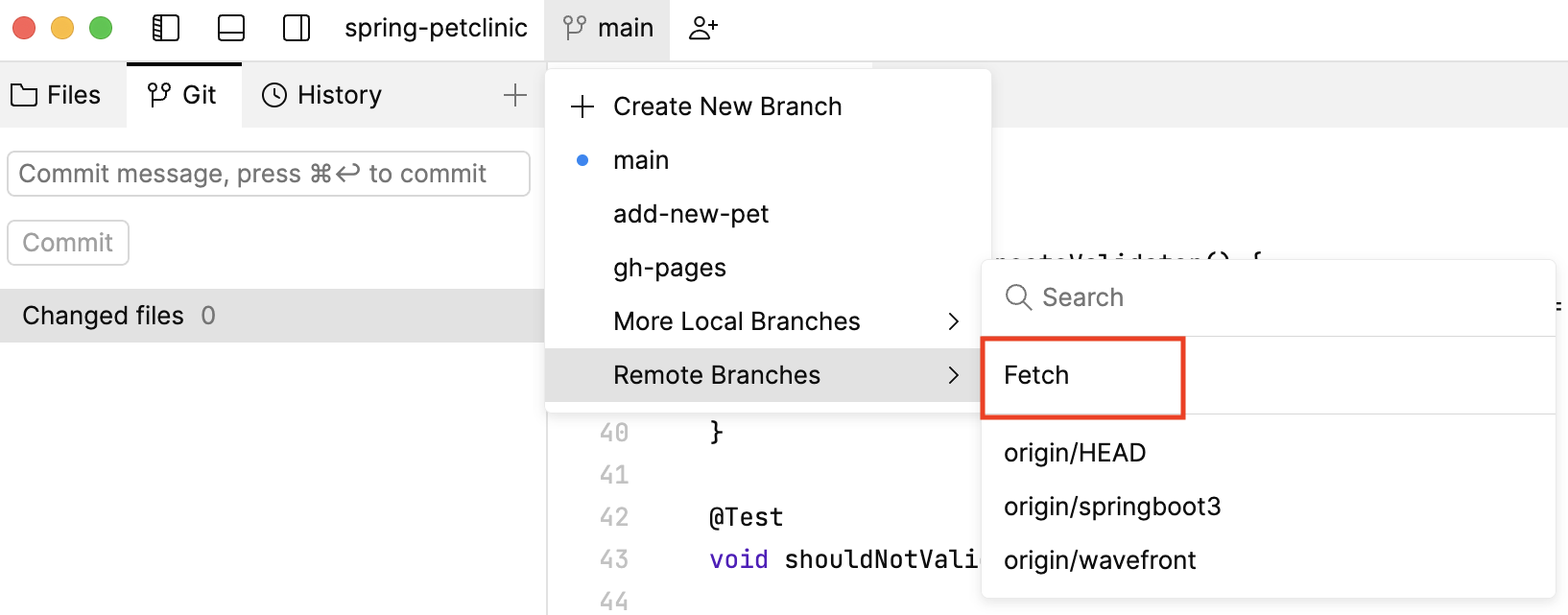
In the Branches menu, open the Remote Branches list.
Select a branch that you want to check out locally and click it.
The new local branch is now created. It is set to track the origin remote branch and has the same name.
Thanks for your feedback!