Work Item Exporter Widgets
note
Before adding this widget to a dashboard, ensure that this widget type is installed, enabled, and up to date. For more information about managing widgets, see Manage Apps
A Work Item Exporter widget generates and exports a file with the Time spent events from issues.
Use this widget to monitor how you and other users record time spent on issues.
Click Dashboards in the main navigation menu.
Select a dashboard for the widget.
Click the Add widget button on the dashboard.
From the drop-down list, select Work Item Exporter.
The widget is displayed on the dashboard and is ready to be configured.

Select a search context from the drop-down list and enter search criteria to filter issues.
Select one or more issue Work type for the export file.
Select a time period for the report.
Select one or more YouTrack users.
Download the work item file:
Click CSV to download the file in .csv format.
Click EXCEL to download the file in .xlsx format.
The file containing a report of the issues that match the widget configuration is downloaded to your local storage.
When you add a Work Item Exporter widget to your dashboard, the widget only displays the configuration settings. This widget generates a report exported to your local storage.
The following information from issues that matches your search criteria is available in the exported CSV or Excel file.
Name | Description |
|---|---|
Creator | The name of the user that created the issue. |
Author | The name of the user who created a Time spent entry in an issue. |
Type | The Work type value in a time spent entry. |
Date | The time and date of the time spent entry. |
Duration | The time spent duration value in minutes. |
Duration Presentation | The time spent duration value in minutes, hours, days or weeks format. |
Comment | The comment from the time spent entry. |
Issue ID | The ID for the issue containing the time spent entry. |
Issue Summary | The summary title of the issue containing the time spent entry. |
Click the More menu in the corner of the widget to expand a list of available actions.
Action | Description |
|---|---|
Share link | Opens a dialog with a link that can be copied and shared with teammates.
|
Clone widget | Creates a duplicate of the widget on your dashboard. |
Move to another dashboard... | Opens a dialog with a drop-down menu of available dashboards. Select a new dashboard for the widget and click Move. The widget is removed from the current dashboard and moves to the selected dashboard. |
Remove | Opens a dialog. Click Delete to permanently remove the widget. |
About | Opens a new YouTrack page in the web browser to the details section of the widget in Apps. |
You're a project owner and want to see the amount of time that group members spend on the issue Work types Development and Testing each week. Use the Work Item Exporter widget to export a file with that information to your local storage.
In the widget configuration settings, set the search context and search criteria to apply the report for specific issues. Then set the work types. In this example, the work types Development and Testing are the target. Set a time period and select the users to to appear in the report.
After configuring the widget, choose between exporting the report as a CSV or Excel file.
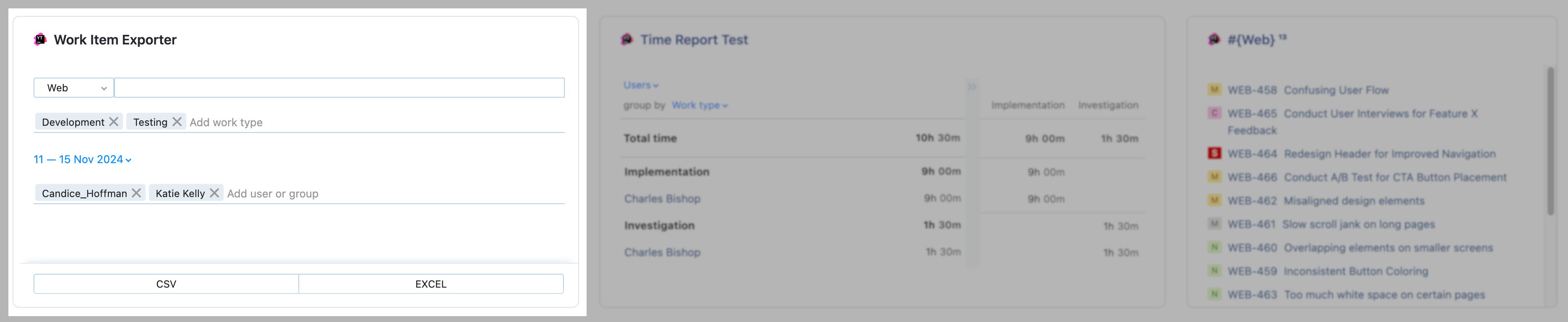
The widget exports the file to your local storage. The report below is an example of the information in a Work Item Exporter report.
Creator | Author | Type | Date | Duration | Duration Presentation | Comment | Issue ID | Issue Summary |
|---|---|---|---|---|---|---|---|---|
Admin | Katie Kelly | Development | 11 Nov 2024 17:22 | 360 | 6h | Realigned the design elements | WEB-462 | Misaligned design elements |
Admin | Katie Kelly | Development | 12 Nov 2024 11:36 | 120 | 2h | Realigned the design elements | WEB-462 | Misaligned design elements |
Admin | Katie Kelly | Development | 12 Nov 2024 17:51 | 300 | 5h | Added counter control to correct scroll jank | WEB-464 | Slow scroll jank on long pages |
Admin | Candice Hoffman | Testing | 12 Nov 2024 18:05 | 180 | 3h | Tested/Completed | WEB-462 | Misaligned design elements |
Admin | Candice Hoffman | Testing | 13 Nov 2024 14:41 | 480 | 8h | Tested/Completed | WEB-464 | Slow scroll jank on long pages |
Admin | Katie Kelly | Development | 14 Nov 2024 17:11 | 300 | 5h | Adjusted elements on navigation page | WEB-467 | Overlapping elements on smaller screens |
Thanks for your feedback!