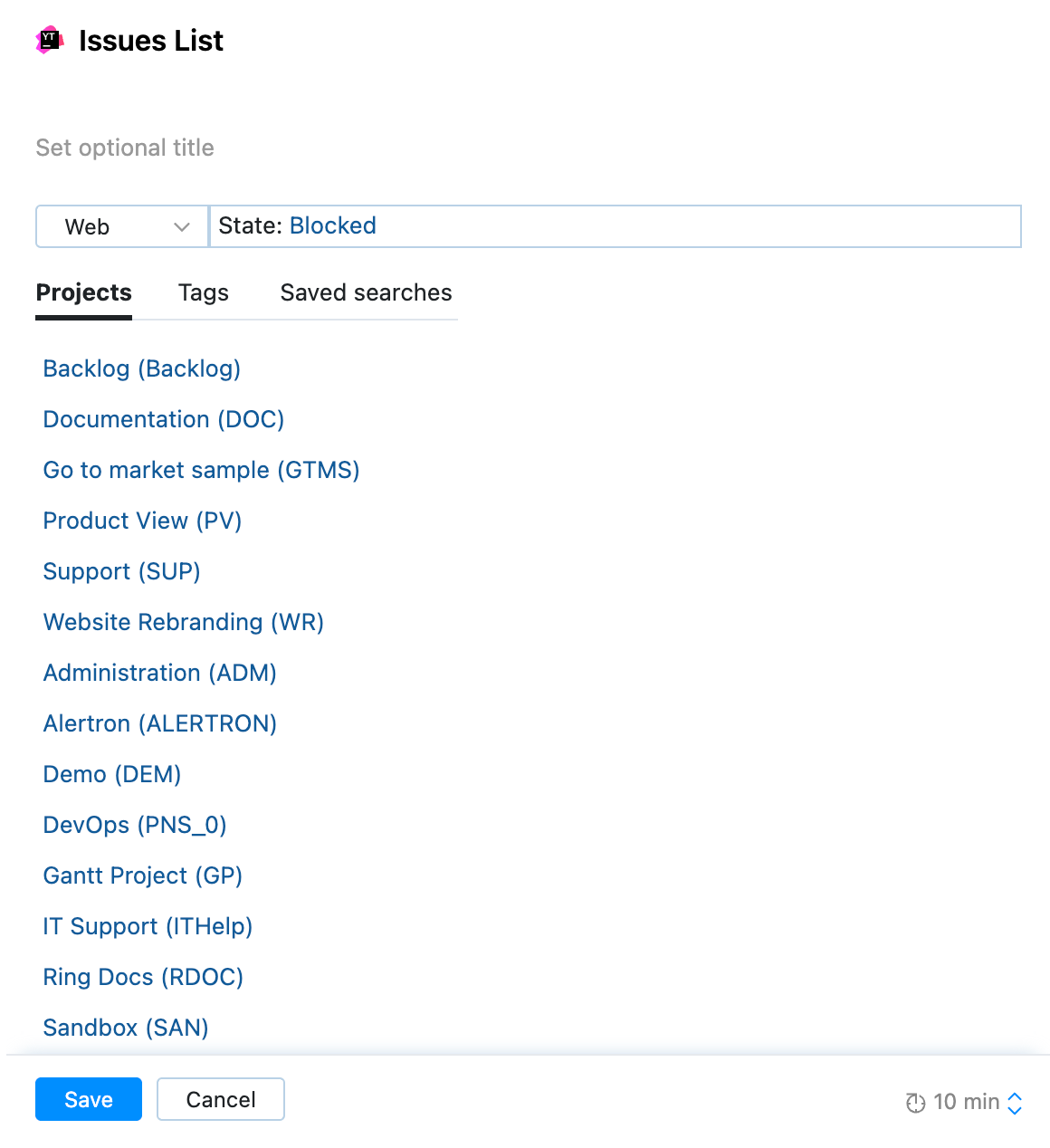Issue List Widgets
An Issue List widget displays a list of issues that match a search query, saved search, project, or tag.
To add an Issue List widget to a dashboard:
From the main navigation menu, select
Dashboards.
Select a dashboard for the widget.
Click the Add widget button on the dashboard.
From the drop-down list, select Issue List.
The configuration dialog for the new widget opens.
Enter an optional widget title.
Configure the widget by performing a combination of the following actions:
Select a search context from the drop-down list.
Enter a search query in the input field.
Select a saved search on the Saved Search tab.
Select a project on the Projects tab.
Select a tag on the Tag tab.
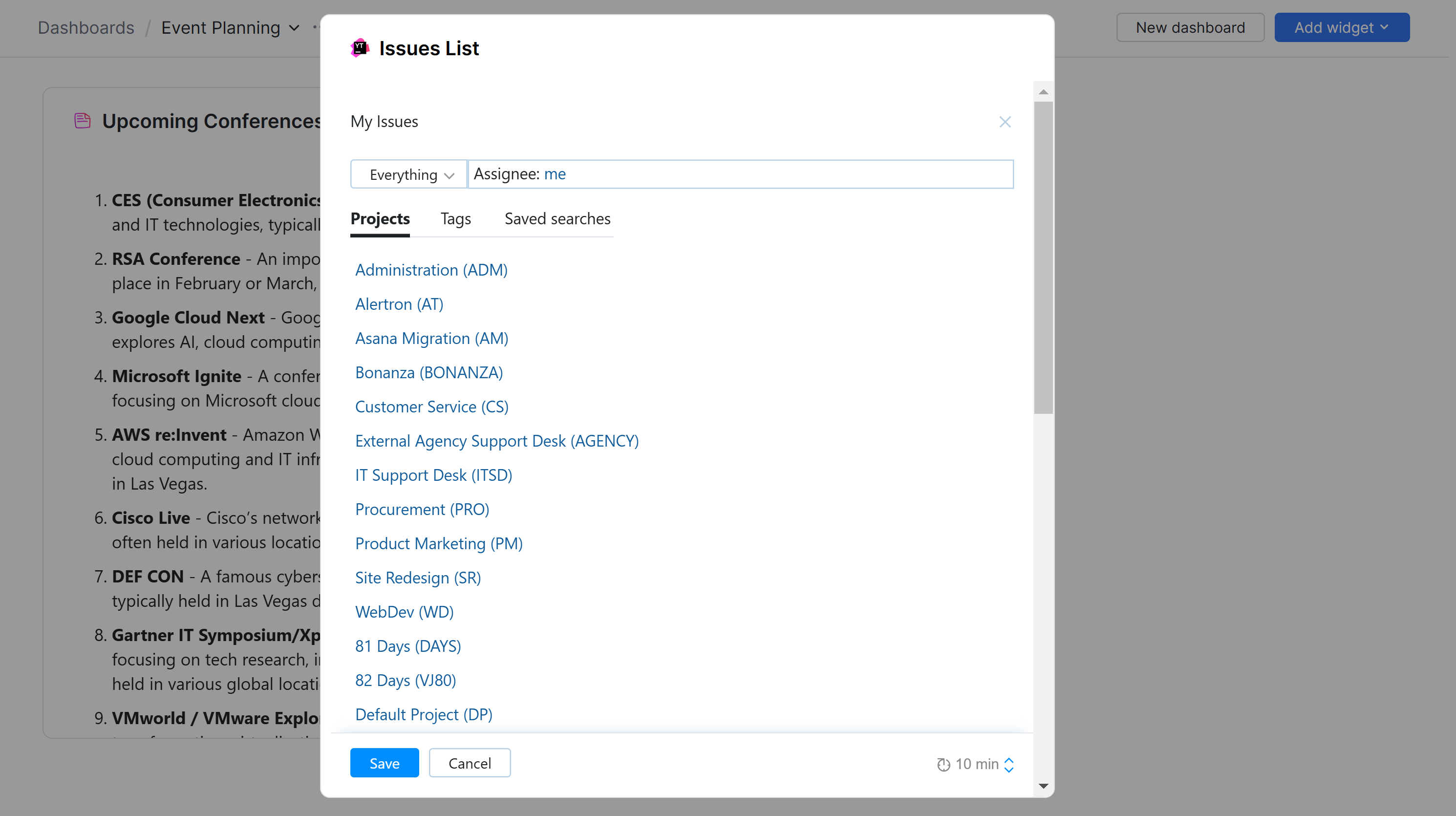
Click the Save button.
The Issue List widget is added to the Dashboard.
If you didn't specify a title, the title of the widget is set to the selected search query, saved search, project, or tag.
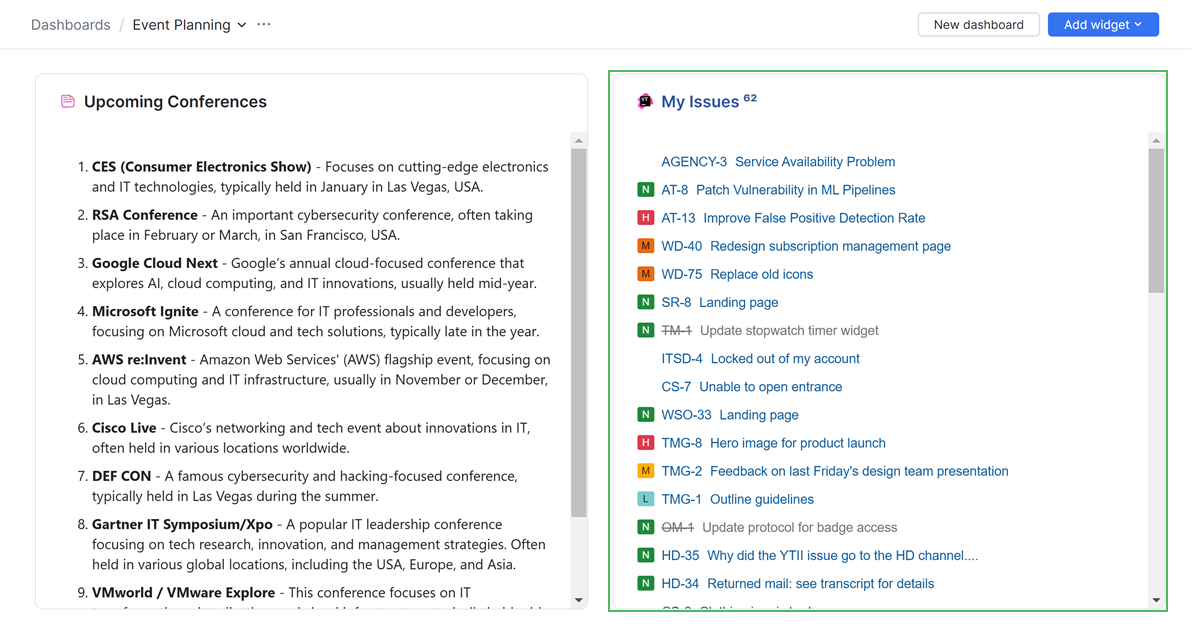
When you click the title of the widget, YouTrack displays the issue list with the results of the search query configured for the widget.
Working with an Issue List Widget
When you add an Issue List widget to your dashboard, you can interact with it in the following ways:
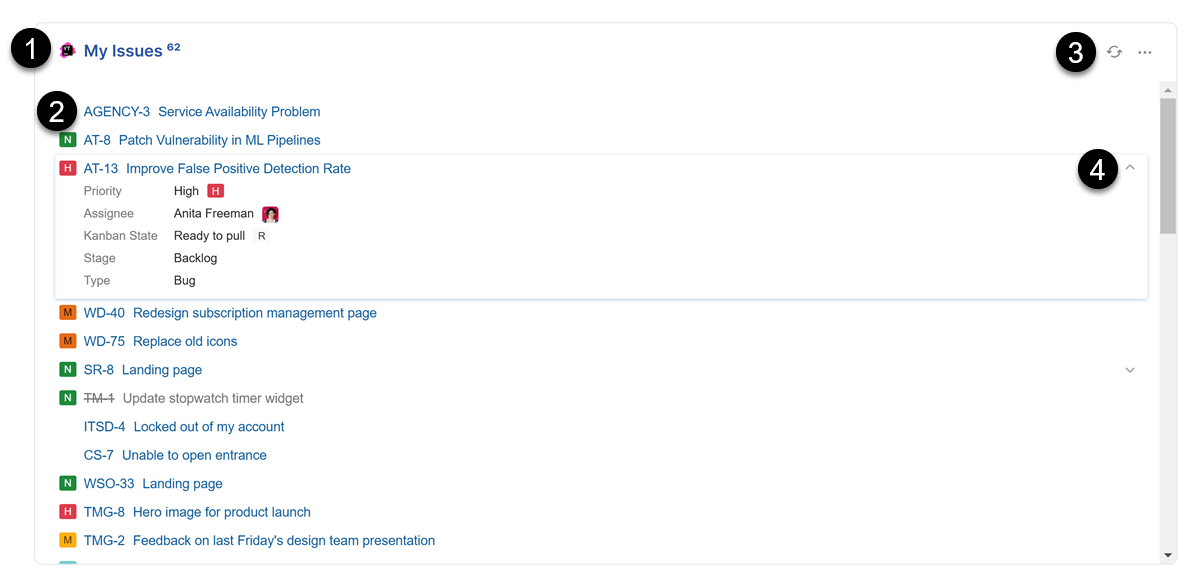
Click the widget title to open the corresponding query in the Issues list.
Click a summary to open the corresponding issue.
Click to refresh the widget.
Click to expand and view the values for custom fields in the corresponding issue. Only values for custom fields are shown in this view. Standard fields like Project and Boards aren't visible. Additional information like tags, descriptions, and comments aren't visible.
Click the More menu in the corner of the widget to expand a list of available actions.
Action | Description |
|---|---|
Share link | Opens a dialog with a link that can be copied and shared with teammates.
|
Clone widget | Creates a duplicate of the widget on your dashboard. |
Move to another dashboard... | Opens a dialog with a drop-down menu of available dashboards. Select a new dashboard for the widget and click Move. The widget is removed from the current dashboard and moves to the selected dashboard. |
Edit... | Modify the settings of the widget. |
Remove | Opens a dialog. Click Delete to permanently remove the widget. |
About | Opens a new YouTrack page in the web browser to the details section of the widget in Apps. |
Refreshing Widgets Data
The widget content is refreshed every 10 minutes by default. To manually refresh an issue widget, click the refresh icon in the title bar.
Learn more about setting up refresh rates for individual widgets.
Issue List Widget Use Cases
Your Issues
You're a YouTrack user and want to be aware of all the issues that are assigned to you and unresolved for specific projects. Use the Issue List widget to display a list of all your unresolved issues for those projects on your dashboard.
Set this widget up by configuring the search context with the name of your project. In the search query field, enter Assignee: me and State: Unresolved.
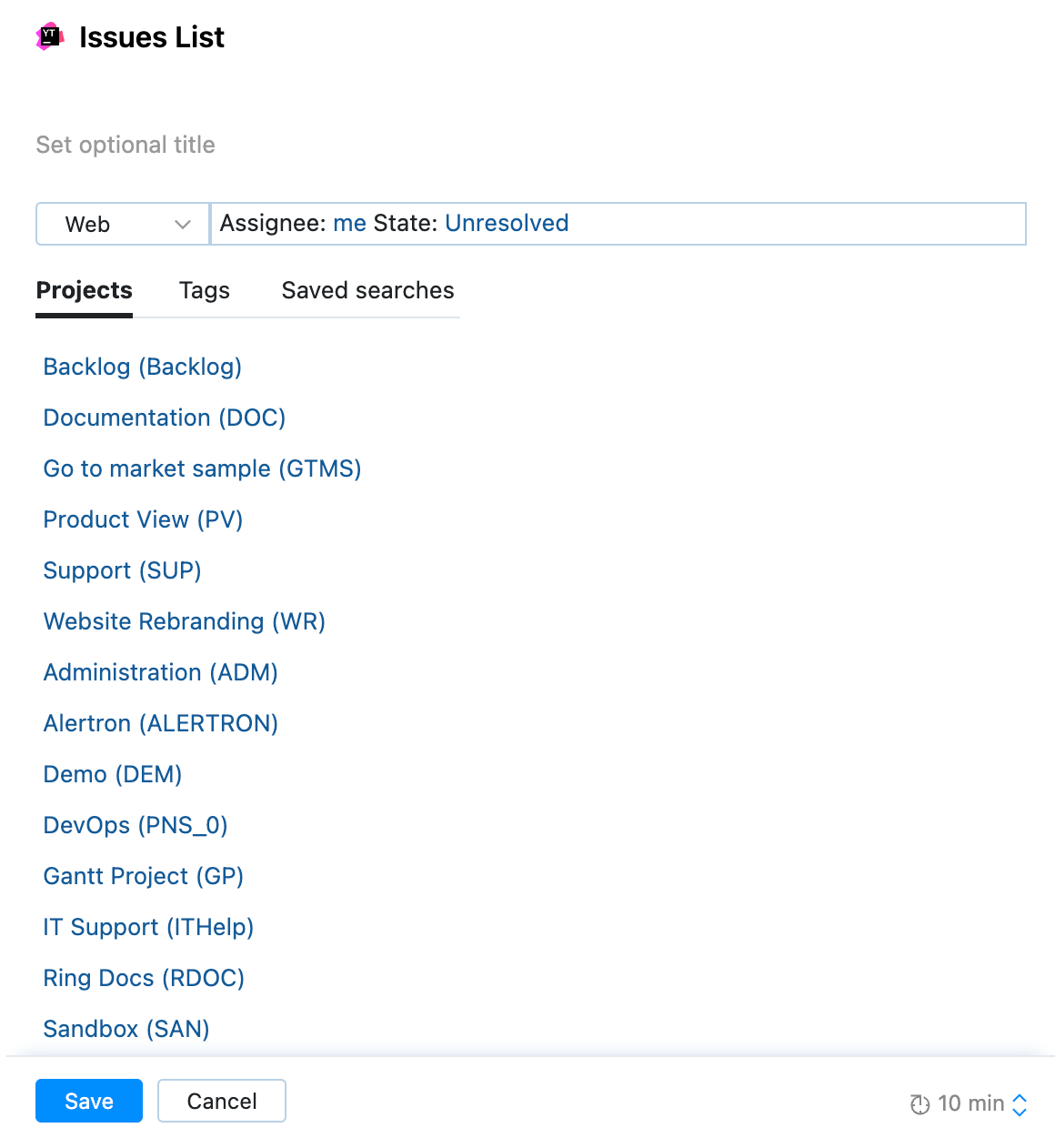
All the issues assigned to you that are not yet in a resolved state are now located in a convenient list on your dashboard.
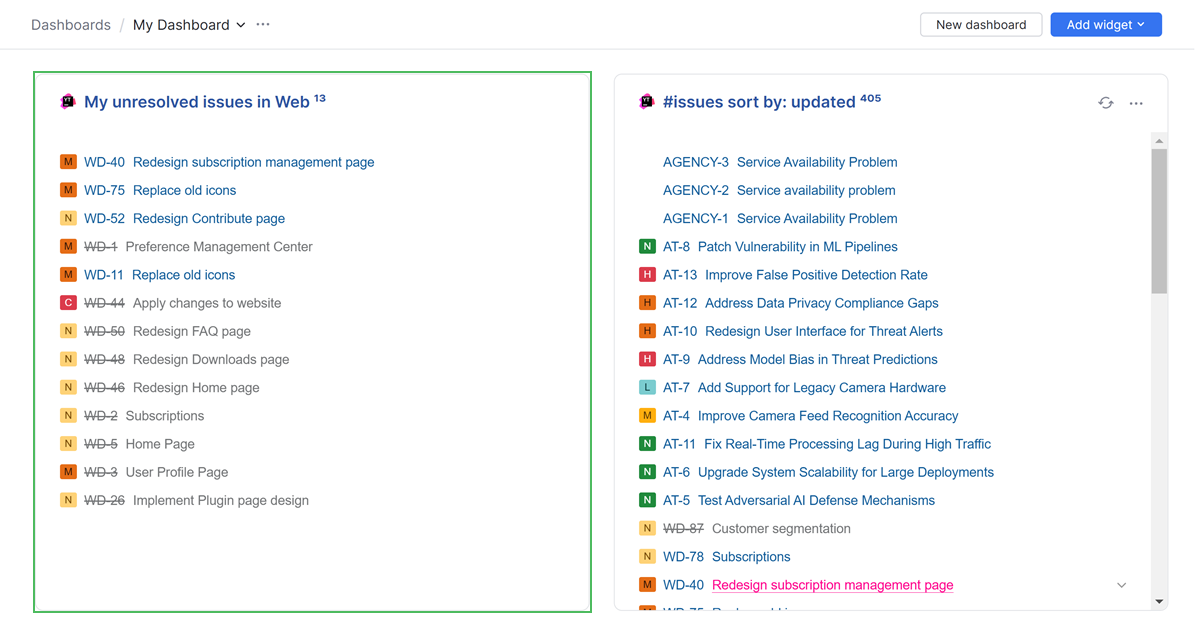
Blocked Issues
You're a Youtrack project owner and want to make sure that your project issues are being completed as you expect. Sometimes team members run into problems completing issues because the issue state is Blocked. Use the Issue List widget on a dashboard to stay informed if you have blocked issues in your project.
Set this widget up by configuring search context with the name of your project and the search query to State: Blocked.