TypeScript
File | Settings | Languages & Frameworks | TypeScript for Windows and Linux
WebStorm | Settings | Languages & Frameworks | TypeScript for macOS
CtrlAlt0S
In this field, specify the Node.js interpreter to use.
If you choose the Project alias, WebStorm will automatically use the project default interpreter from the Node interpreter field on the Node.js page . In most cases, WebStorm detects the project default interpreter and fills in the field itself.
You can also choose another configured local or remote interpreter or click and configure a new one.
For more information, refer to Configuring remote Node.js interpreters, Configuring a local Node.js interpreter, and Using Node.js on Windows Subsystem for Linux.
In this field, specify the version of the TypeScript to use (WebStorm displays the currently chosen version).
By default, the
typescriptpackage from the project's node_modules folder is used.Bundled: choose this option to use the
typescriptpackage that is shipped with WebStorm without attempting to find another one.Select: choose this option to use a custom
typescriptpackage instead of the one bundled with WebStorm. In the dialog that opens, choose the path to the relevant package.If your project package manager is Yarn 2, you have to use the
typescriptpackage installed via Yarn 2. In this case,yarn:package.json:typescriptis by default selected.Learn more about package managers from npm and Yarn.
Select this checkbox to get native support from the TypeScript Language Service according to the up-to-date specifications. As a result:
Syntax and error highlighting is based on the annotations from the TypeScript Language Service.
Completion lists contain both suggestions from the TypeScript Language Service and suggestions calculated by WebStorm.
TypeScript code is compiled into JavaScript.
tip
By default, the TypeScript Language Service checkbox is selected.
Item | Description |
|---|---|
Show project errors | By default, this checkbox is selected and the TypeScript Language Service checks the code across the entire project. The detected errors are listed in the Project Errors tab of the Problems tool window grouped by files where they occurred. To avoid performance issues, clear the Show project errors checkbox so the TypeScript Language Service checks files only when you open them. The Project Errors tab will then list the errors that are detected only in the files that you have already opened. |
Show suggestions | By default, this checkbox is selected and WebStorm shows potential problems that the TypeScript Language Service detects in your code in addition to actual errors. Show suggestions is on Show suggestions is off 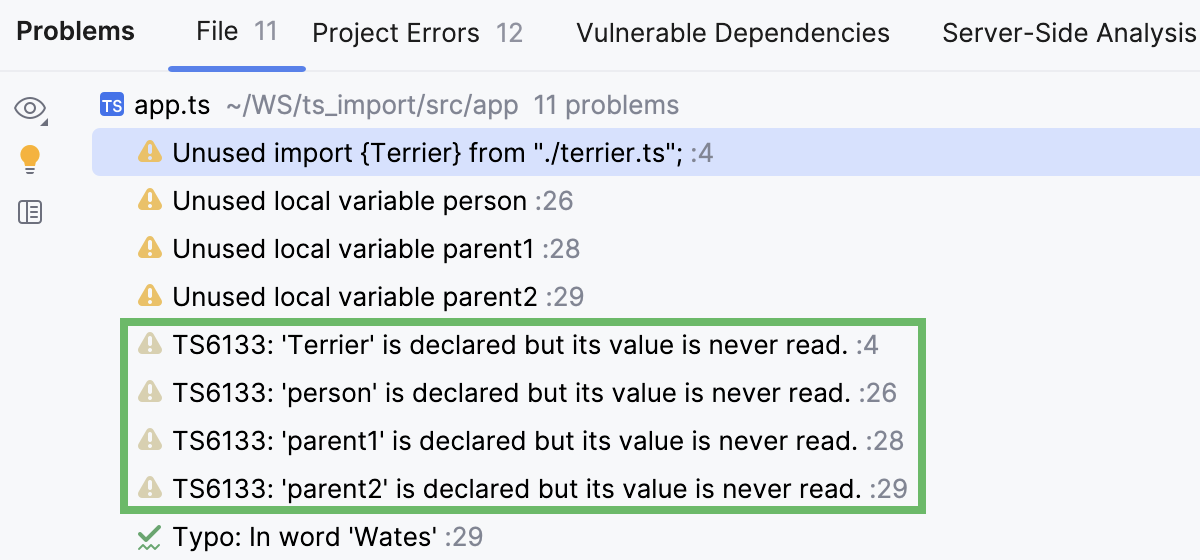 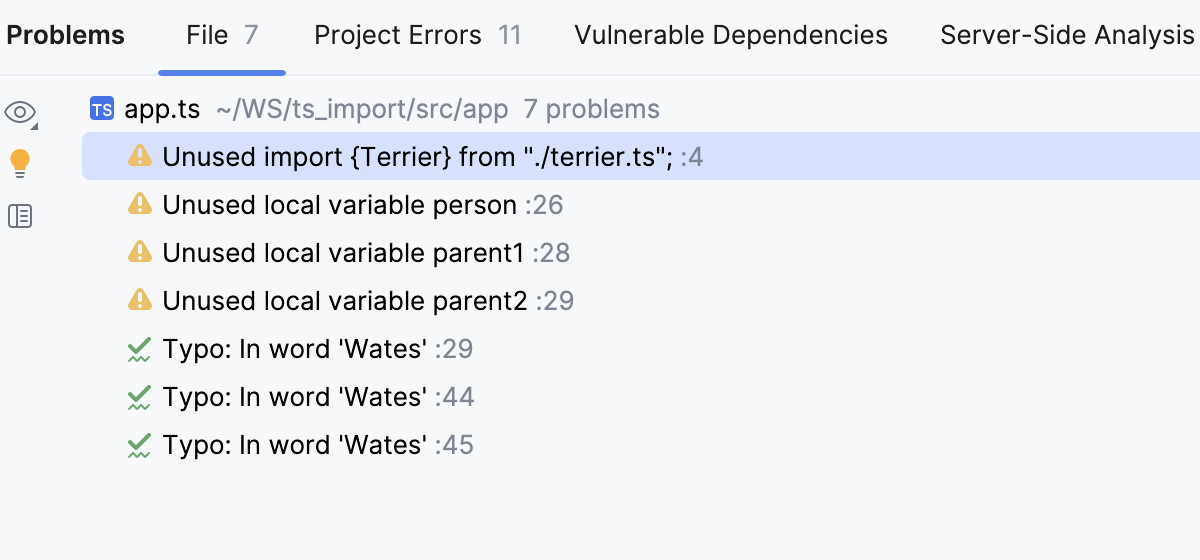 |
Use types from server | Select this checkbox to evaluate types of symbols based on the data from the TypeScript Compiler. By default, the checkbox is cleared, so type evaluation, resolution, code inspections and refactorings are based on the type information from the WebStorm internal TypeScript engine. This default behavior may result in performance issues and in bugs in type resolution because the type evaluation algorithm that the WebStorm internal TypeScript engine uses differs from the algorithm of the TypeScript Compiler. Selecting the checkbox may help avoid these problems.
|
Recompile on changes |
|
Options | In this field, specify the command-line options to be passed to the TypeScript Language Service when the tsconfig.json file is not found. See the list of acceptable options at TSC arguments. Note that the |
tip
You can enhance completion in JavaScript files with suggestions from the TypeScript Language Service. To do that, add
'allowJS' : trueto your jsconfig.json or tsconfig.json file. Learn more from Code completion and Configure JavaScript libraries.
Thanks for your feedback!