Loading Cargo projects
When you open an existing Cargo project or update Cargo.toml, RustRover reloads the project model. The results are then displayed in the Sync tab of the Build tool window (View | Tool windows | Build). Click to view all the steps:
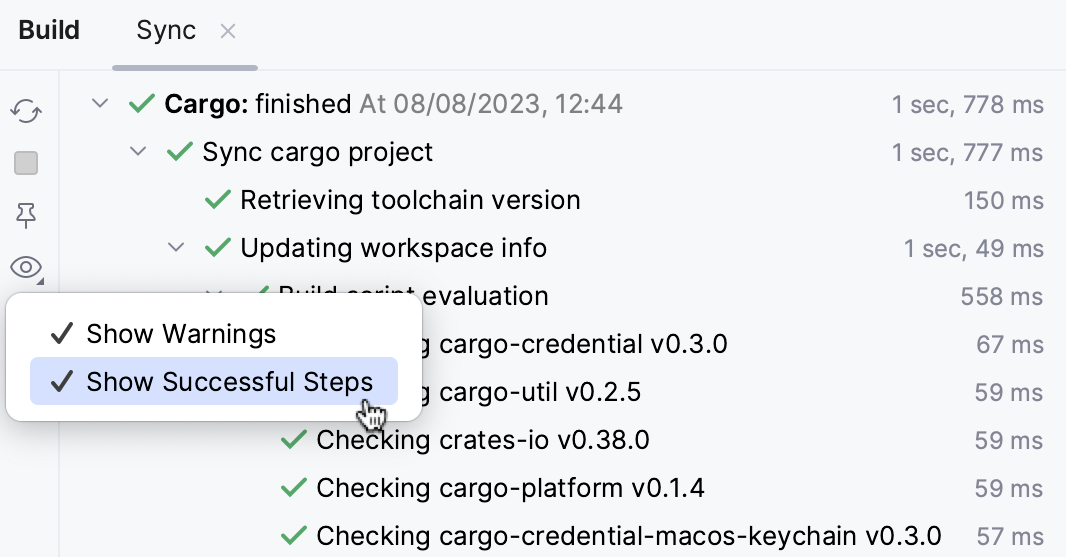
By default, RustRover reloads the project whenever you update Cargo.toml outside the IDE or through VCS. You can change this behavior in Settings | Build, Execution, Deployment | Build Tools.
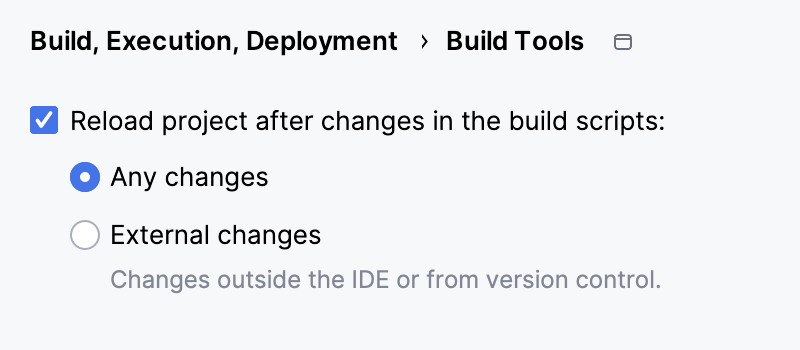
To reload automatically on any change (both external and internal), select Any changes.
To reload only on external changes (including VCS), select External changes.
To disable automatic reloading, clear Reload project after changes in the build scripts.
If automatic reloading is partly/fully disabled, the IDE will still let you know whenever the model needs an update – the editor will display a button with which you can quickly reload the model.
In the editor, press CtrlShift0O or click the Load Cargo Changes button.
The button appears only when RustRover detects project model changes.
warning
Please note that RustRover does not display the Load Cargo Changes button if automatic reloading is enabled for Any changes.

Alternatively, you can reload your project through the Cargo tool window (View | Tool Windows | Cargo) by clicking
in the toolbar.

Thanks for your feedback!