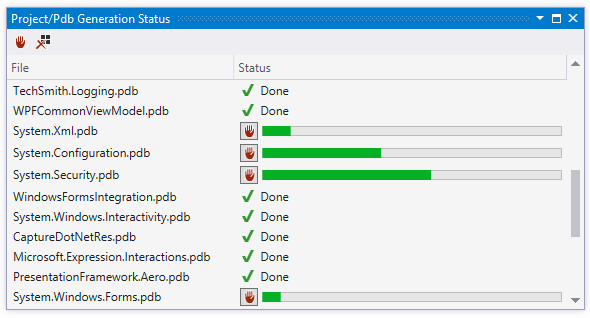Generate PDB files
tip
You can also automatically load decompiled symbols with ReSharper decompiler when debugging compiled code in Visual Studio.
tip
Usage examples of PDB files are beyond the scope of this topic. For more information about PDB files, see this John Robbins' post.
tip
If at any point you would like to clear the decompilation cache, remove the data in %LOCALAPPDATA%
\JetBrains .\Shared \vAny \DecompilerCache