Setup and configuration for multiplatform resources
Edit pageLast modified: 15 April 2025To properly configure the project to use multiplatform resources:
Add the library dependency.
Create the necessary directories for each kind of resource.
Create additional directories for qualified resources (for example, different images for the dark UI theme or localized strings).
Build script and directory setup
To access resources in your multiplatform projects, add the library dependency and organize files within your project directory:
In the
build.gradle.ktsfile in thecomposeAppdirectory, add a dependency to thecommonMainsource set:kotlin { sourceSets { commonMain.dependencies { implementation(compose.components.resources) } } }tip
To refer to the library directly, use the fully qualified name from the artifact page in Maven Central.
Create a new directory
composeResourcesin the source set directory you want to add the resources to (commonMainin this example):
Organize the
composeResourcesdirectory structure according to these rules:Images should be in the
drawabledirectory. Compose Multiplatform supports rasterized images (JPEG, PNG, bitmap, and WebP) and vector Android XML images (without references to Android resources).Fonts should be in the
fontdirectory.Strings should be in the
valuesdirectory.Other files should be in the
filesdirectory, with any folder hierarchy you may find appropriate.
Custom resource directories
In the compose.resources {} block of the build.gradle.kts file, you can specify custom resource directories for each source set. Each of these custom directories should also contain files in the same way as the default composeResources: with a drawable subdirectory for images, a font subdirectory for fonts, and so on.
A simple example is to point to a specific folder:
compose.resources {
customDirectory(
sourceSetName = "desktopMain",
directoryProvider = provider { layout.projectDirectory.dir("desktopResources") }
)
}You can also set up a folder populated by a Gradle task, for example, with downloaded files:
directoryProvider = tasks.register<DownloadRemoteFiles>{...}
Resources in the androidLibrary target
Starting with the Android Gradle plugin version 8.8.0, you can use the generated Res class and resource accessors in the androidLibrary target. To enable support for multiplatform resources in androidLibrary, update your configuration as follows:
kotlin {
androidLibrary {
experimentalProperties["android.experimental.kmp.enableAndroidResources"] = true
}
}Qualifiers
Sometimes, the same resource should be presented in different ways depending on the environment, such as locale, screen density, or interface theme. For example, you might need to localize texts for different languages or adjust images for the dark theme. For that, the library provides special qualifiers.
All resource types, except for raw files in the files directory, support qualifiers. Add qualifiers to directory names using a hyphen:
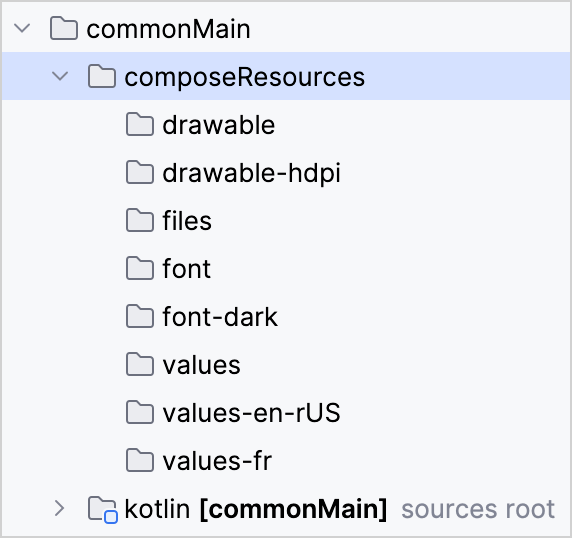
The library supports (in the order of priority) the following qualifiers: language, theme, and density.
Different types of qualifiers can be applied together. For example, "drawable-en-rUS-mdpi-dark" is an image for the English language in the United States region, suitable for 160 DPI screens in the dark theme.
If a resource with the requested qualifier is not accessible, the default resource (without a qualifier) is used instead.
Language and regional qualifiers
You can combine language and region qualifiers:
The language is defined by a two-letter (ISO 639-1) or a three-letter (ISO 639-2) language code.
You can add a two-letter ISO 3166-1-alpha-2 regional code to your language code. The regional code must have a lowercase
rprefix, for example:drawable-spa-rMX
The language and regional codes are case-sensitive.
Theme qualifier
You can add "light" or "dark" qualifiers. Compose Multiplatform then selects the necessary resource depending on the current system theme.
Density qualifier
You can use the following density qualifiers:
"ldpi" – 120 DPI, 0.75x density
"mdpi" – 160 DPI, 1x density
"hdpi" – 240 DPI, 1.5x density
"xhdpi" – 320 DPI, 2x density
"xxhdpi" – 480 DPI, 3x density
"xxxhdpi" – 640dpi, 4x density
The resource is selected depending on the screen density defined in the system.
Publication
Starting with Compose Multiplatform 1.6.10, all necessary resources are included in the publication maven artifacts.
To enable this functionality, your project needs to use Kotlin 2.0.0 or newer and Gradle 7.6 or newer.
What's next?
Learn how to access the resources you set up and how to customize the accessors generated by default on the Using multiplatform resources in your app page.
Check out the official demo project that shows how resources can be handled in a Compose Multiplatform project targeting iOS, Android, and desktop.