Source file structure
The Structure tool window: View | Tool Windows | Structure or
The Structure popup: Navigate | File Structure or
By default, DataGrip shows all objects, queries, and other elements of the current file. To toggle the elements you want to show, click the corresponding buttons on the Structure tool window toolbar. For example, click the DDL statements icon to see all DDL statements in the opened file.
To see a reference on possible icons in the Structure tool window, see Data sources and their elements.
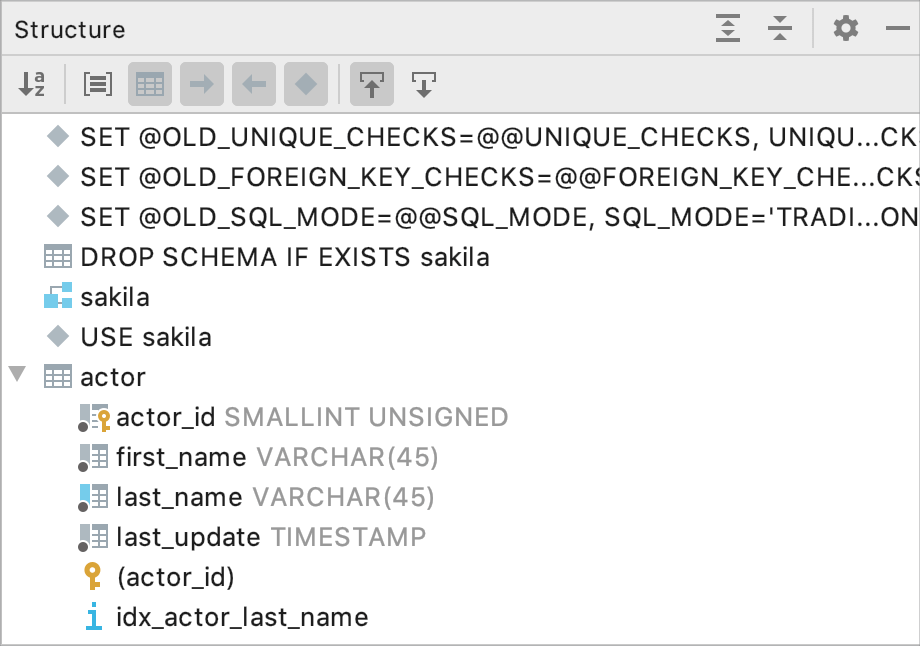
You can also see the VCS status color hints in the Structure tool window if your project is under version control. It helps you to make tracking changes in files more convenient. The names of modified objects become blue, and the names of the newly added objects appear in the tool window highlighted in green.
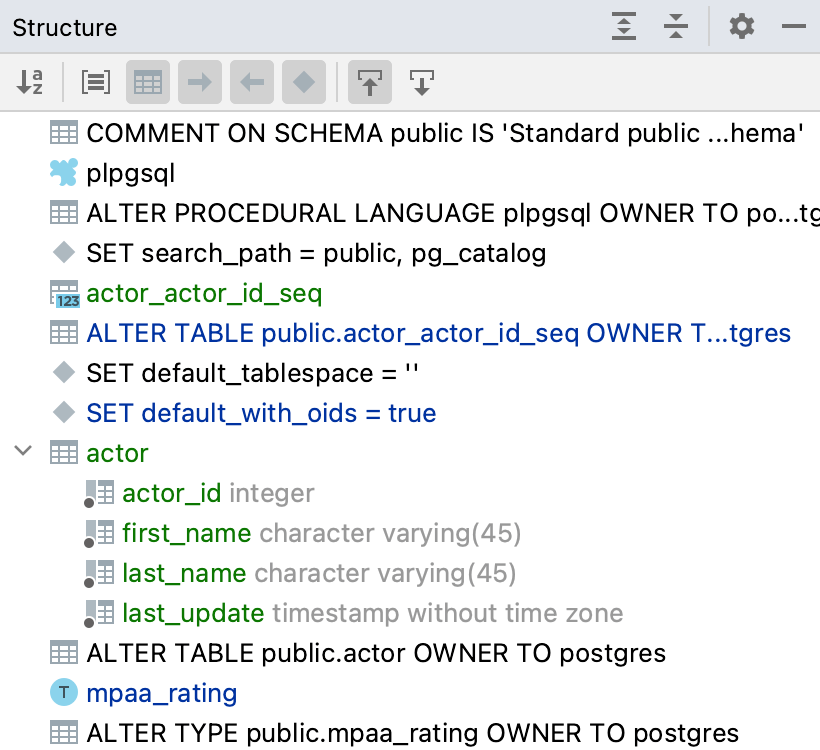
Icon | Name | Description |
|---|---|---|
Alphabetically | Sort the list alphabetically. | |
Group by type | Group statements by their type (for example, DDL statements, DML statements, SELECT statements, and Other). | |
DDL statements | Show DDL statements. | |
DML statements | Show DML statements. | |
SELECT Statements | Show SELECT statements. | |
SELECT statements | Show other types of statements. | |
Navigate with Single Click | Navigate to a declaration of the item in the source code when you select the item in the Structure tool window. | |
Always Select Opened Element | Navigate to the item in the Structure tool window when you click the item declaration in the source code. |