Node.js Interpreters Dialog
The following Node.js versions are supported in WebStorm 2023.3 and later:
Node.js 20 - the Active Long Term Supported (LTS) version
Node.js 21 - the current version
Learn more from Supported Node.js versions.
Use this dialog to configure a local or remote Node.js interpreter or a Node.js on Windows Subsystem for Linux.
The term local Node.js interpreter denotes a Node.js installation on your computer. The term remote Node.js interpreter denotes a Node.js installation on a remote host or in a virtual environment.
Make sure you have Node.js on your computer.
Make sure the Node.js plugin is enabled in the settings. Press to open settings and then select Plugins. Click the Installed tab. In the search field, type Node.js. For more information about plugins, refer to Managing plugins.
If you are going to configure a remote interpreter, install the Node.js Remote Interpreter plugin on the Settings | Plugins page, tab Marketplace, as described in Installing plugins from JetBrains Marketplace.
The way you get to the Node.js Interpreters dialog depends on the type of interpreter you want to use.
Open the Settings dialog () , go to Languages & Frameworks | Node.js.
Click
next to the Node Interpreter field.
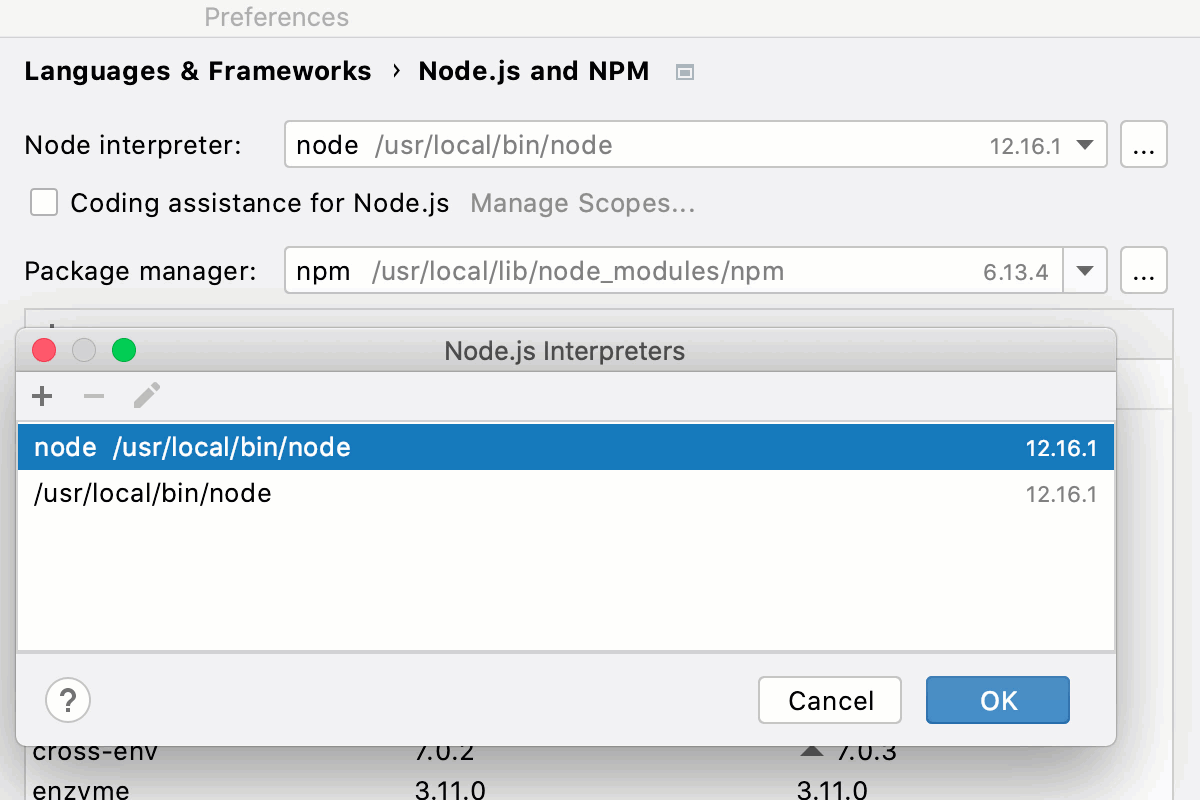
Go to Run | Edit Configurations, then select the required Node.js run/debug configuration. For more information, refer to Working with run/debug configurations.
In the Run/Debug Configuration: Node.js dialog, click
next to the Node Interpreter field.
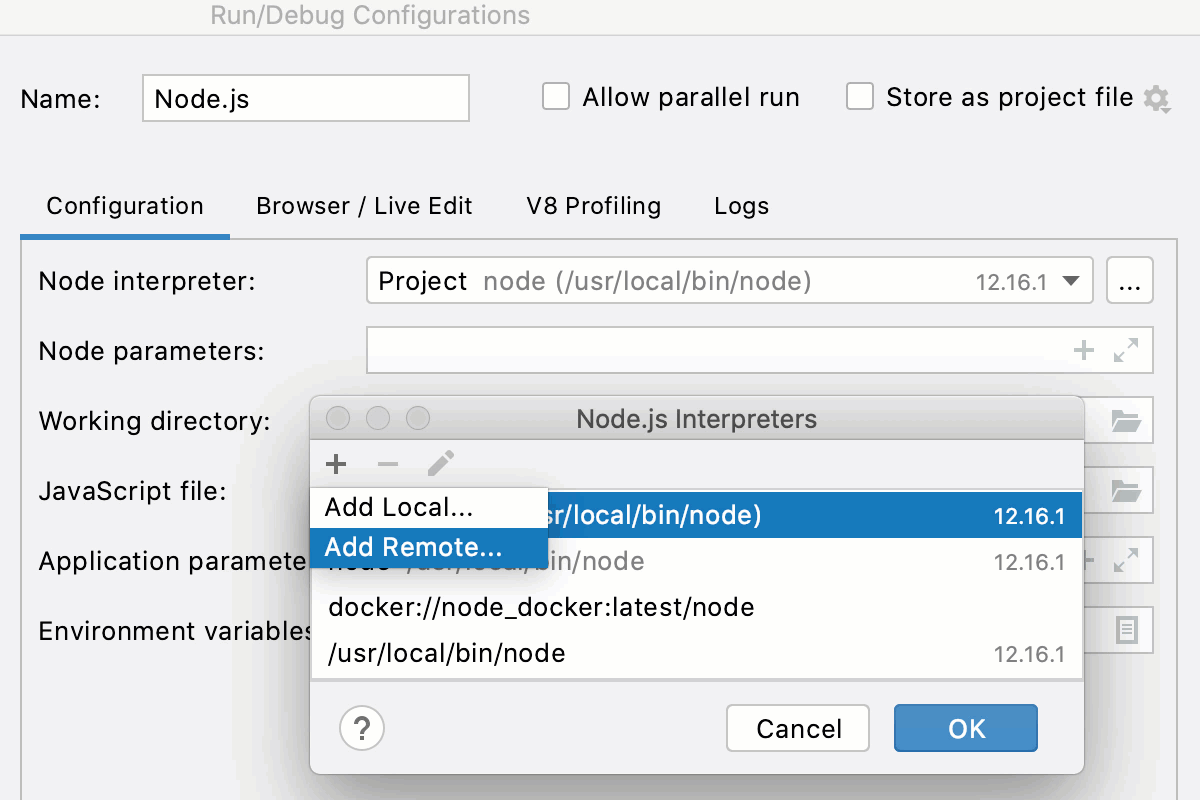
warning
Configured remote interpreters will not show up if you later open the Node.js Interpreters dialog from Settings (.
The Node.js Interpreters dialog lists all the configured local, WSL, and remote Node.js interpreters that are available in the current context.
You can open the dialog from the Node.js page or from a Node .js run configuration.
Use ,
, and
to add and remove existing Node.js configurations as well as create new ones based on their settings.
Add | Click this button to add a new Node.js interpreter to the list and select Add Local, Add Remote, or Add WSL from the list. Depending on your choice, select the relevant local Node.js installation, or configure a remote interpreter in the Configure Node.js Remote Interpreter dialog, or specify the Linux distribution you’re using and the path to Node.js in the Add WSL Node Interpreter dialog. | |
Delete | Click this button to remove the selected interpreter from the list. | |
Edit | Click this button to create a new interpreter with the settings copied from the selected one. |