Menus and Toolbars
File | Settings | Appearance & Behavior | Menus and Toolbars for Windows and Linux
WebStorm | Settings | Appearance & Behavior | Menus and Toolbars for macOS
Use this page to configure the WebStorm menus and toolbars.
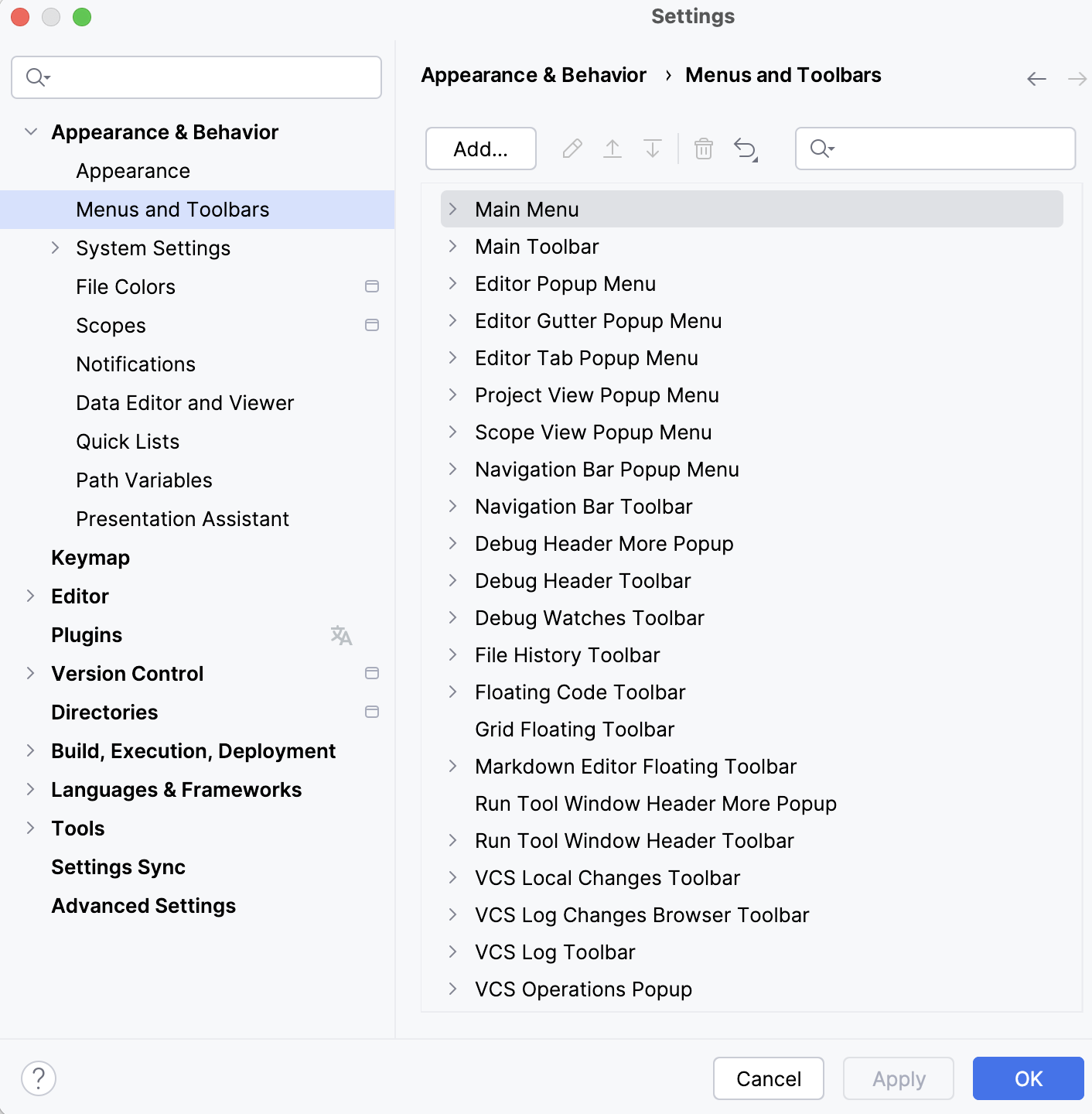
The list shows items in various menus and toolbars, grouped according to the areas of their use.
To configure an item, expand the corresponding node and select the desired item. Use the buttons on the toolbar to edit or remove the selected item, or add a new item under the selected node.
Button | Description |
|---|---|
Add | Open the Add Action dialog where you can select an action and assign an icon to it if necessary. |
| Delete the selected item from the list. |
| Associate an icon with the selected menu item. In the Choose Action Icon dialog, specify the path to the desired image.
|
| Move the selected item up. |
| Move the selected item one position down. |
| Discard changes and restore default settings, either for the selected item or for all items. |
Suppose you want to use a third-party tool from WebStorm. First, you need to configure it as described in External tools, after that the tool becomes available from Tools | External Tools | <your_tool>.
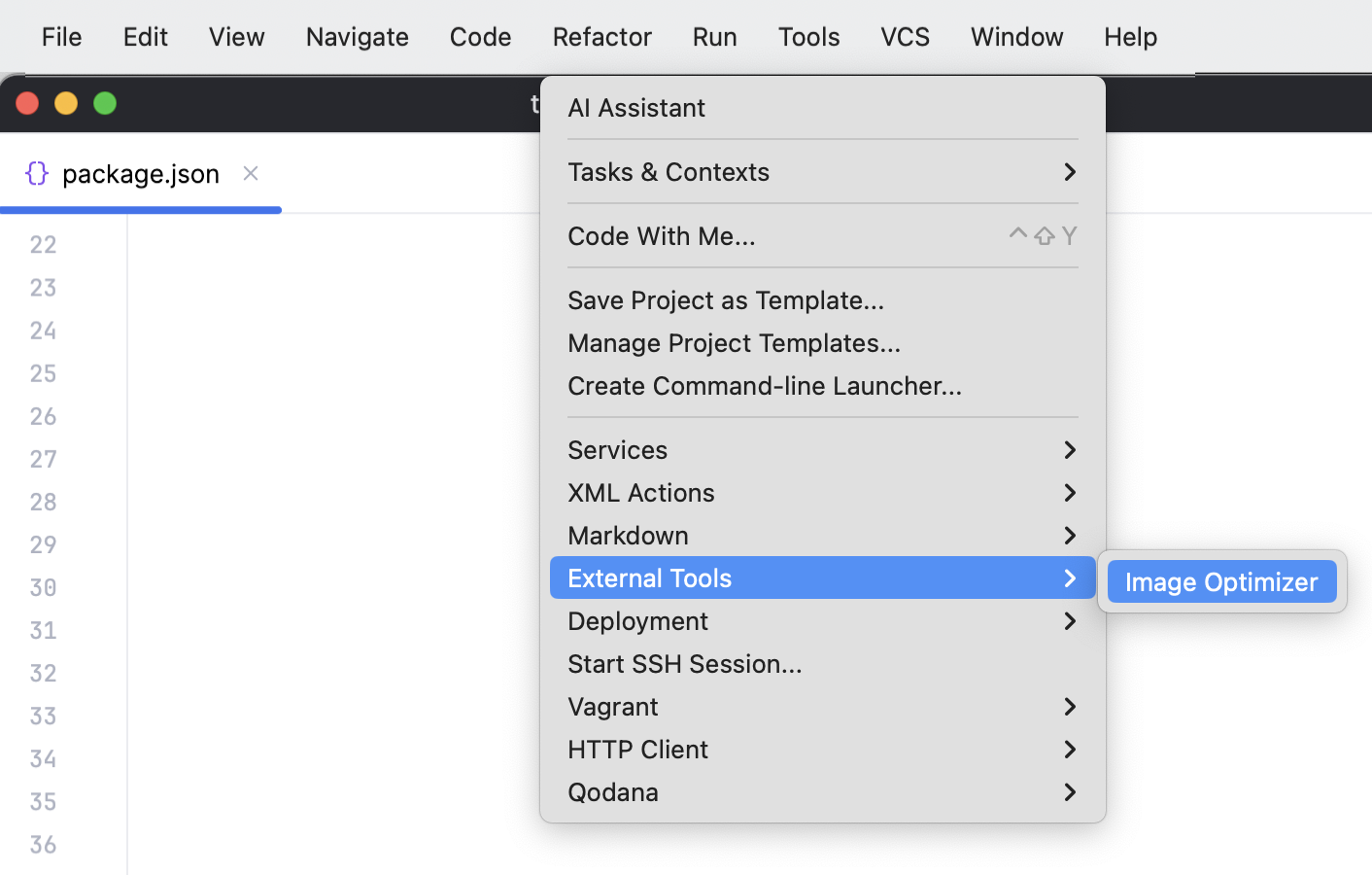
You can also add a toolbar icon to run the newly configured external tool.
Press to open settings and then select Appearance & Behavior | Menus and Toolbars.
In the list of available menus and toolbars, expand the Main Toolbar node, select the item after which you want to add the tool icon, and click Add.
In the dialog that opens, select External Tools | <tool name>, specify the icon to indicate it in the Icon field, and click Set icon, when ready.

The icon appears on the toolbar.

Learn more from Customizing menus and toolbars.