Windows Tray Notifier
warning
The Windows Tray Notifier is deprecated in favor of the Browser Notifier extension.
The Windows Tray Notifier is an utility which allows monitoring the status of specific build configurations in the system tray via popup alerts and status icons.
To install the Windows Tray Notifier:
In the top right corner of the TeamCity web UI, click the arrow next to your username, and select Profile.
In the TeamCity Tools area, click the download link under Windows tray notifier.
Run the TrayNotifierInstaller.msi file and follow the instructions.
To launch Windows Tray Notifier, run the Start > Programs > JetBrains TeamCity Tray Notifier menu.
When the application started, you need to connect and log in to your server:
Specify your TeamCity server URL and credentials to log in to it.
Wait for the notifier to connect to your TeamCity server. Once the connection is established, you'll be prompted to configure notification rules in the Your Profile | Notification Rules | Windows Tray Notifier section:

When Windows Tray Notifier is launched, the status icon in the Windows System Tray appears.
After you have launched Windows Tray Notifier and specified your TeamCity username and password, the Notifier icon showing the state of your projects and build configurations appears in Windows System Tray.
If you have no projects and build configurations to monitor, the icon represents a question mark. After you have configured a list of build configurations and projects and their state changes, the status icon changes to reflect the change as well. The table below represents these possible states.
Icon | Meaning |
|---|---|
| Build is successful |
| Build failed and nobody is investigating the failure |
| A team member has started investigating the build failure |
| The person who investigated the build failure has submitted a fix, but the build has not executed successfully yet |
| Build configuration is paused, and builds are not triggered automatically |
note
The Notifier icon always shows the status of the last completed build of your watched project or build configurations, unless you select to be notified when the first build error occurs option on the Windows Tray Notifier settings page. In this case, the notifier does not wait for the failing build to finish, and it displays a failed build icon as soon as the running build fails a test.
If you right\-click the status icon, you can access all Windows Tray Notifier features described in table below.
Option | Description |
|---|---|
Open Quick View Window | Displays the Quick View window. |
Go to "Projects" Page | Opens the Projects tab. |
Go to "My Changes" Page | Opens the My Changes tab. |
Configure Watched Builds | Opens the Windows Tray Notifier settings page where you can select the build configurations to monitor and notification events. |
Auto Upgrade | Select this option to allow the program to automatically upgrade. |
Run on Startup | Select this option to automatically launch the program when windows boots. |
About | Displays the information on the program's splash screen. |
Logout | Use this function to log out of the TeamCity server. This will allow you to a different one. |
Exit | Quits the program. |
On left\-clicking the Notifier icon, the TeamCity Quick View window appears displaying the status of the watched projects / build configurations:
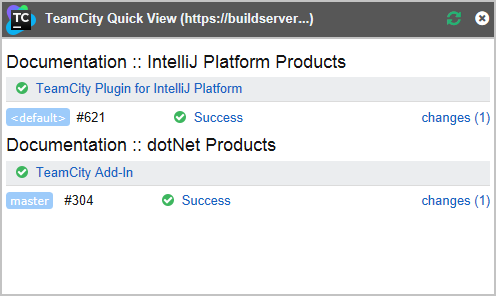
Click the build results (Success in the image above) or changes links to navigate to the Build Results and Changes pages respectively in the TeamCity web interface for details.
Besides the state icons, Windows tray notifier displays pop\-up alerts with a brief build results information on the particular build configurations and notification events.
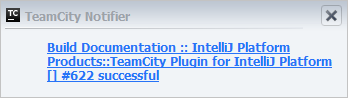
When a pop-up notification appears, you can click the link in it to go the Build results page for details.
Windows Tray Notifier logs events and warnings to the %ProgramData% or %AppData% (since 2017.2.1) JetBrains\TeamCity\TrayNotifier\logs directory containing the following files:
teamcity-tray.logwith common detailsteamcity-update.logwith update details.
You can tune the logger verbosity via the /verbosity command line switch: debug logs can be enabled using the following command:
C:\Program Files (x86)\JetBrains\TeamCity\TrayNotifier\JetBrains.TrayNotifier.exe /verbosity:debug