My Changes Tab
The left pane of the My Changes tab displays changes grouped by time (today, yesterday, and older). Each change is marked with an icon describing its status. For a selected change, the right pane shows the following information:
Project name and build configuration.
First run in: number of the first build, where the selected change was included, and failure description (if any).
Fixed in: number of the build, where the error was fixed.
Current: the last running build with this change.
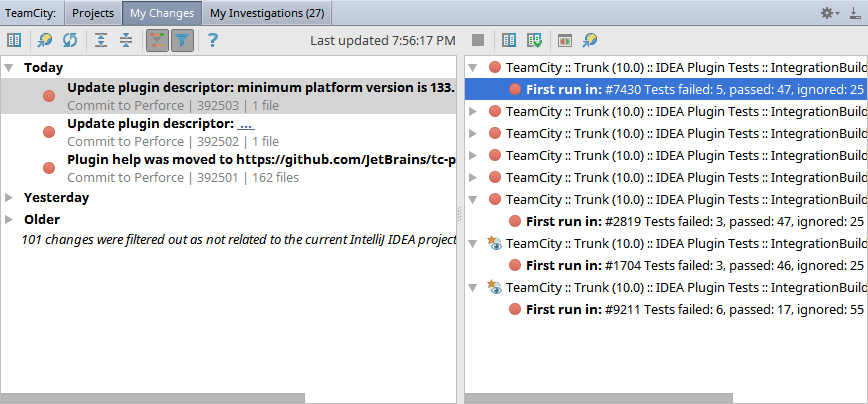
The toolbar icons are described in the table below.
Item | Keyboard shortcut | Description |
|---|---|---|
| Ctrl+D | Open the Changes Browser for the selected change. |
| Ctrl+B | Open page with the build information in a web browser. |
| Ctrl+F5 | Refresh the view. |
| Ctrl+NumPad+ | Expand all nodes in the view. |
| Ctrl+NumPad- | Collapse all nodes in the view. |
| When this button is pressed, only suspicious changes are displayed. | |
| Hide changes not related to the current project. | |
| Displays the related Help page. (this one) | |
| Ctrl+F2 | Terminate selected running build. |
| Ctrl+D | Show all changes introduced since the previous build. |
| Ctrl+Shift+D | Show all changes introduced since the last successful build. |
| Show build log and test information for the selected build. | |
| Ctrl+B | Open page with the build information in the Web client. |
Thanks for your feedback!