Working with Meta-Runner
A meta-runner allows you to extract build steps, requirements, and parameters from a build configuration and create a build runner out of them. This build runner can then be used as any other build runner in a build step of any other build configuration or template.
With meta-runners, you can:
Reuse existing runners
Create new runners for typical tasks (for example, publish to FTP, delete a directory)
Simplify your build configuration and decrease a number of build steps
Basically, a meta-runner is a set of build steps from one build configuration that you can reuse in another; it is an XML definition, containing build steps, requirements, and parameters, that you can utilize in XML definitions of other build configurations.
note
Note that VCS roots are not baked into meta-runners. If build steps of your meta-runner perform operations on repository files and folders, root-less configurations that reuse these meta-runner steps will fail. You can reuse a VCS root the meta-runner's origin configuration utilizes to fix this issue.
TeamCity allows extracting meta-runners using the web UI.
All meta-runners are stored on a project level, so they are available within this project and its subprojects only, and are not visible outside. If a meta-runner is stored on the Root project level, it is available globally (in all projects).
You can use the existing meta-runners from the TeamCity Meta-Runners Power Pack or create your own meta-runner.
Meta-runners Power Pack for TeamCity, available on GitHub, is a collection of meta-runners for various tasks such as downloading a file, triggering a build, tagging a build, changing a build status, running PHP tasks, and so on.
Each *MRPP_*.xml* file contains a definition of a single meta-runner. Download the required meta-runner (or copy its definition to a file) and install it as described in the section below.
You can install a meta-runner using the TeamCity web UI. Alternatively, you can do it directly via the file system.
To install a meta-runner via the Web UI, go to Project Settings | Meta-Runners, click Upload Meta-Runner, and select the meta-runner definition file. Save you changes.
To install a meta-runner directly to the file system, put the meta-runner definition file into the
<TeamCity Data Directory>\config\projects\<project_ID>\pluginData\metaRunnersdirectory, where<project_ID>is the identifier of a project under which you want to place the meta-runner. If themetaRunnersdirectory does not exist, create it manually.Once you place the file on the disk, TeamCity will detect it and load the meta-runner; no server restart is required.
If the meta-runner is loaded successfully, you will see it listed on the Meta-Runners page in the project settings; if you have appropriate permissions, you can modify the definition directly in the TeamCity UI.
The runner is now available in the list of build runners on the Build Configuration Settings | Build Steps page and is represented as a native TeamCity runner with a convenient UI.
A meta-runner placed into a project will be available to all its subprojects and build configurations. To make a meta-runner available to all projects, place it in the Root project.
You can create a build configuration via the TeamCity web UI and extract a meta-runner from it or use the XML definition of an existing build configuration as a meta-runner.
Let us consider an example of creating a meta-runner.
To create a meta-runner, follow these steps (described below in more detail):
Prepare a build configuration to test the build steps to be used in the meta-runner.
In this example, we will create a meta-runner to publish some artifacts to TeamCity with the help of the corresponding service message.
Usually artifacts configured in a build configuration are published when the build finishes. However, sometimes for long builds with multiple build steps we need artifacts faster. In this example, we will create a runner which can be inserted between any build steps and can be configured to publish artifacts produced by previous steps.
The first step is to prepare a build configuration which will work the same way as the meta-runner we would like to produce. Let us use the configuration with a single Ant build step: Ant can be executed on any platform where the TeamCity agent runs; besides, Ant runner in TeamCity supports build.xml specified right in the runner settings. This is important because our build configuration must be self-contained — since meta-runners do not include VCS roots of their origin configurations, a target configuration cannot take build.xml from the version control repository. In our case, the Ant step settings will look like this:
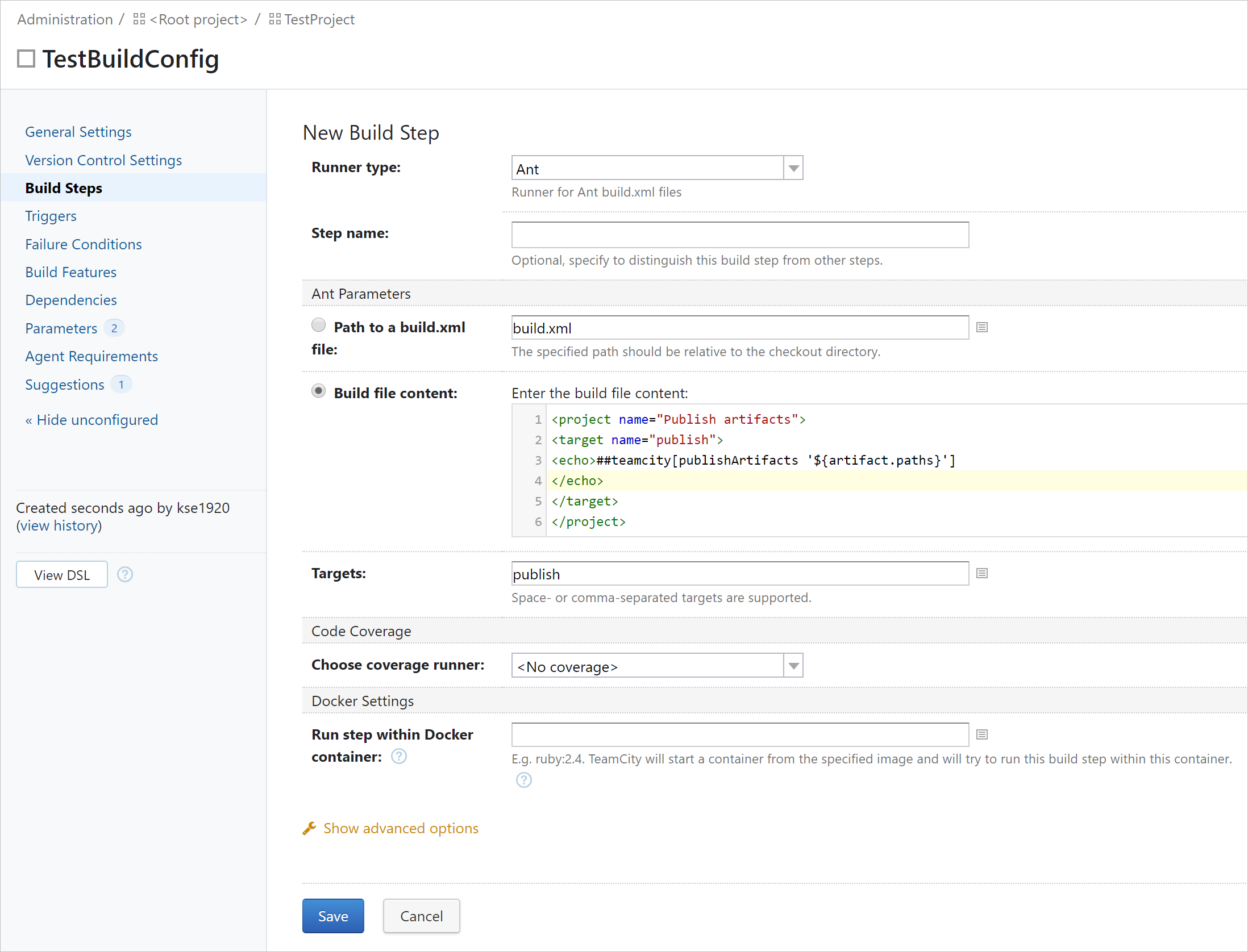
where artifact.paths is a system property. We need to add it on the Parameters tab of the build configuration settings:
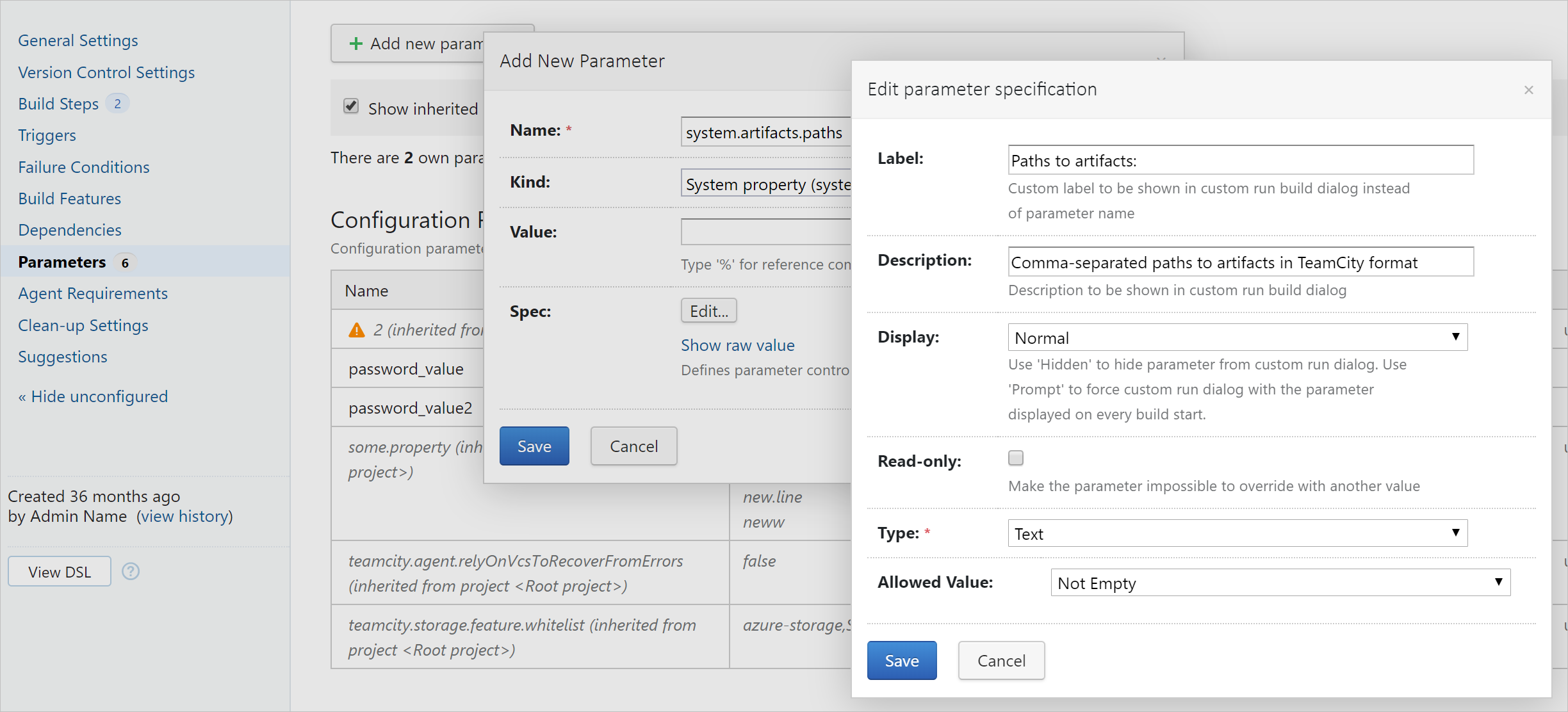
Note that each parameter can have a specification where we can provide the label, description, type of control, and specify validation conditions.
If your meta-runner contains steps that need to access files and folders of a remote repository, do the following:
Go the settings of a build configuration that imports a meta-runner.
Switch to the Version Control Settings tab.
Click the Attach VCS root button.
In the Attach existing VCS root choose the same root your origin configuration uses.
Click Save at the bottom of the page and run your build configuration. Since it now has a connection to a VCS repository, build steps can access required files and are able to finish successfully.
tip
Here the Ant build step is used just as an example. In the initial build configuration, you can use any of the available build runners (for example, MSBuild or .NET process), and configure the settings and define the parameters for this build step. When you extract a meta-runner from this build configuration, all the settings defined in the build step, and all the build parameters will be added to the meta-runner.
Once the build steps and parameters are defined, we need to make sure our build configuration works by running a couple of builds through the custom build dialog:
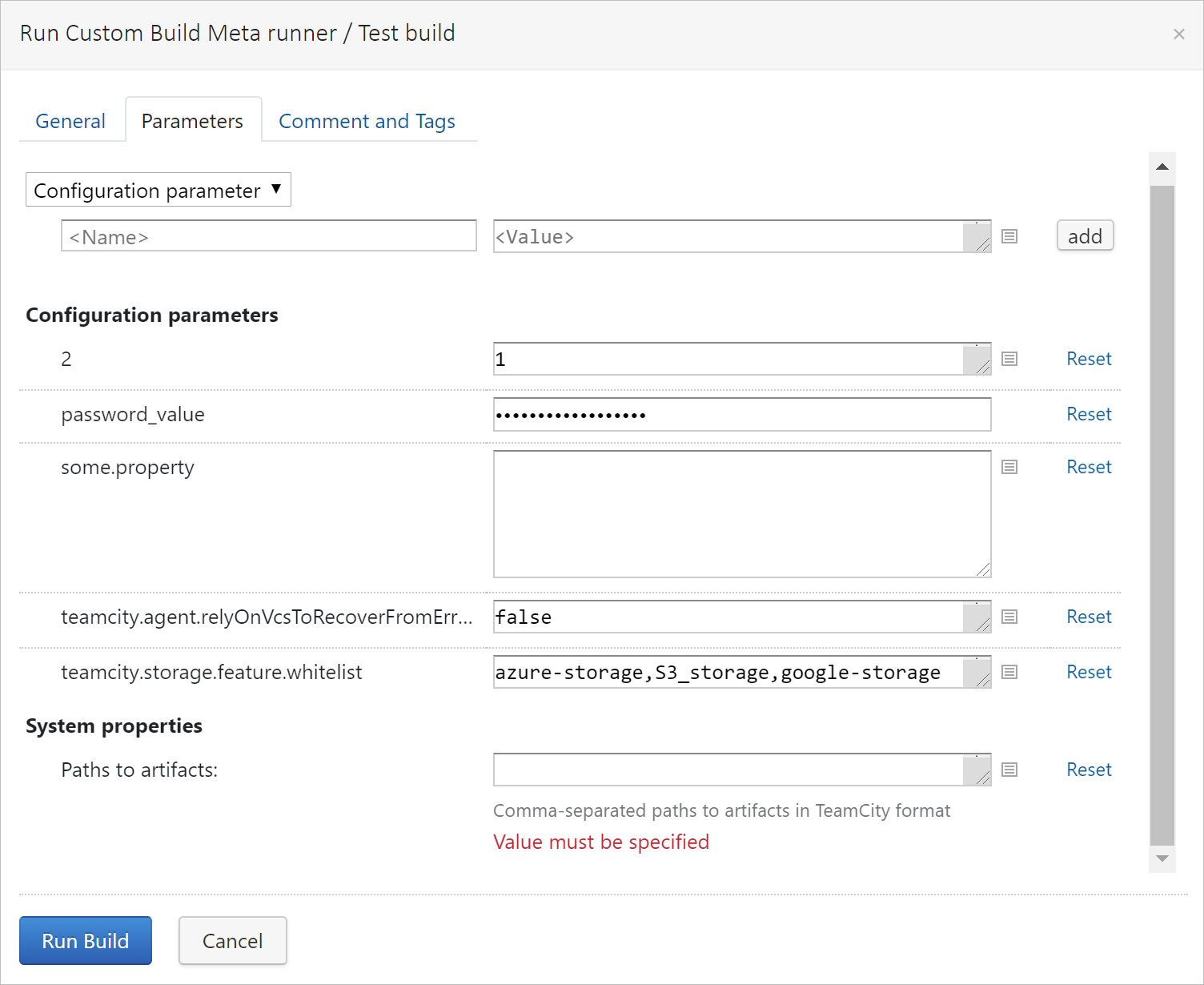
If the build configuration works properly, we can create a meta-runner by clicking the Actions button in the upper right corner of the Build Configuration Settings page and selecting the Extract meta-runner option:
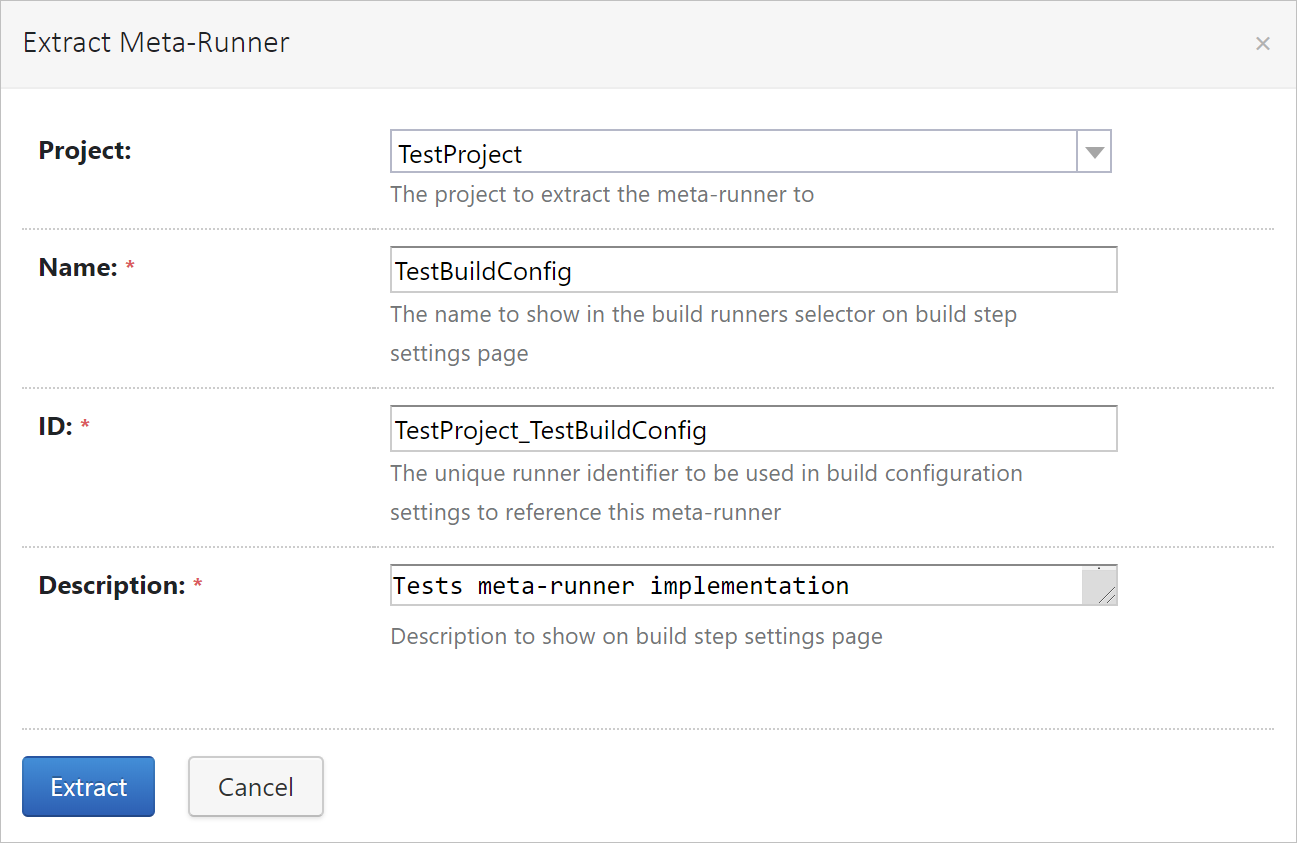
The Extract Meta-Runner dialog requires specifying the project where the meta-runner will be created. A meta-runner created in a project will be available in this project and all its subprojects. In our case the Root project is selected, so the meta-runner will be available in all projects.
We also need to provide the name, description, and an ID for the meta-runner: the name and description will be shown in the web interface, an ID is required to distinguish this meta-runner from others.
Upon clicking the Extract button, TeamCity will take definitions of all build steps and parameters in this build configuration and create a build runner out of them.
tip
Besides build steps and parameters, a meta-runner can also have requirements: if requirements are defined in the build configuration, they will be extracted to the meta-runner automatically. Requirements can be useful if the tools used by meta-runner are available on specific platforms only.
Once the meta-runner is extracted, it becomes available in the build runners' selector, under the name of the project it belongs to, and can be used in any build step just like any other build runner:
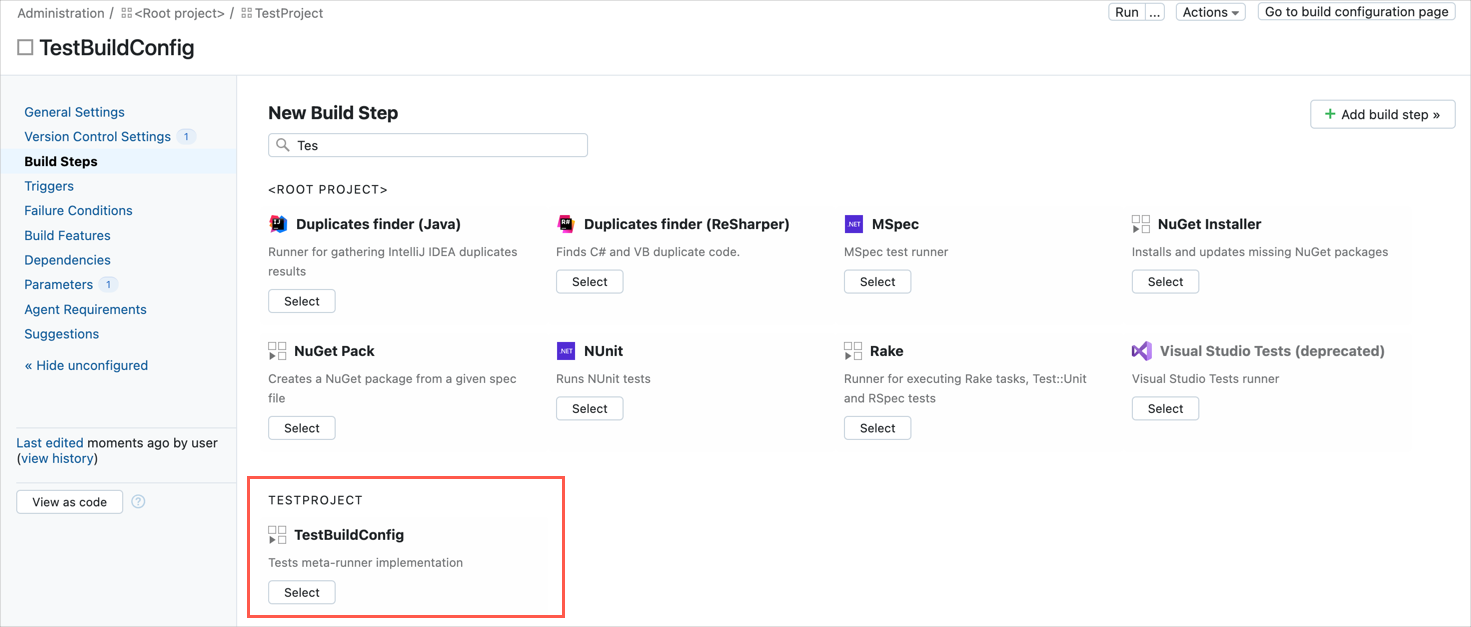
The current meta-runner usages can be seen at the project Meta-Runners page:
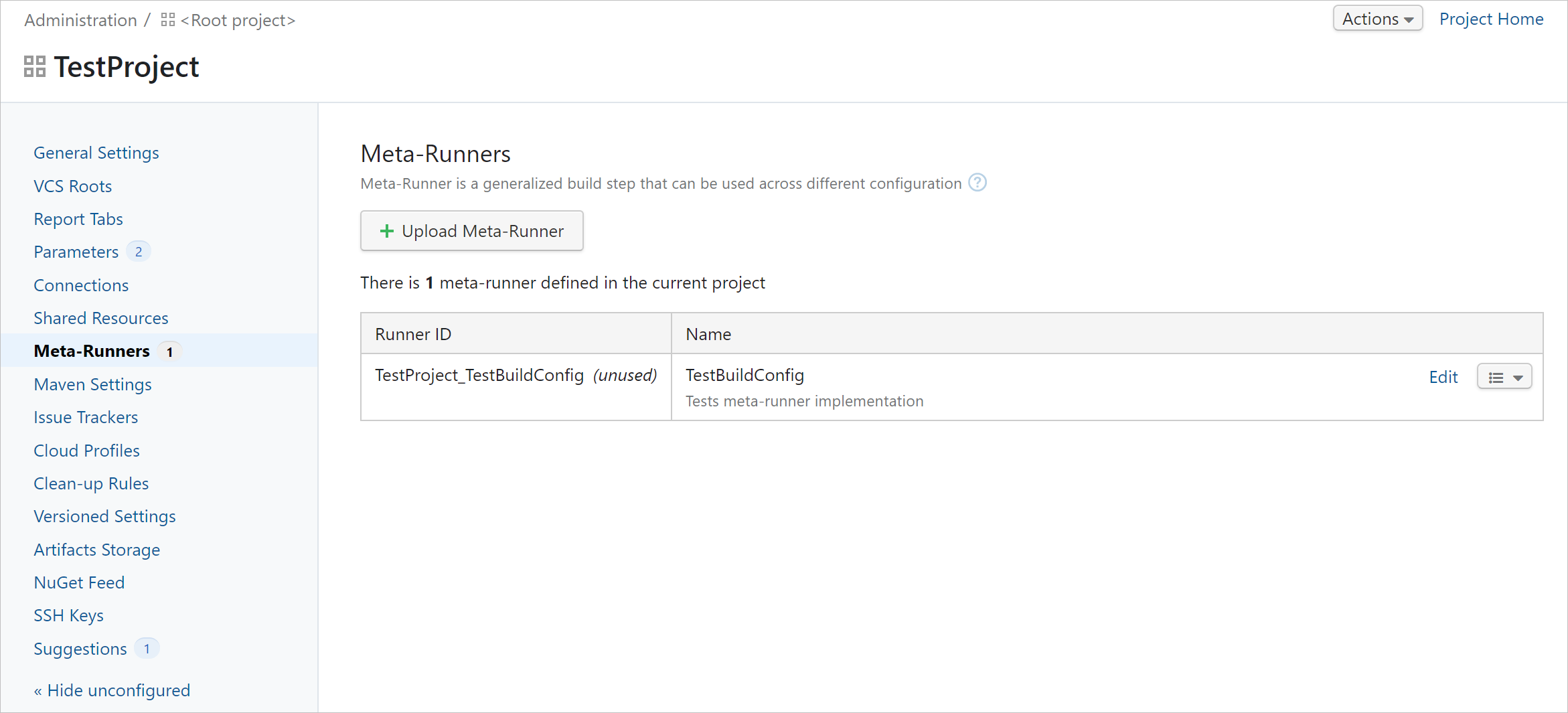
When a meta-runner is extracted, all steps are extracted. If you need to reorder parameters or make some quick fixes in the runner script, you can edit its raw XML definition in the web browser: go to Project Administration | Meta-Runners and use the Edit option next to the meta-runner. The parameters will be shown in the same order as <param> elements in the XML definition. Definitions of meta-runners are stored in the <TeamCity Data Directory>\config\projects\<project_ID>\pluginData\metaRunners directory.
Alternatively, you can use the XML definition of an existing build configuration as a meta-runner. To do it, save the definition of this build configuration to a file named as <runner_id>.xml where <runner_id> is the ID of this build runner. Install the meta-runner as described above.
Since a meta-runner looks and works like any other runner, it is also possible to create another meta-runner on the basis of an existing meta-runner.
If you need to fix a meta-runner and test your fix, you can create a build configuration from a meta-runner, change its steps, adjust parameters and requirements, check how it works, and then use the Extract meta-runner action to apply the changes to the existing meta-runner with the same ID.
Individual build steps comprise meta-runners have settings that allow TeamCity to run these steps inside Docker/LXC containers. Same settings are available for meta-runners themselves.
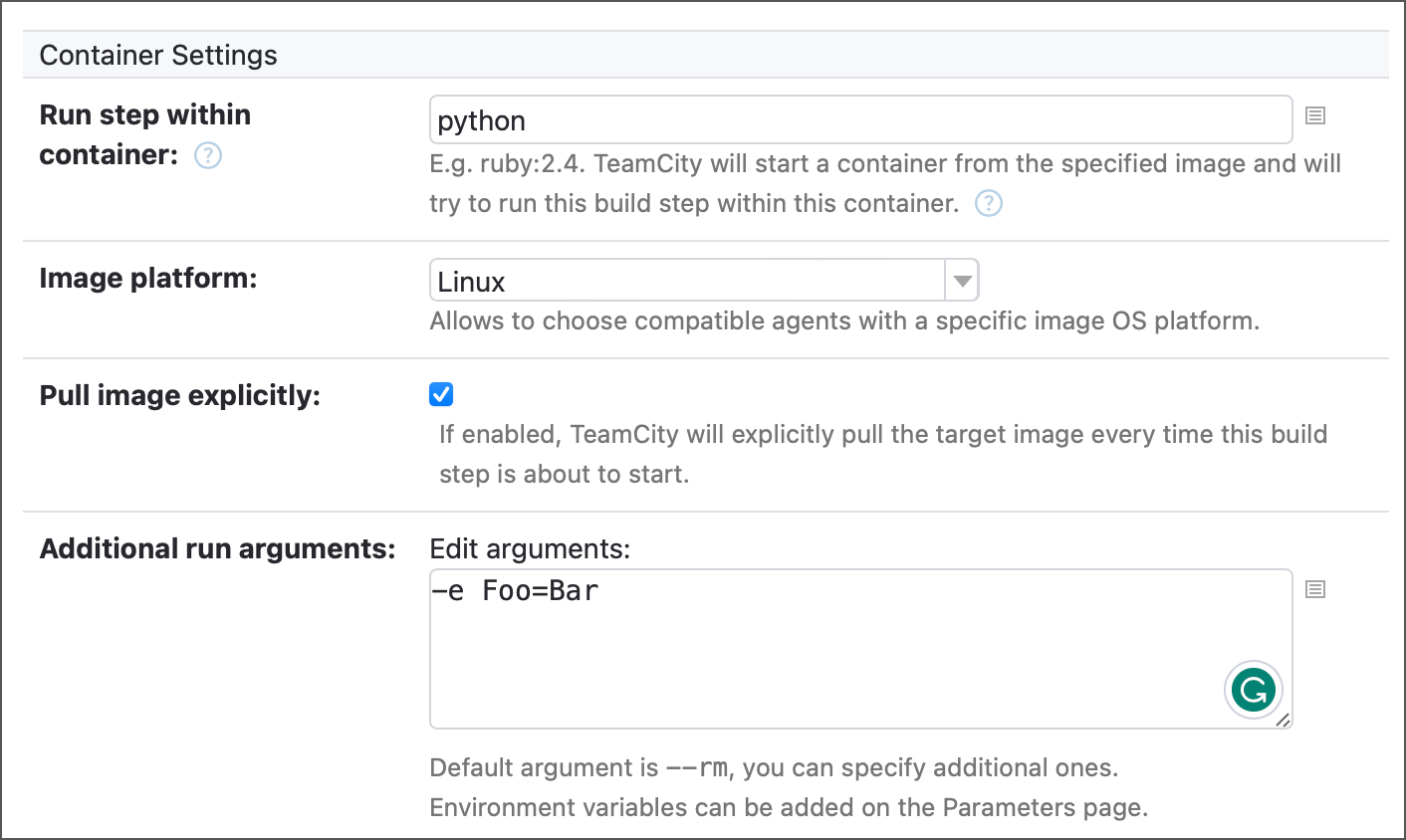
If you want all of your steps to be executed inside a required container, set up the required image on the meta-runner level. Container settings of individual steps have a priority over these meta-runner settings and allow you to run each step in its unique container.
Kotlin sample of a meta-runner that runs its steps inside "ubuntu" Linux container:
object Build : BuildType({
steps {
step {
id = "SimpleMetaRunner"
type = "idSimpleMetaRunner"
executionMode = BuildStep.ExecutionMode.DEFAULT
param("plugin.docker.imageId", "ubuntu")
param("plugin.docker.imagePlatform", "linux")
param("plugin.docker.pull.enabled", "true")
param("plugin.docker.run.parameters", "")
}
}
})The XML markup for this meta-runner is shown below. Step #1 runs in the python:3.9.20-bullseye container. Step #2 has no personal container settings and runs inside the ubuntu container as defined in the Kotlin code above.
<meta-runner name="SimpleMetaRunner">
<description>A Py/CLI sample meta-runner</description>
<settings>
<parameters/>
<build-runners>
<runner name="Py" type="python-runner">
<parameters>
<param name="plugin.docker.imageId" value="python:3.9.20-bullseye" />
<!-- Python step parameters -->
</parameters>
</runner>
<runner name="" type="simpleRunner">
<parameters>
<!-- CLI step parameters -->
</parameters>
</runner>
</build-runners>
<requirements />
</settings>
</meta-runner>Thanks for your feedback!