Projects
Last modified: 20 April 2023The Projects tab shows a list of projects and their build configurations. Build configurations can be expanded to show the status of running builds and the last completed build.
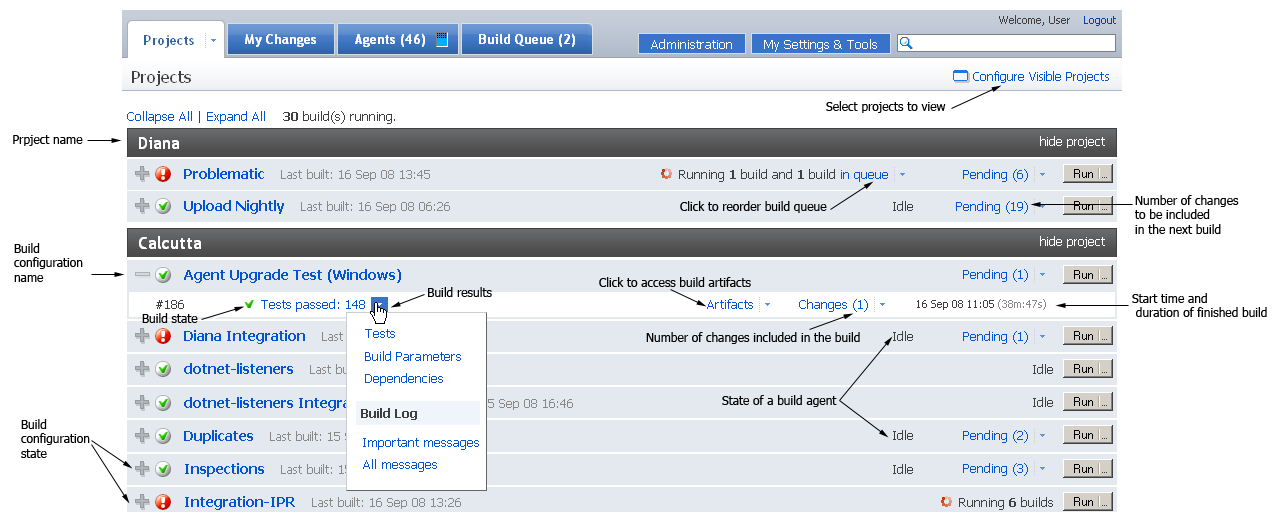
tip
Certain options will only be visible if the user has permission to use them. For example, guest users in TeamCity Professional will not see the Run button, Stop build and Configure Visible Projects links and will not be able to view web diffs of changes. The same limitations apply to users with only project viewer or agent manager roles in TeamCity Enterprise. If users in TeamCity Enterprise have been assigned project developer or project administrator roles in specific projects, then these features will be available to them on those particular projects.)
Option | Description |
|---|---|
Click the link to open Configure Visible Projects dialog where you can show/hide and reorder projects on the Projects page.  | |
Collapse all | Click this link to hide all of the build results from the page view. |
Expand all | Click this link to show the status of running builds and the last completed build. |
Hide project | Removes the project from the page view.
|
Build configuration option | Description |
| Hide the build configuration's build results |
| Show the build configuration's build results |
Build configuration name | Click this link to navigate to the Build Configuration Home Page |
in queue | This link appears when a build is in the build queue. Click this link to navigate to the Build Queue tab. |
Pending | This link appears when modifications are ready to be integrated in the next build. Click this link to navigate to the pending changes tab on the build configuration's page, or click the drop-down arrow to open a popup list of pending changes. Click the drop-down arrow to the right of a specific pending change to view a popup list of the files that were edited. Click the link to open the web diff in a separate page or click |
Click the Run button to start a build with default parameters predefined for the build configuration. This build will be run on the next idle compatible agent. | |
Click the ellipsis on the right side of the Run button to customize the build parameters (such as system properties and environment variables) and create the build from the desired source files. You can specify following parameters for a build:
| |
Build results option | Description |
Build status | The Build Configuration Status are available in real time. Click this link to navigate to the Build Results page, or click the drop-down arrow just to the right of the build results to view a list of specific tabs on the Build Results page that you can navigate to directly. |
Artifacts | This link appears if the build created artifacts. Follow this link to the Artifacts tab on the Build Results page, or click the drop-down arrow to the right of the link to open a popup list of artifacts and links to them. |
Changes | This link appears if changes were integrated into the build. Click this link to navigate the Changes tab on the Build Results page, or click the drop-down arrow to open a popup list of changes. If the previous build failed, this popup may contain two tabs showing which changes were made In this build and Since last successful build. Click the drop-down arrow to the right of a specific change to view a popup list of the files that were edited. Click the link to view a web diff in a separate page or click |
Build time/duration | Shows the time the build was started and the duration it took to build. If the build is currently running it will show the start time and a progress bar. The tool tip will display the build's elapsed time and an estimated amount of time it will take to finish. |
Stop build | This link appears if the build is currently running. Click this link to abort the build. A comment window will appear. Comments will be visible on the Build Results page. |
The drop-down arrow on the Projects tab button will display all of the projects regardless of whether they are visible on the Projects tab or not. To find needed project faster, start to type its name in the filter field at the top of the list.
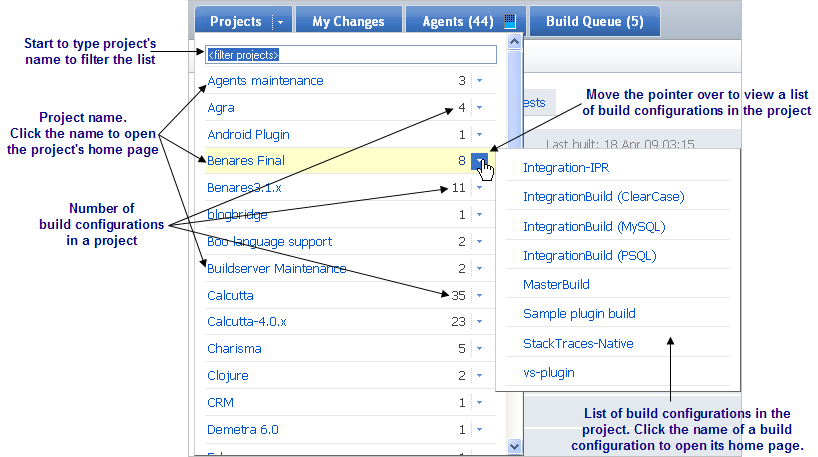
The builds in-queue drop-down arrow appears on the build configuration heading and displays a popup with build queue information. Descriptions of elements on this popup can be found on the build queue section in the documentation.



