Pull Requests
The Pull Requests build feature lets you automatically load pull request* information and run builds on pull request branches in GitHub, Bitbucket Server, Bitbucket Cloud, GitLab, Azure DevOps, and JetBrains Space.
* Or merge requests in case of GitLab and JetBrains Space.
When adding this build feature, you need to specify a VCS root and select a VCS hosting type.
Other settings depend on the selected VCS hosting type.
This feature extends the original branch specification of VCS roots, attached to the current build configuration, to include pull requests that match the specified filtering criteria.
note
The branch specification of the VCS root must not contain patterns matching pull request branches.
If you want to trigger builds only on pull requests, leave the branch specification of the VCS root empty.
You can find the pull request's details displayed on the Overview tab of the Build Results:
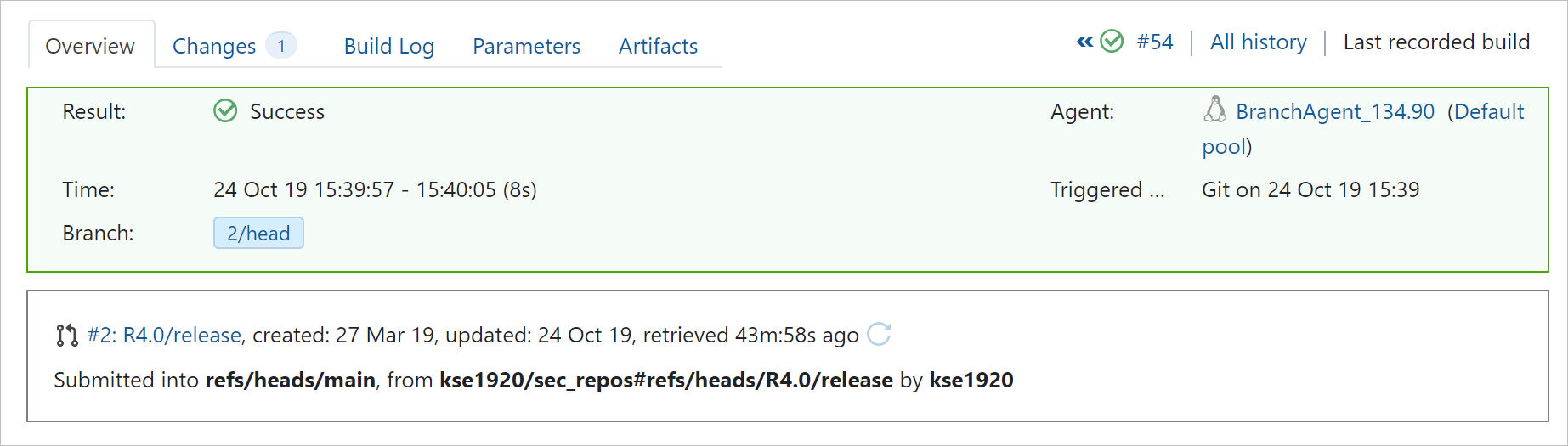
If you configure a VCS trigger for your build configuration, TeamCity will automatically run builds on changes detected in the monitored branches.
tip
For requests from GitHub and GitLab, you can set up TeamCity to automatically run a build on each request and merge the request if the build is successful.
To achieve this, enable and configure the Pull Requests and Automatic Merge build features.
See the example on how to set up TeamCity to run builds on GitHub pull requests, or watch our video tutorial.
This feature supports GitHub and GitHub Enterprise. It monitors builds only on the refs/pull/*/head branch.
The following parameters are available for the GitHub hosting type:
Parameter | Option | Description |
|---|---|---|
Authentication Type | Use VCS root credentials | TeamCity will try to extract username/password credentials or a personal access token/ This option will not work if the VCS root employs anonymous authentication or SSH. For a GitHub Enterprise repository, only the personal access token/ |
Access token | Use a personal access token or obtain a token through an OAuth connection. It must have either the | |
By authors The filter applies to public repositories only. | Members of the same organization | Only detects pull requests submitted by members of the same organization in GitHub. |
Members and external collaborators | Only detects pull requests submitted by members of the same organization and external collaborators in GitHub. | |
Everybody | Detects all pull requests. Be aware that selecting this option may allow arbitrary users to execute malicious code on your build agents. | |
By source branch | Define the branch filter to monitor pull requests only on source branches that match the specified criteria. If left empty, no filters apply. | |
By target branch | Define the branch filter to monitor pull requests only on target branches that match the specified criteria. If left empty, no filters apply. | |
Server URL | Specify a GitHub URL for connection. If left empty, the URL will be extracted from the VCS root fetch URL. |
This feature monitors builds only on the refs/pull-requests/*/from branch.
The following parameters are available for the Bitbucket Server hosting type:
Parameter | Options | Description |
|---|---|---|
Authentication Type | Use VCS root credentials | TeamCity will try to extract username/password credentials from the VCS root settings if the VCS root uses HTTP(S) fetch URL. This option will not work if the VCS root employs anonymous authentication. |
Username/password | Specify a username and password for connection to Bitbucket Server. You can submit an access token instead of the password. The token should have Read permissions for projects and repositories. | |
By source branch | Define the branch filter to monitor pull requests only on source branches that match the specified criteria. If left empty, no filters apply. | |
By target branch | Define the branch filter to monitor pull requests only on target branches that match the specified criteria. If left empty, no filters apply. | |
Server URL | Specify a Bitbucket URL for connection. If left empty, the URL will be extracted from the VCS root fetch URL. |
Since Bitbucket Cloud does not create dedicated branches for pull requests, this build feature monitors directly source branches in a source repository (forks are not supported).
If more than one pull request is submitted from the same source branch at the moment of the build start, TeamCity will display all these requests in the build results. However, only commits from the open PRs matching the filtering criteria will be displayed as Changes of the build.
Note that the branch specification of the VCS root must not contain patterns matching pull request branches.
The following parameters are available for the Bitbucket Cloud hosting type:
Parameter | Options | Description |
|---|---|---|
Authentication Type | Use VCS root credentials | TeamCity will try to extract username/password credentials from the VCS root settings if the VCS root uses HTTP(S) fetch URL. This option will not work if the VCS root uses an SSH fetch URL or employs anonymous authentication. |
Username/password | Specify a username and password for connection to Bitbucket Cloud. We recommend using an app password with the Pull Requests | Read scope. | |
By target branch | Define the branch filter to monitor pull requests only on branches that match the specified criteria. If left empty, no filters apply. |
TeamCity processes GitLab merge requests similarly to how it processes pull requests in other hosting services. Currently, TeamCity detects only merge requests submitted after this build feature is enabled.
This feature monitors builds only on the refs/merge-requests/*/head branch.
The following parameters are available for the GitLab hosting type:
Parameter | Description |
|---|---|
Access token | Use a personal access token for connection. The token must have the |
By source branch | Define the branch filter to monitor merge requests only on source branches that match the specified criteria. If left empty, no filters apply. |
By target branch | Define the branch filter to monitor merge requests only on target branches that match the specified criteria. If left empty, no filters apply. |
Server URL | Specify a GitLab URL for connection. If left empty, the URL will be extracted from the VCS root fetch URL. |
This feature monitors builds only on the refs/pull/*/merge branch.
In case with Azure DevOps, TeamCity detects requests on a merge branch — not on the pull request itself as with other VCSs. Each build will be launched on a virtual branch showing an actual result of the build after merging the PR. Thus, the build will contain both the commit with changes and the virtual merge commit.
Note that the feature ignores Azure DevOps draft pull requests.
The following parameters are available for the Azure DevOps hosting type:
Parameter | Description |
|---|---|
Access token | Use a personal access token for connection. The token must have the |
By source branch | Define the branch filter to monitor pull requests only on source branches that match the specified criteria. If left empty, no filters apply. |
By target branch | Define the branch filter to monitor pull requests only on target branches that match the specified criteria. If left empty, no filters apply. |
Project URL | Specify a project URL for synchronization with the remote Azure DevOps server. This field is recommended for on-premises Azure DevOps installations. If left empty, the URL will be composed based on the VCS root fetch URL. |
tip
If you are looking for how to integrate your JetBrains Space instance with TeamCity, check out this full integration guide!
This feature monitors merge requests directly in the source branches of an origin repository.
If more than one merge request is submitted from the same source branch, TeamCity will display all these requests in the build results. However, only commits from the open requests matching the filtering criteria will be displayed as Changes of the build.
The following parameters are available for the JetBrains Space hosting type:
Parameter | Description |
|---|---|
Connection | Choose a preconfigured connection to JetBrains Space. |
By target branch | Define the branch filter to monitor merge requests only on branches that match the specified criteria. If left empty, no filters apply. |
If you want to run several parallel builds to pretest a request before merging it, the best solution is to:
Create a composite build configuration and attach your JetBrains Space VCS root with an empty branch specification to it.
Add the composite build configuration at the end of the build chain by configuring its snapshot dependencies on parallel builds with tests.
Add the Pull Requests feature to each build configuration of the chain so that all builds can detect changes in a merge request branch. You can preconfigure all settings in a build configuration template and then create these build configurations based on it.
In the composite build configuration settings:
Add a VCS trigger to automatically run builds on changes detected in the merge request branch.
Add the Commit Status Publisher feature to send the build statuses to the commit details in JetBrains Space.
If you want other builds of the chain to report their statuses to JetBrains Space (for example, deployment or integration testing builds), add the Commit Status Publisher feature to the corresponding build configurations.
After that, TeamCity will automatically run builds on changes in a merge request branch submitted to your JetBrains Space repo and publish build statuses to the merge request timeline in Space:
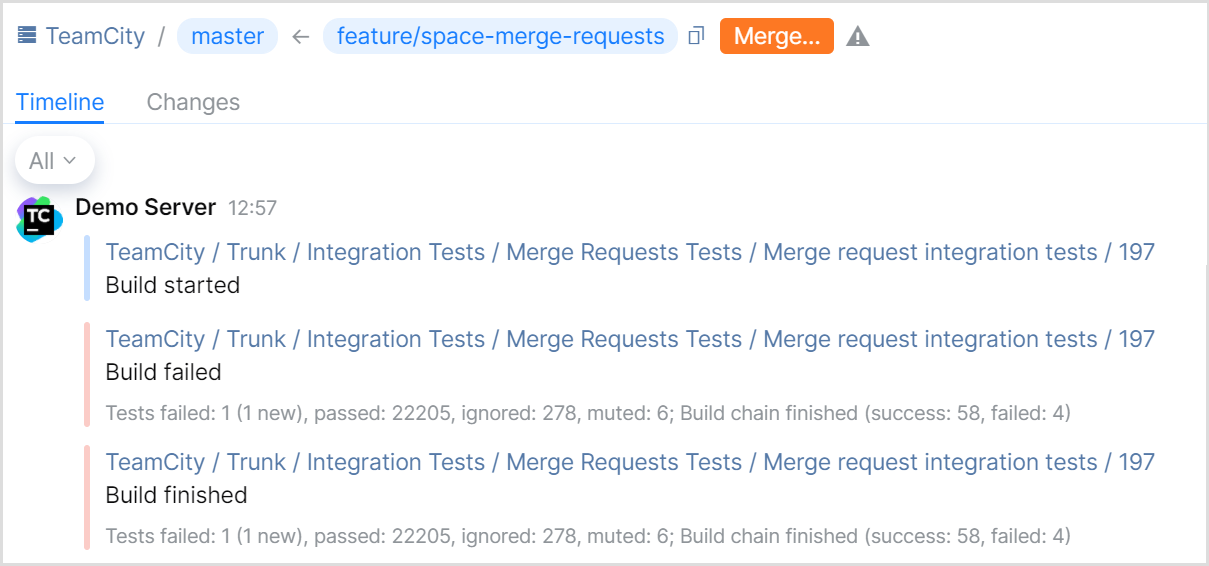
To protect a JetBrains Space branch from unverified merge requests, you can also configure Quality Gates in your repository settings. If you set a TeamCity build as an external check, JetBrains Space will require the build on a merge request to finish successfully before allowing this request to be merged.
See known issues with processing JetBrains Space merge requests here.
TeamCity provides multiple predefined build parameters that expose valuable information on pull requests for builds with the enabled Pull Requests feature:
teamcity.pullRequest.number //pull request number
teamcity.pullRequest.title //pull request title
teamcity.pullRequest.source.branch //VCS name of the source branch; provided only if the source repository is the same as the target one
teamcity.pullRequest.target.branch //VCS name of the target branchYou can use these parameters in the settings of a build configuration or in build scripts.
Let's say you have the following environment set up:
Public GitHub repository
web-appwith the default branchmaster.TeamCity project.
Build configuration
web-appthat uses files from theweb-apprepository to build a web application.
The members of your organization propose changes to the sources by sending pull requests to the master branch, and you want these changes to be automatically built and tested in TeamCity before you merge them.
TeamCity can detect each pull request sent to the master branch and build the web application based on the updated sources.
To configure the described workflow for the web-app build configuration in TeamCity:
Add a VCS root to the build configuration:
Go to Build Configuration Settings | Version Control Settings and click Attach VCS root.
Configure the root parameters:
Type of VCS: Git
VCS root name: <unique_root_name>
Fetch URL: <GitHub_repository_URL>
Default branch: the branch to be monitored; by default,
refs/heads/master(read more about feature branches)Branch specification: a filter for additional branches to be monitored (for example,
+:refs/heads/*)Authentication parameters of the GitHub user that has access rights to the
web-apprepository
Test the connection and, if successful, click Create.
Add the Pull Requests build feature to the build configuration:
Go to Build Configuration Settings | Build Features and click Add build feature.
Configure the feature parameters:
VCS Root: the VCS root created at Step 1
VCS hosting type: GitHub
Authentication type: Use VCS root credentials, or select Access token to use a GitHub token instead
Pull Requests filtering:
By authors: Members of the same organization
By target branch: leave empty to apply no filters and monitor all new pull requests in the repository, or explicitly specify the target branch (in this example,
master)
Test the connection and, if successful, click Save.
Add a VCS trigger to the build configuration.
That's it! Now, whenever a member of your GitHub organization sends a pull request to the master branch, TeamCity acts as follows:
Detects the pull request sent to the
masterbranch.Runs the
web-appbuild configuration: collects sources, builds and tests the app according to your predefined build steps.Displays information about the processed pull request on the build configuration Overview page. You can instantly see the pull request status (1) and refresh the information about its state (2).

Pro Tips
You can automate your setup further, so TeamCity:
Sends a build status back to GitHub after the build finishes, with the Commit Status Publisher build feature.
Merges the pull request in GitHub if the build finishes successfully, with the Automatic Merge build feature.
If you want to run a whole build chain on a pull request, remember to add the Pull Requests feature to each build configuration of the chain. To simplify this procedure, you can set everything in a build configuration template and then create these build configurations based on it.