Find Anything in Chats
Press and start typing the name of the member or channel you're looking for. Then select it from the drop-down list.
To see a list of all channels, just type in #.
Alternatively, to view all channels, click ![]() on top of the contact list and select Browse channels:
on top of the contact list and select Browse channels:
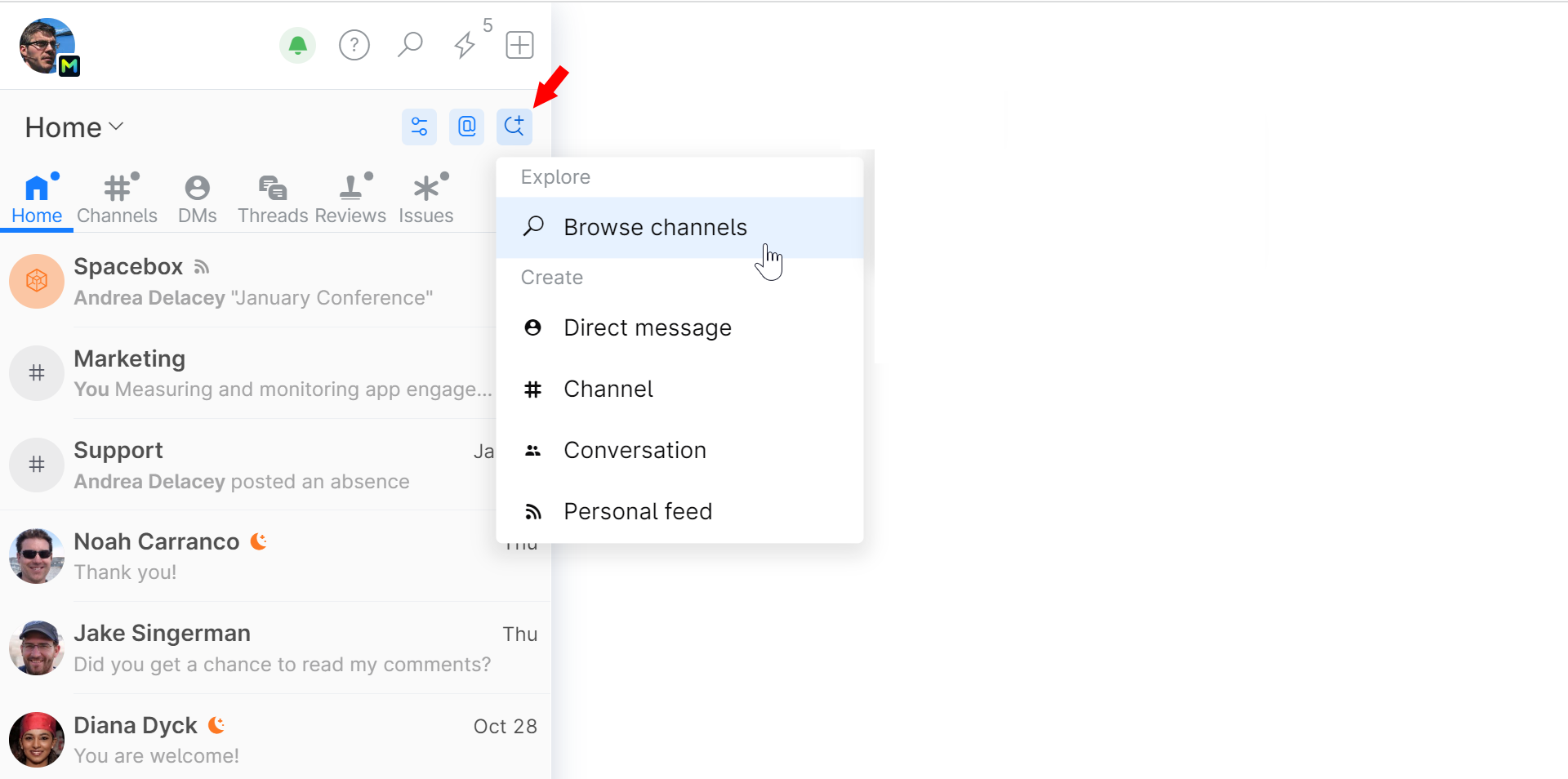
You can perform a full text search across all channels or within a particular channel/conversation.
To start searching, press and type in a word or a phrase.
By default, the scope of the search is limited to the channel or conversation you're currently in. For example, if you open the search while you're messaging another member in Chats, it will be set to search your messaging history with that member.
You can instantly find all conversations in which someone has mentioned you or your team.



