Chats Settings and Preferences
Customize Chats behavior and appearance to your liking. Organize contact list, reduce clutter, change formatting.
Click ![]() to open the settings:
to open the settings:
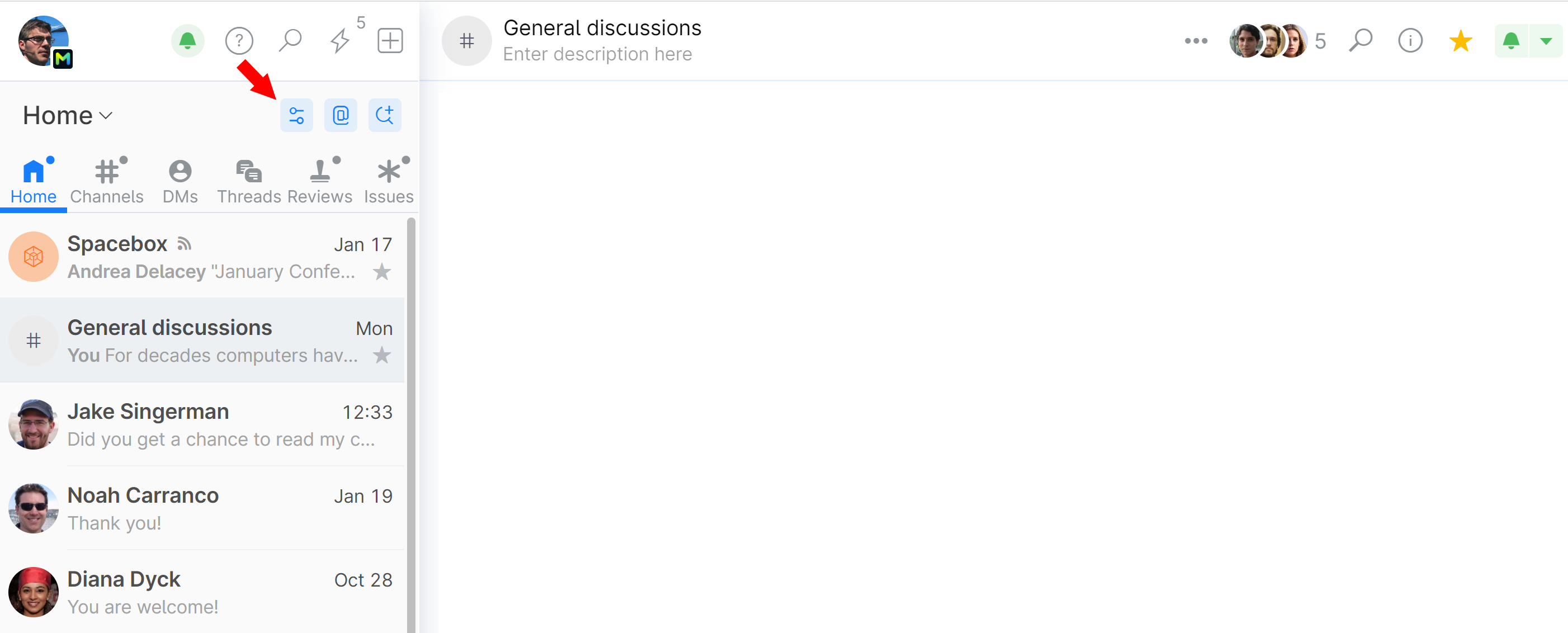
In the default arrangement, the Home tab lists all your channels and conversations. To reduce the clutter, you can customize the Home tab to only display new (unread) messages, or hide some categories (e.g. Issues, Reviews) altogether. Hidden contacts/messages can be always found under their designated tabs:
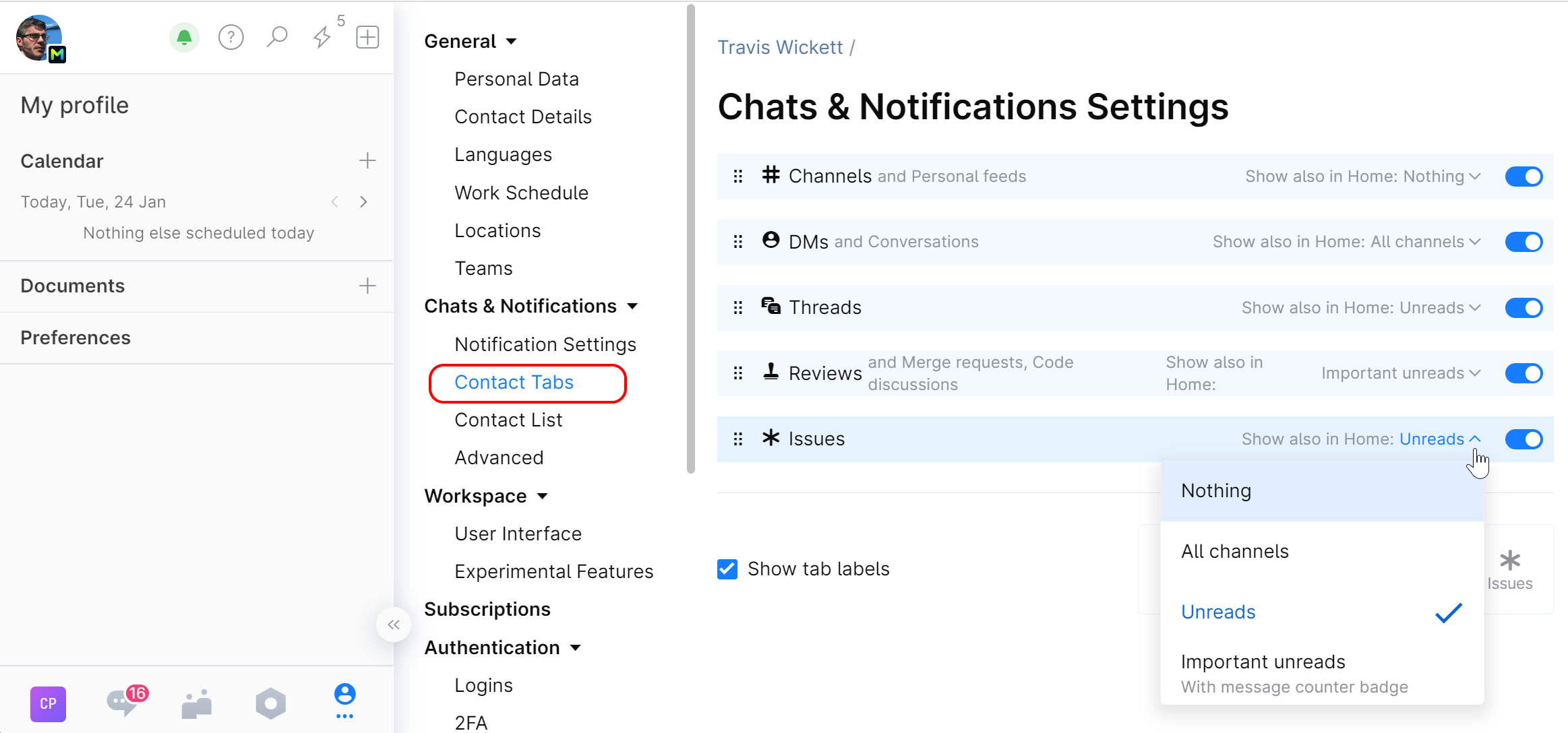
You can also remove unwanted tabs from the top of the list using these toggles:
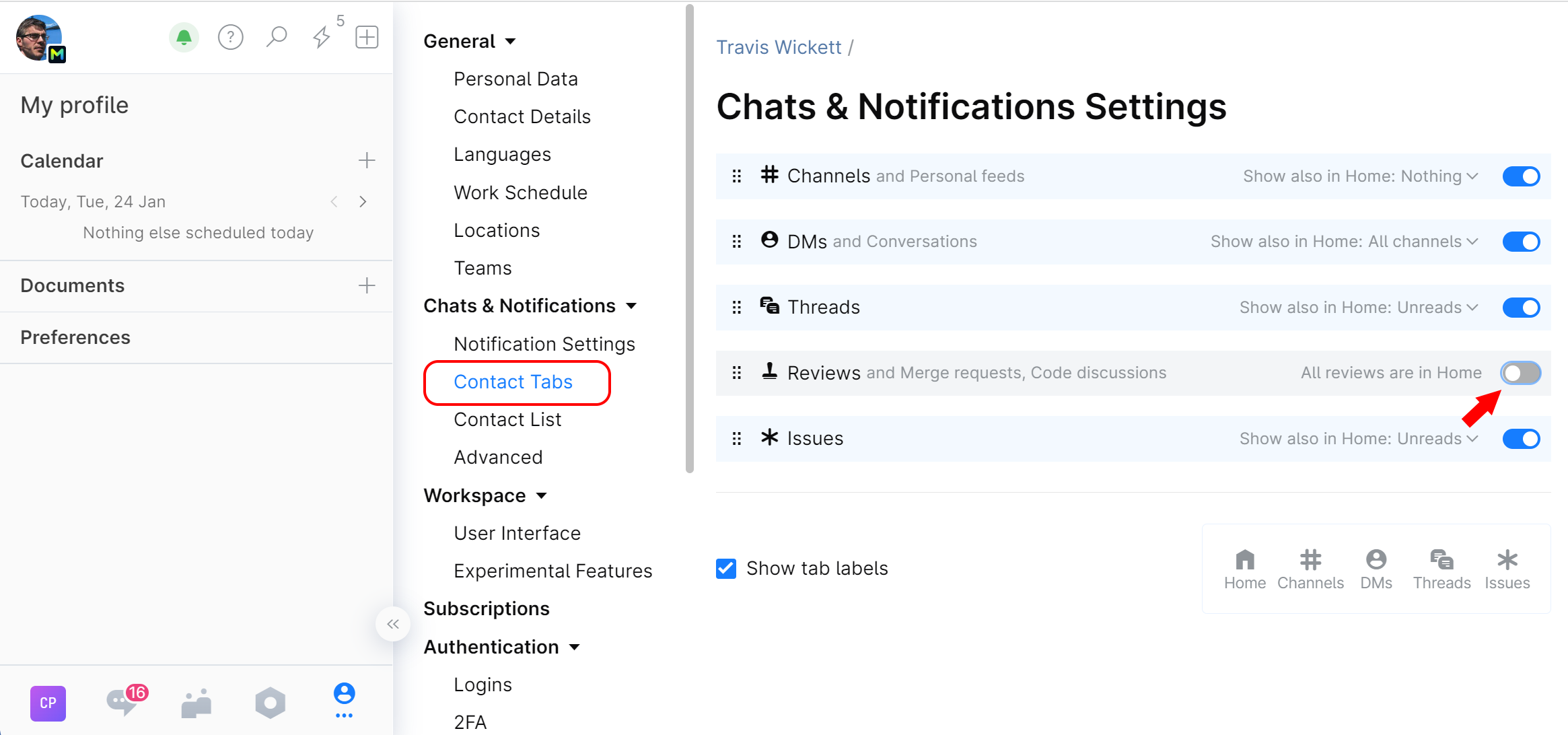
Channels and conversations from the removed tabs will be shown in the Home tab.
To further reduce the clutter, you can change the way your channels and conversations appear on the contact list.
Click ![]() and choose Contact List:
and choose Contact List:
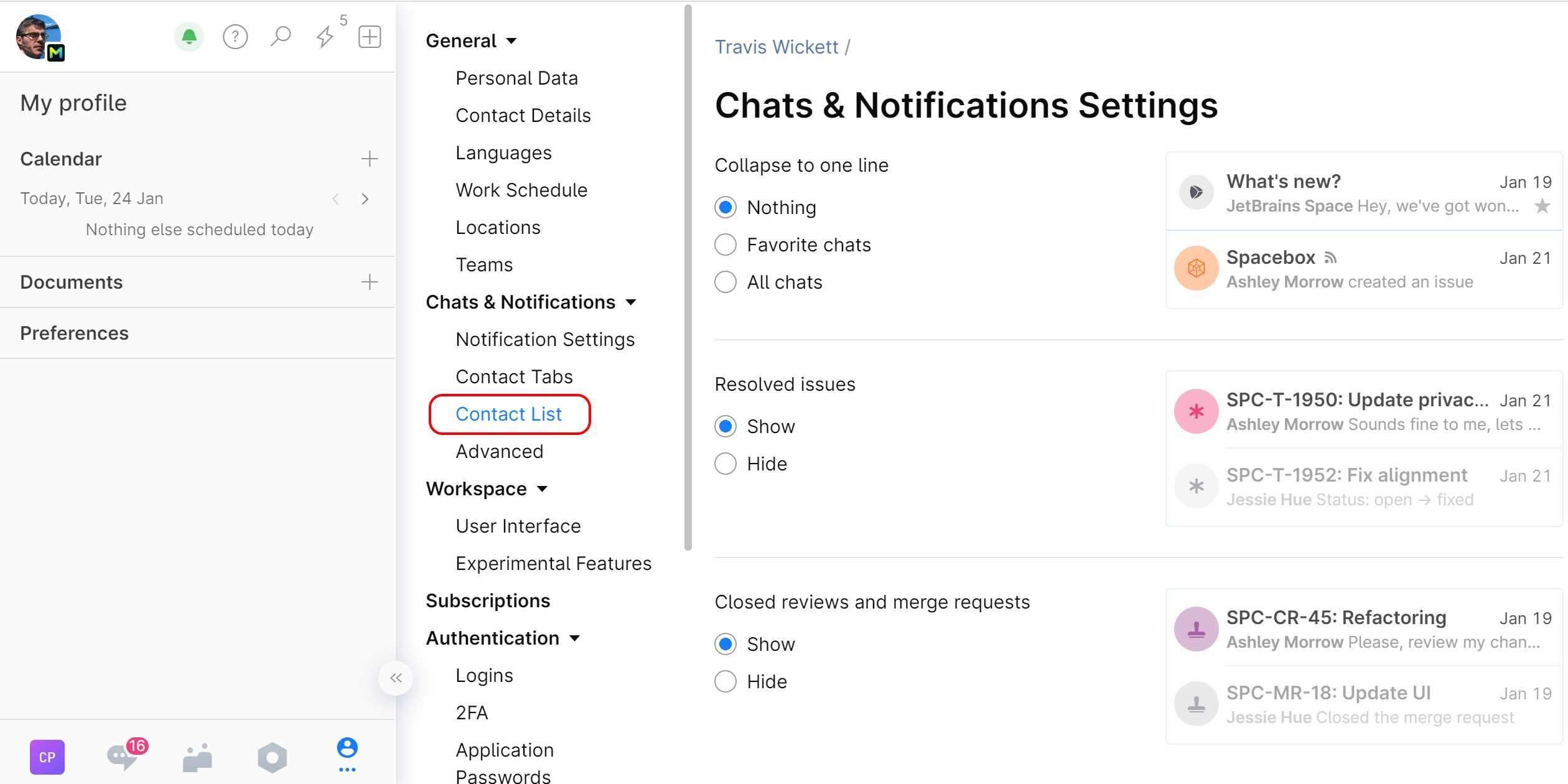
You can:
Choose to display favorite or all contacts as a single line entry.
Hide closed review/merge request conversations as well as resolved issues.
Choose what pressing the Enter key on your desktop will do when you are composing a message: send the message or start a new line.
Click ![]() and choose Advanced:
and choose Advanced:
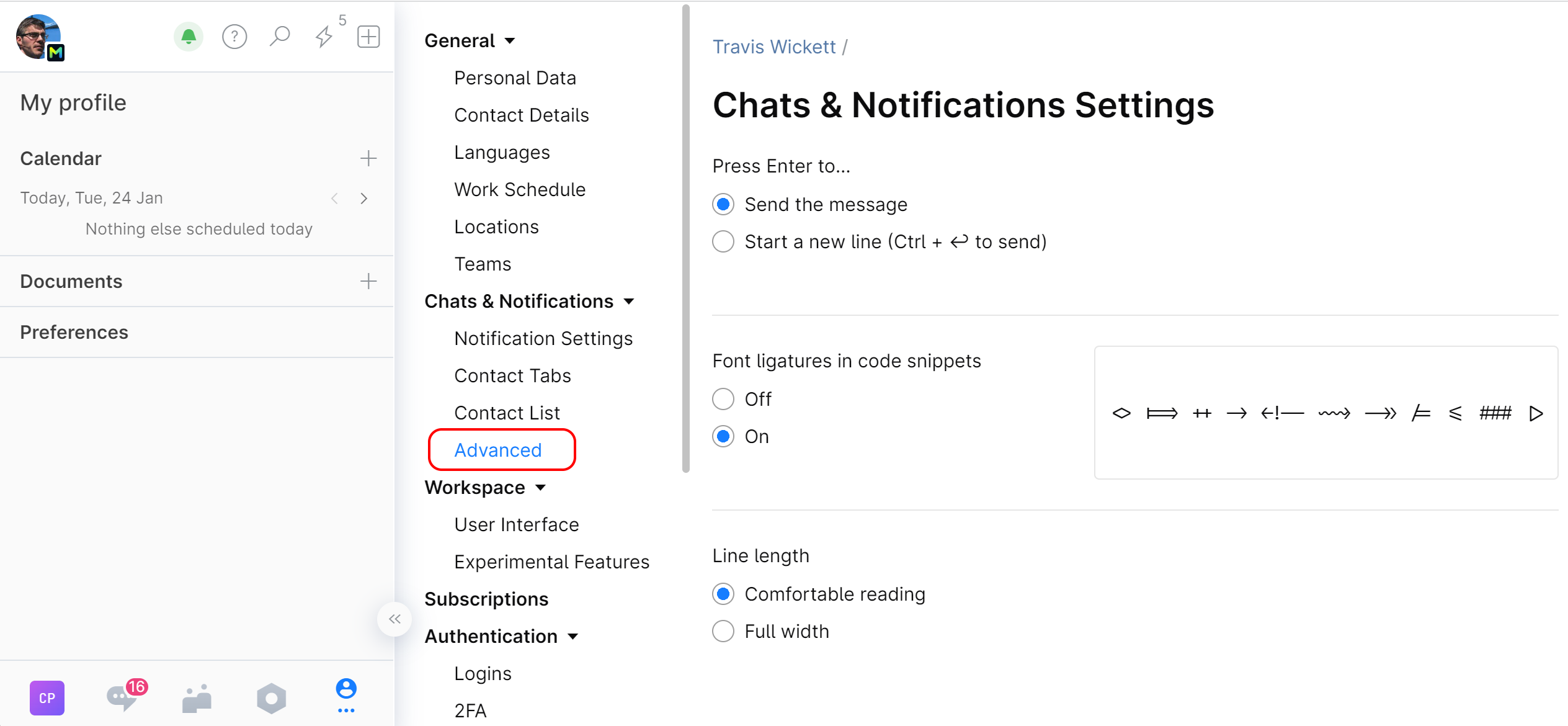
Select the desired option: Send the message or Start a new line.
Ligatures are special characters that combine two or more characters into one. When enabled, they are rendered and displayed accordingly in code snippets.
Click ![]() and choose Advanced:
and choose Advanced:
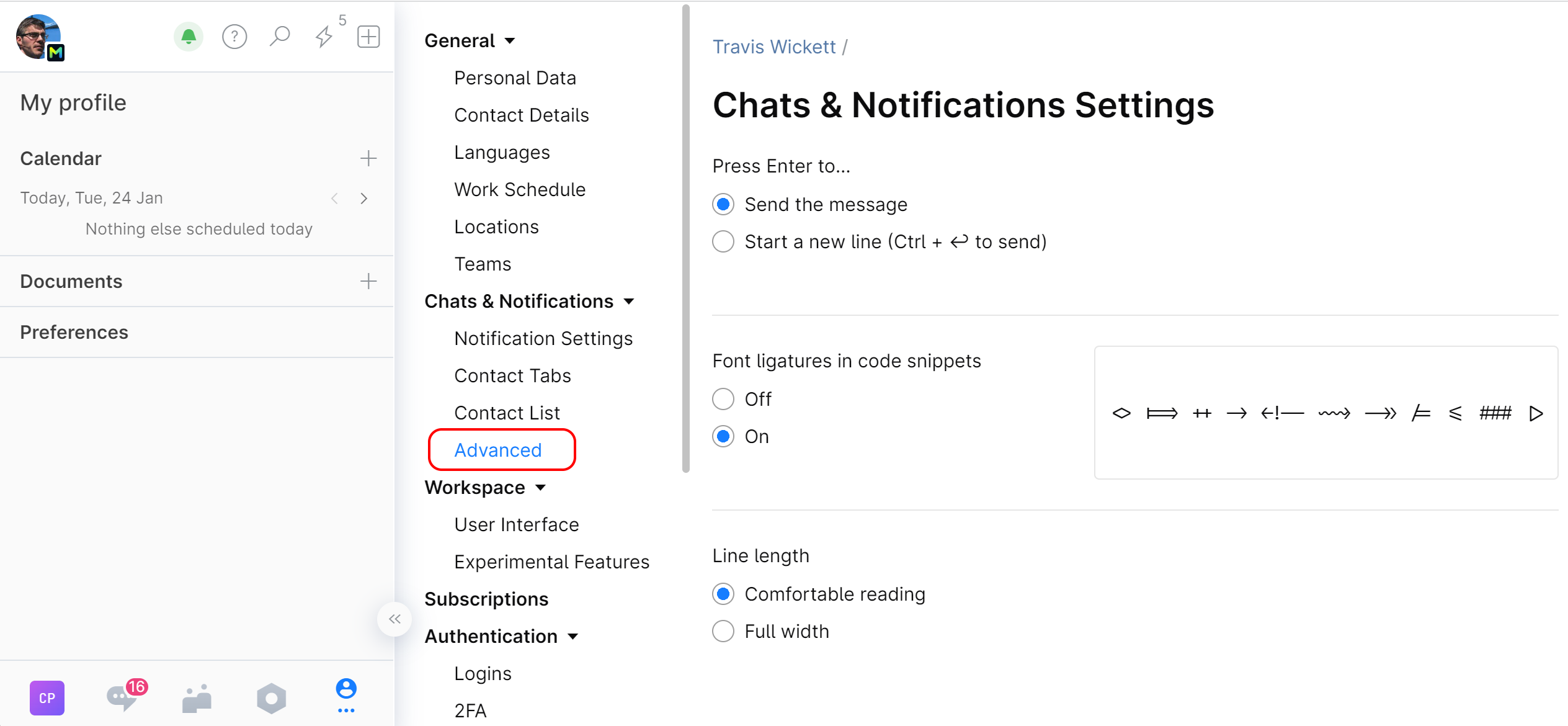
Select the desired option: Disabled or Enabled.
Choose the width of the main text area in Chats.
Click ![]() and choose Advanced:
and choose Advanced:
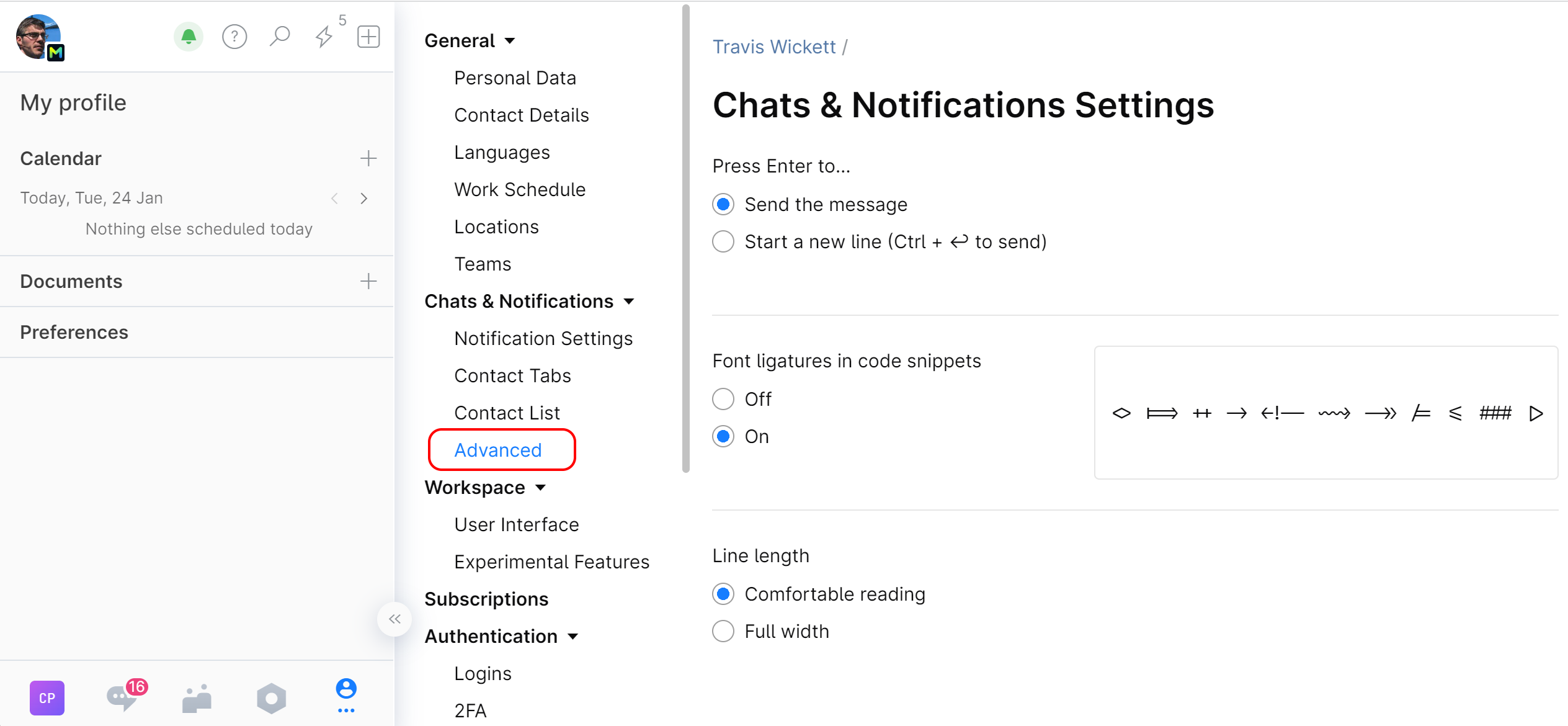
Select the desired option:

