Run anything
Double
Run Anything is a quick way to launch run/debug configurations, scripts and applications, Rake tasks, Rails generators, and open recent projects. It also helps you use proper command syntax by generating suggestions as you type. When you call a command, Run Anything delegates the further work to the appropriate tools.
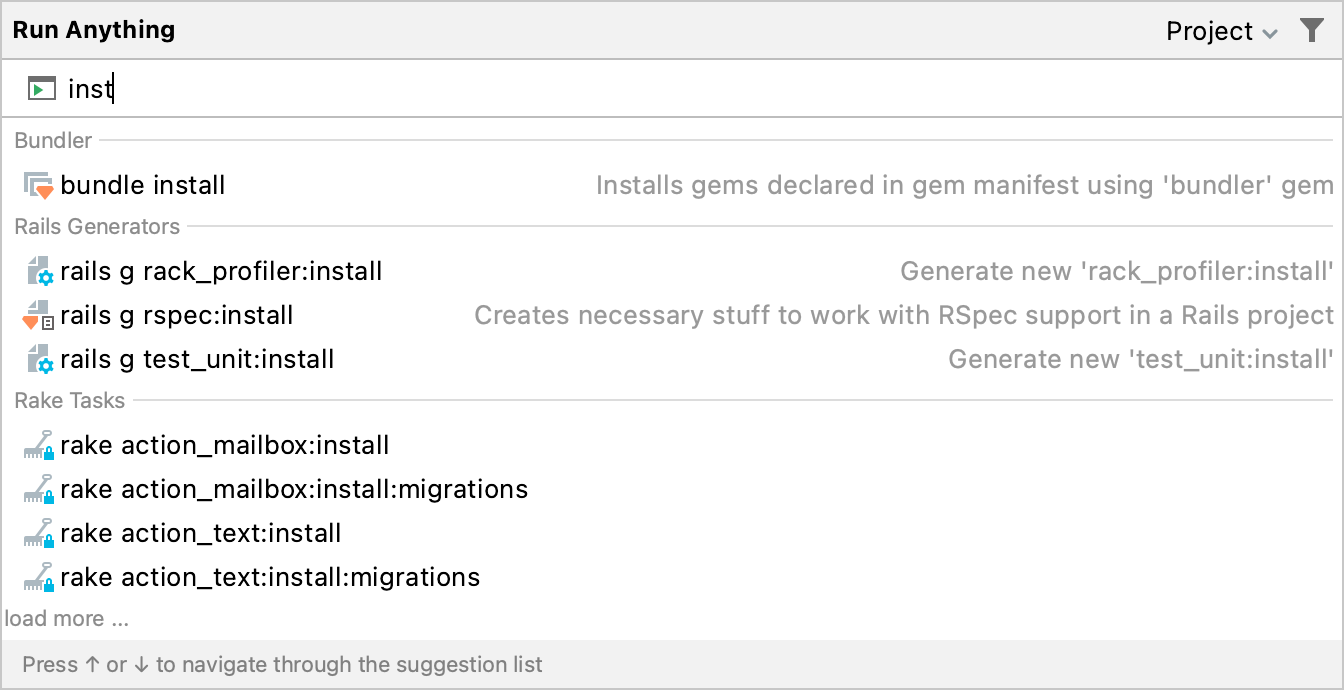
Press twice.
tip
To disable the Double-Ctrl mapping for this action, select Disable double modifier key shortcuts on the Advanced Settings settings page
You can also add the add the Run Anything icon to the toolbar. For this, open the Settings dialog () , go to Appearance and Behavior | Menus and Toolbars, expand the Main Toolbar node, and add the Run Anything action, for example, below Search Everywhere. For more information, refer to Menus and toolbars. or click on the toolbar.
Start typing the run/debug configuration name and select it from the list of suggestions:

To debug a run configuration, hold while selecting the run/debug configuration

Run anything allows you to execute various Ruby- or Rails-specific commands, for instance:
Tests (Minitest, Rspec, Cucumber, and so on)
Rake tasks
Bundler commands
Capistrano commands
Rack applications
Start typing the command name and navigate the suggestion list using the arrow keys. When you press , you accept the current suggestion and get further suggestions specific to this command.

To get the list of all available commands, type
?. The list of commands depends on the installed/enabled plugins. If a command is not on the suggestion list, it will be executed in the terminal.
By default, the working directory depends on the project or module you are currently in. To use the location of the current file as the working directory, hold when running a command.
This functionality may be helpful when running scratch files, as they are outside of the project’s root folder.
You can configure the working directory in the top-right corner of the dialog:

You can also quickly reopen a recent project from the Run Anything popup. Search for the project by the name or type open to shorten the list of suggestions, then select the required project from the list, and press :
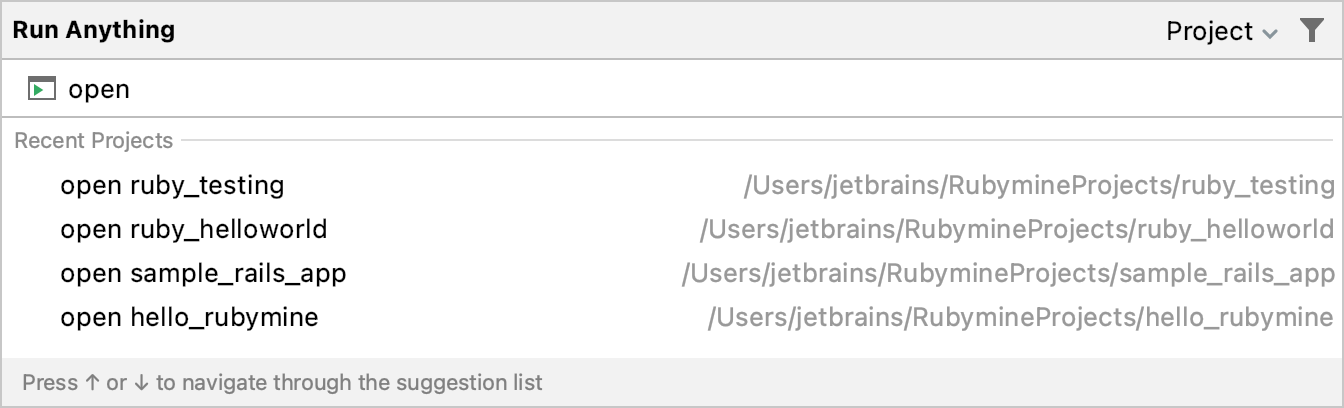
If, while composing an HTTP request, you specified its name, you can find and send this HTTP request from the Run Anything popup.
Start typing the name of an HTTP request and select it from the suggestion list:

If your request contains environment variables, press while selecting a request. This will open the popup menu where you can select the environment to be used for the request.
