Running with coverage
PyCharm provides a dedicated action for performing run with the code coverage measurement. The code coverage data is processed according to the option selected on the Coverage page of the Settings dialog (CtrlAlt0S) .
To run tests with coverage using a previously created run configuration, do one of the following:
Press AltShiftF10 to open the Run popup, select the required configuration, click
to the right of it, and then select
Cover.

From the toolbar, select the required run configuration from the configurations list, click
to expand its options and select
Run '<configuration name>' with Coverage.

To run a test or multiple tests with coverage from the Project view, do the following:
Right-click a specific test file or a directory containing the required tests.
From the context menu, select the corresponding run command
Run '<name>' with Coverage.

Click
Run in the gutter next to the required test class or method and from the context menu that opens, select
Run '<name>' with Coverage.

If the Show options before applying coverage to the editor checkbox has been selected in Settings CtrlAlt0S | Build, Execution, Deployment | Coverage, a dialog appears where you can choose whether you want to replace the active coverage suites, add the collected data to the active suites, or not apply coverage data. You can also opt to skip this dialog in the future. In case any other option has been selected, the respective action will be performed silently.
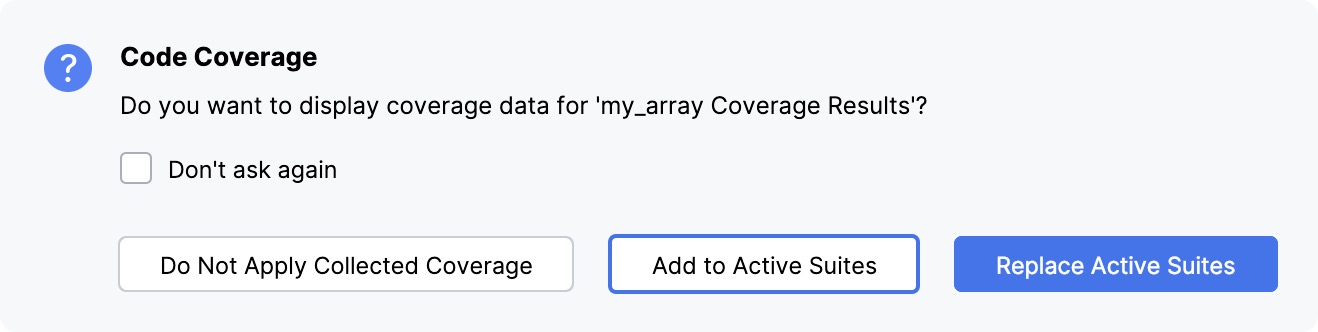
Now you can explore the collected coverage data in the Coverage tool window, the Project tool window, and in the editor.
To hide coverage results, you can do the following:
Close a tab with coverage statistics in the Coverage tool window.

Click a coverage highlighting in a gutter and select Hide coverage.

Thanks for your feedback!