Smart Keys
Last modified: 27 March 2023Preferences | Editor | General | Smart Keys
Use this page to enable or disable specific smart keys and to define which actions you want to be invoked automatically.
Item | Description |
|---|---|
Home moves caret to first non-whitespace character | When this checkbox is selected, on pressing Home, the caret is positioned at the first non-whitespace character of the current line. Pressing Home subsequently moves the caret from the Smart Home position to the first column and back. |
End on blank line moves caret to indent position | When this checkbox is selected, on pressing End in an empty line, the caret is positioned with the indent, which AppCode assumes to be reasonable in the current code point (indentation is based on the current Code Style Settings). |
Insert pair brackets (), [], {}, <> | Select this checkbox to have AppCode automatically add a closing bracket for each typed opening bracket, respectively. |
Insert pair quote | Select this checkbox to have AppCode automatically add a closing single or double quote for each typed opening single or double quote, respectively. |
Reformat block on typing '}' | If this checkbox is selected, then, on typing the closing curly brace, the enclosed code block is reformatted automatically, if the formatting of this code block does not match the selected code style. |
Use "CamelHumps" words | Select this checkbox to have AppCode discern separate words within CamelHump names. Words within a name should start with a capital letter or an underscore. This option impacts some editor actions, for example:
|
Honor "CamelHumps" words settings when selecting on double click | Select this checkbox to have AppCode invoke the CamelHumps selection when words are selected by double-clicking. This feature works only if the Use 'CamelHumps' words option is enabled. |
Surround selection on typing quote or brace | If this checkbox is selected, the selected text on typing a quote, double-quote or brace, will be surrounded with these characters. If this checkbox is not selected, then the typed quotes, double-quotes or braces will replace the selection. |
Add multiple carets on double Ctrl with arrow keys | If this checkbox is selected, then:
For more information, see the Multicursor section. |
Jump outside closing bracket/quote with Tab when typing | If this checkbox is selected, pressing Tab when typing inside brackets/quotes will move the caret outside the closing bracket/quote. If this checkbox is not selected, pressing Tab will insert the Note that this only works on initial typing: during subsequent editing, pressing Tab inside brackets/quotes will insert the |
Enter | Use this area to define the actions to be invoked by pressing Enter.
|
Unindent on Backspace | Use this list to define the actions to be invoked by pressing Backspace key. The available options are:
|
Reformat on paste | Use this list to specify how to place pasted code blocks. The available options are:
|
Use this page to configure the editor behavior for HTML, XML, and CSS.
Item | Description |
|---|---|
XML/HTML | In this area, define the actions to be invoked automatically when editing XML or HTML code.
|
CSS | In this area, define the selection of CSS identifiers/classes:
|
Use this page to configure the editor behavior for YAML.
Item | Description |
|---|---|
Auto expand key sequences upon paste | With this option selected, AppCode properly formats key sequences when you paste them from the clipboard. For example, the  Otherwise, if the option is cleared, key sequences are pasted from the clipboard "as is", hierarchy is not preserved, and consequently proper highlighting is not provided.  |
Use this page to configure the editor behavior for Markdown.
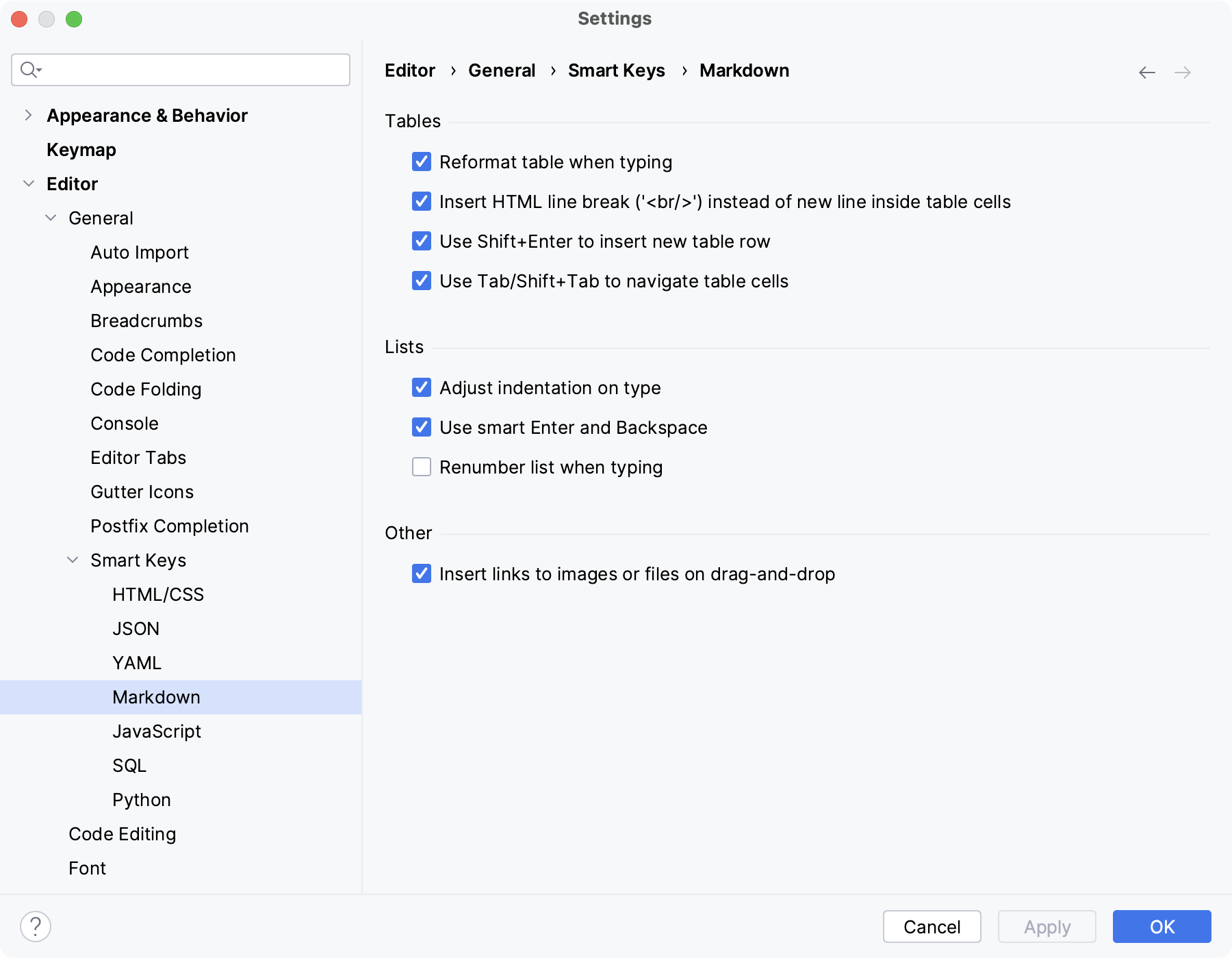
Tables
Lists
Other
Use this page to configure the editor behavior for JavaScript.
Item | Description |
|---|---|
Start template string interpolation on typing '$' | Select this checkbox to insert expressions with normal strings after the |
Escape text on paste in string literals | By default, AppCode automatically inserts backslash escape symbols ( |
Convert attributes when pasting HTML into JSX files | By default, when you copy a piece of HTML code with class attributes or on-event handlers and paste it into JSX, AppCode automatically replaces these attributes with React-specific ones ( To copy HTML code to JSX "as is", clear the checkbox or use Paste Simple Ctrl+Alt+Shift+V. |
Use this page to configure the editor behavior for SQL.
Item | Description |
|---|---|
Insert string concatenation on Enter | You may want to turn this option off, if the DBMS you are working with supports multiline string literals: Say, there is the following fragment for PostgreSQL and the cursor is in front of the word If the option is on, and you press Enter, the fragment will change to: Otherwise, the fragment will change to: |
Close code blocks on Enter | When you start a code block with an opening keyword (BEGIN, LOOP, BEGIN TRY, and others) and press Enter, the code block closes with the corresponding closing keywords (END, END LOOP, END TRY, and others).  Gif |
Qualify object on code completion | The selected option defines how the name of an object is inserted in the editor when using the code completion suggestion box.
|

