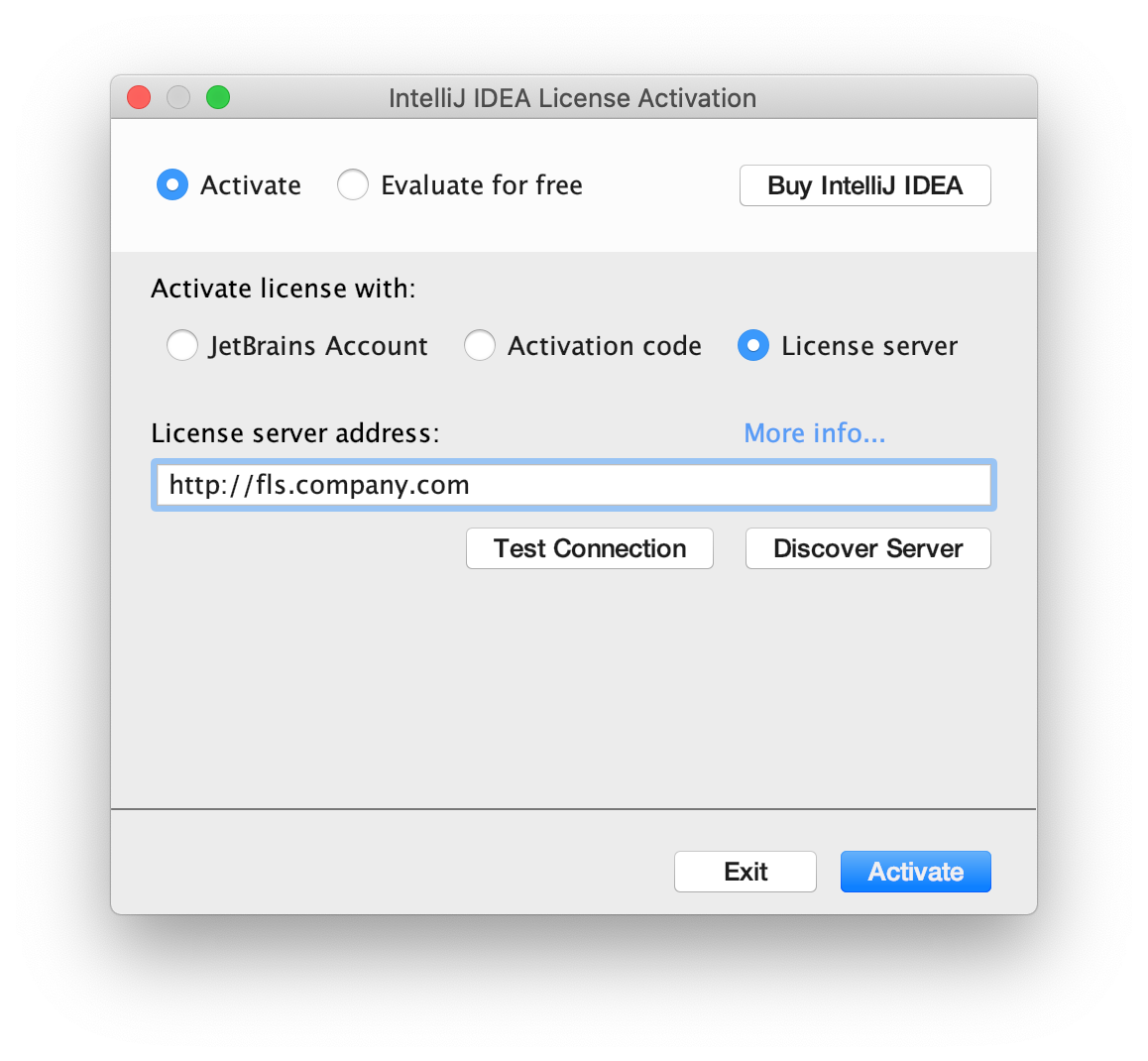Automatic server discovery
note
Try License Vault, our new cloud solution for license management! Hosted by JetBrains, License Vault doesn't require installation and can be accessed from any device with an internet connection. Learn more
To make the license activation process easier for your users, you can set up the automatic server discovery. This way, users won't have to manually copy and paste the FLS URL into the License Activation dialog.
You can choose any of the following methods to set up automatic discovery:
note
This method only works if your users' machines belong to a single network that uses DHCP. Usually, DNS TXT records can be added by the system or network administrator.
Add a DNS TXT record with the name _jetbrains-license-server to the DNS zone (domain) that the users' machines belong to (for example, company.com).
For the record's text, provide url=<your-fls-url>.
Let's say your machines belong to the company.com DNS zone, and your FLS URL is http://fls.company.com:8080.
In this case, you'll need to add the following record to the company.com zone:
_jetbrains-license-server.company.comwith this text:
url=http://fls.company.com:8080To make sure that your record works, run the following command on a user's machine:
dig _jetbrains-license-server.<your-dns-zone> TXTdig _jetbrains-license-server.<your-dns-zone> TXTnslookup -type=TXT _jetbrains-license-server.<your-dns-zone>If everything is working correctly, the response will look like this:
_jetbrains-license-server.<your-dns-zone>. 3600 IN TXT "url=<your-fls-url>"For JetBrains products that can be configured using JVM options, you can use the -DJETBRAINS_LICENSE_SERVER option. For its value, provide the FLS URL.
To check if your product supports JVM options and how to specify them, refer to your product's documentation. For example, here are the instructions for IntelliJ IDEA.
To make sure that your configuration works correctly, follow these steps:
Open a JetBrains product and go to the License Activation dialog.
In the Get license from section, select License server.
Click Discover Server. If your configuration is correct, the FLS URL will appear in the Server address field.