Docker console settings
File | Settings | Build, Execution, Deployment | Docker | Console for Windows and Linux
IntelliJ IDEA | Settings | Build, Execution, Deployment | Docker | Console for macOS
CtrlAlt0S
Configure the output of the Docker container logs. IntelliJ IDEA can show the log messages from the container's standard output streams in the Log tab when you select the container in the Services tool window (View | Tool Windows | Services or Alt08). For more information, refer to Container dashboard.
This functionality relies on the Docker plugin, which is bundled and enabled in IntelliJ IDEA by default. If the relevant features are not available, make sure that you did not disable the plugin.
note
The Docker plugin is available by default only in IntelliJ IDEA Ultimate. For IntelliJ IDEA Community Edition, you need to install the Docker plugin as described in Install plugins.
Press CtrlAlt0S to open settings and then select Plugins.
Open the Installed tab, find the Docker plugin, and select the checkbox next to the plugin name.
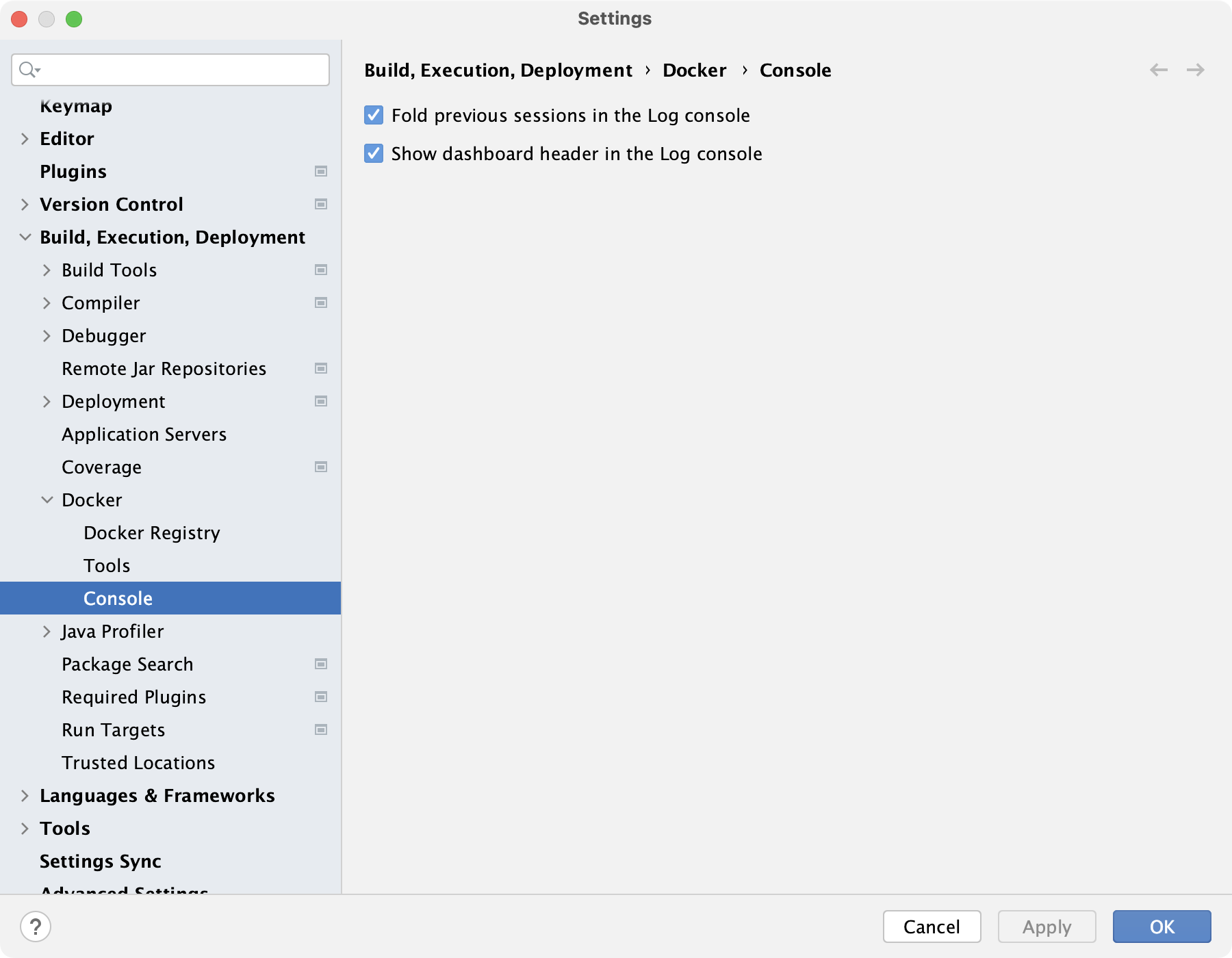
- Fold previous sessions in the Log console
IntelliJ IDEA saves the console output of all container sessions. Select this option to fold output from previous sessions, leaving only the latest session's log expanded.
- Show dashboard header in the Log console
Use the dashboard with the name and hash ID of the container in the Log tab. For more information, refer to Container dashboard.
Thanks for your feedback!