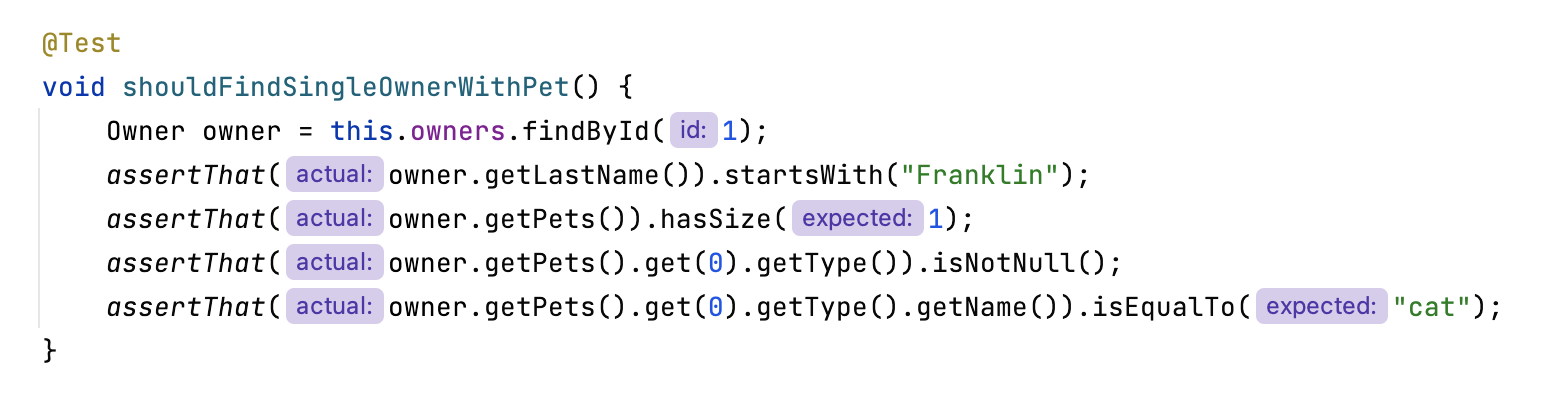Inlay hints
Inlay hints are special markers that appear in the editor and provide you with additional information about your code, like the names of the parameters that a called method expects. Other types of hints inform you about annotations, method parameters, usages, and so on (depending on the language).
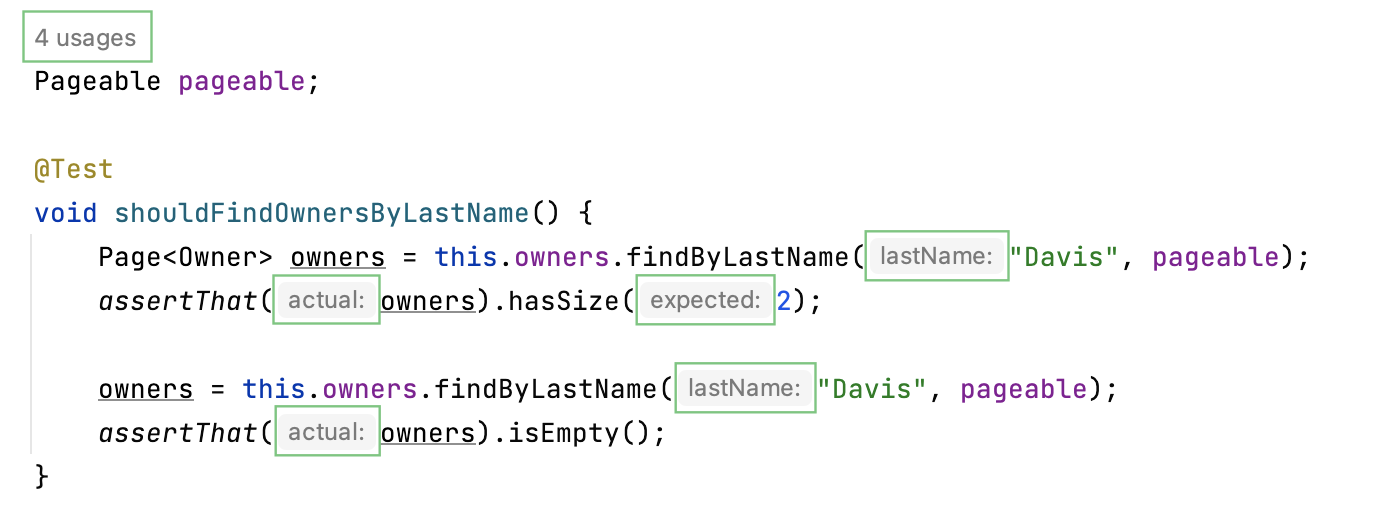
Inlay hints appear in the editor and provide you with additional information about your code to make it easier to read and navigate.
Open the Settings dialog () , go to Editor | Inlay Hints, expand the Code Vision section, and select the Usages checkbox.

In the editor, right-click a hint and select whether you want to disable the specific type of hints or all hints in this category.

note
The list of available languages, contexts, and hint types depends on the installed/enabled plugins.
In inlay hints settings, you can configure what types of information you want to get in hints.
In the Settings dialog () , go to Editor | Color Scheme | Language Defaults, then select Inline hints.
Select the inlay hint type and state, and configure the font color and effects as required.