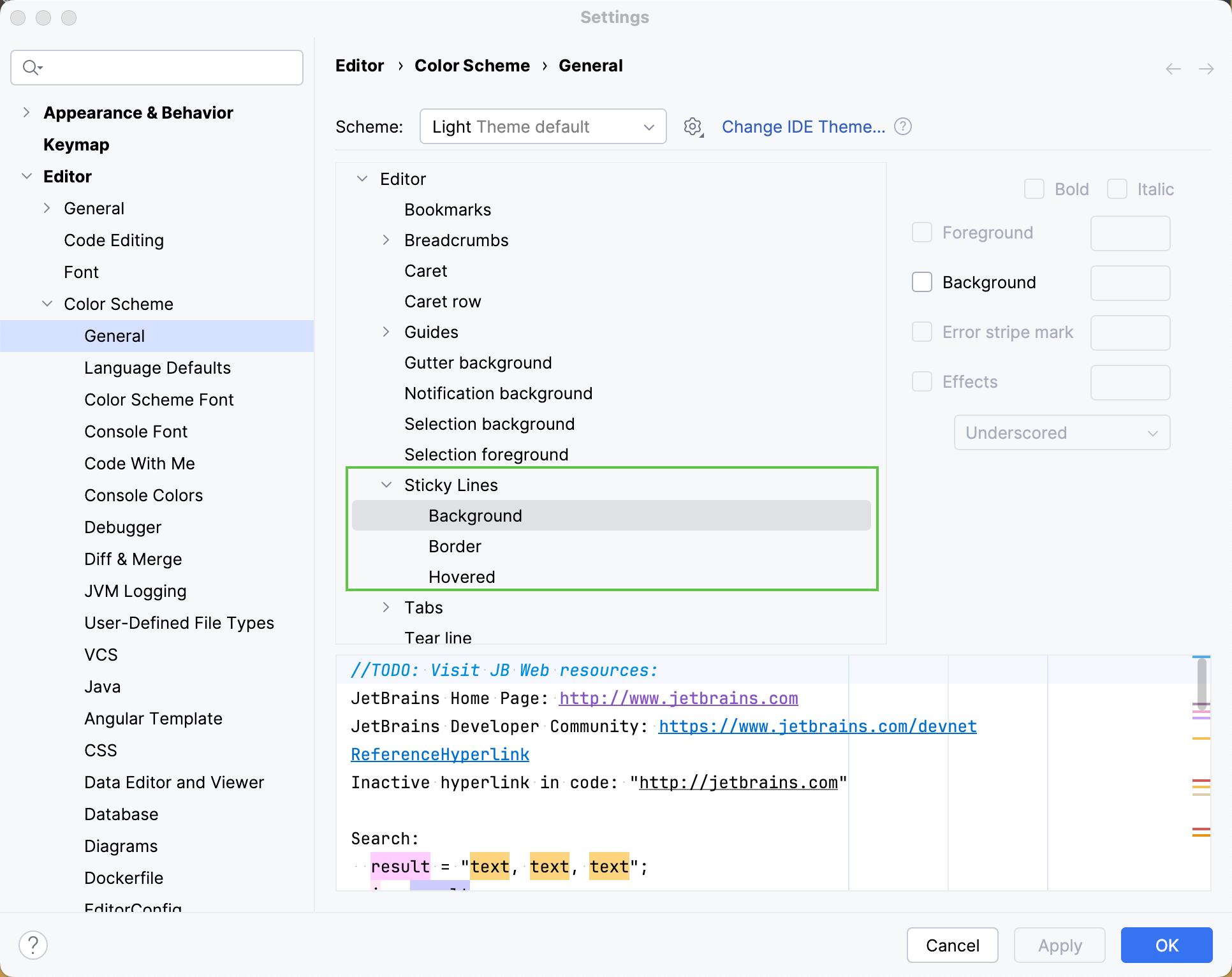Sticky lines
Last modified: 03 July 2024The sticky lines (or sticky scroll) feature enhances your coding experience by maintaining the visibility of parent elements as you scroll through the file, offering immediate context to your code. In a file with a complex hierarchy of classes and methods, this feature ensures that the signature of the currently viewed method and its containing classes always remain at the top of the editor.
You can also click any of the sticky lines to scroll the editor to the corresponding declaration.

By default, the maximum number of sticky lines is set to 5.
Configure number of sticky lines
Press CtrlAlt0S to open settings and then select Editor | General | Appearance.
Next to the Show sticky lines while scrolling checkbox, enter the desired number of sticky lines.
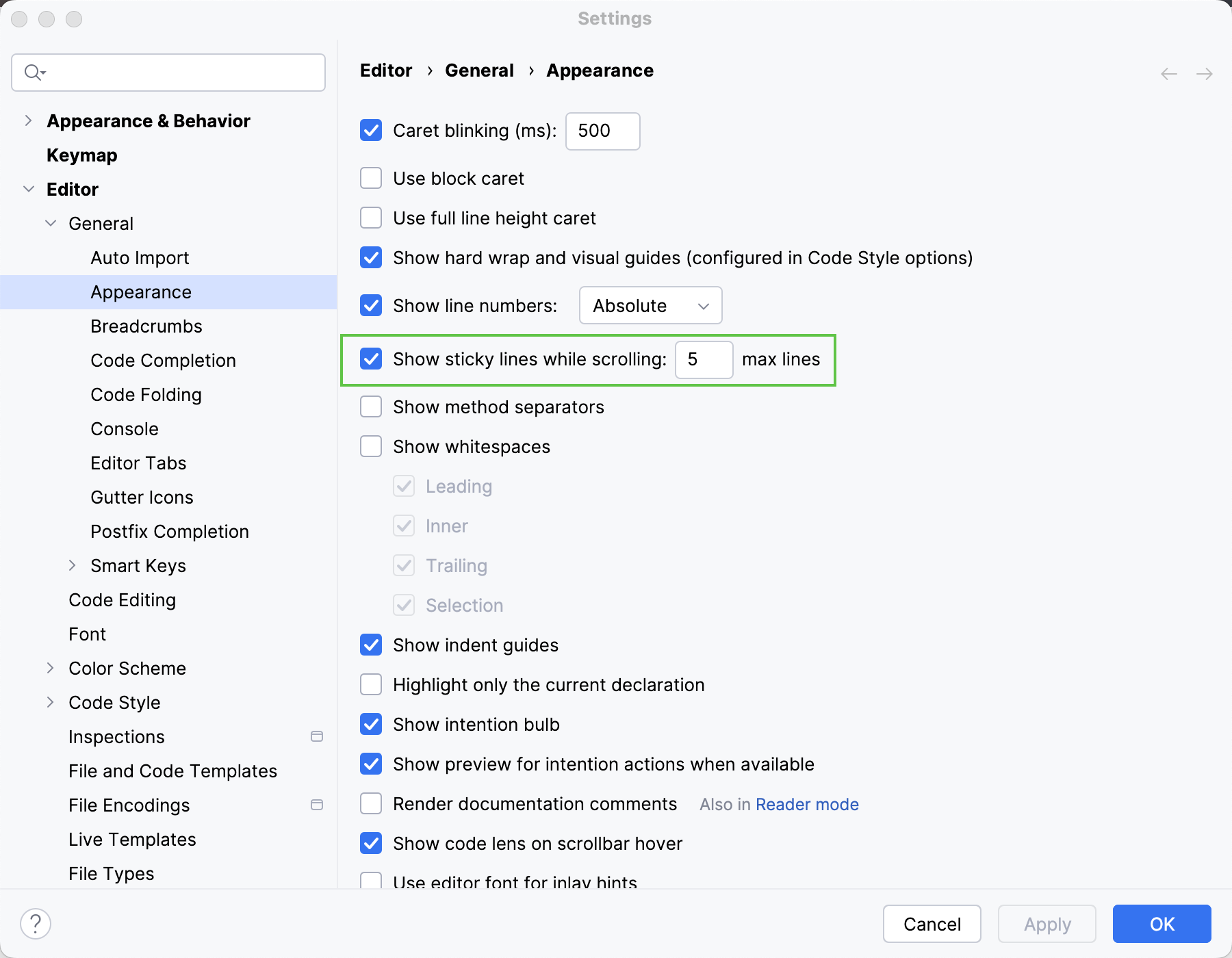
By default, the Show sticky lines feature is enabled.
Disable sticky lines
Right-click the sticky lines in the editor and click Disable Sticky Lines.

Right-click the gutter, select Appearance, and then deselect Show Sticky Lines.

Press CtrlAlt0S to open settings and then select Editor | General | Appearance. Clear the Show sticky lines while scrolling checkbox.
Change sticky lines color settings
Press CtrlAlt0S to open settings and then select Editor | Color Schemes | General | Editor | Sticky Lines. Edit the color for the background, border, or hovered state.