Quarkus run configuration
Last modified: 11 February 2024The Quarkus run/debug configuration defines how to run your Quarkus application in IntelliJ IDEA. It is automatically created if your project contains Quarkus dependencies. This run configuration runs your Quarkus application in development mode enabling live reload.
The parameters of the Quarkus run configuration depend on the build system you are using:
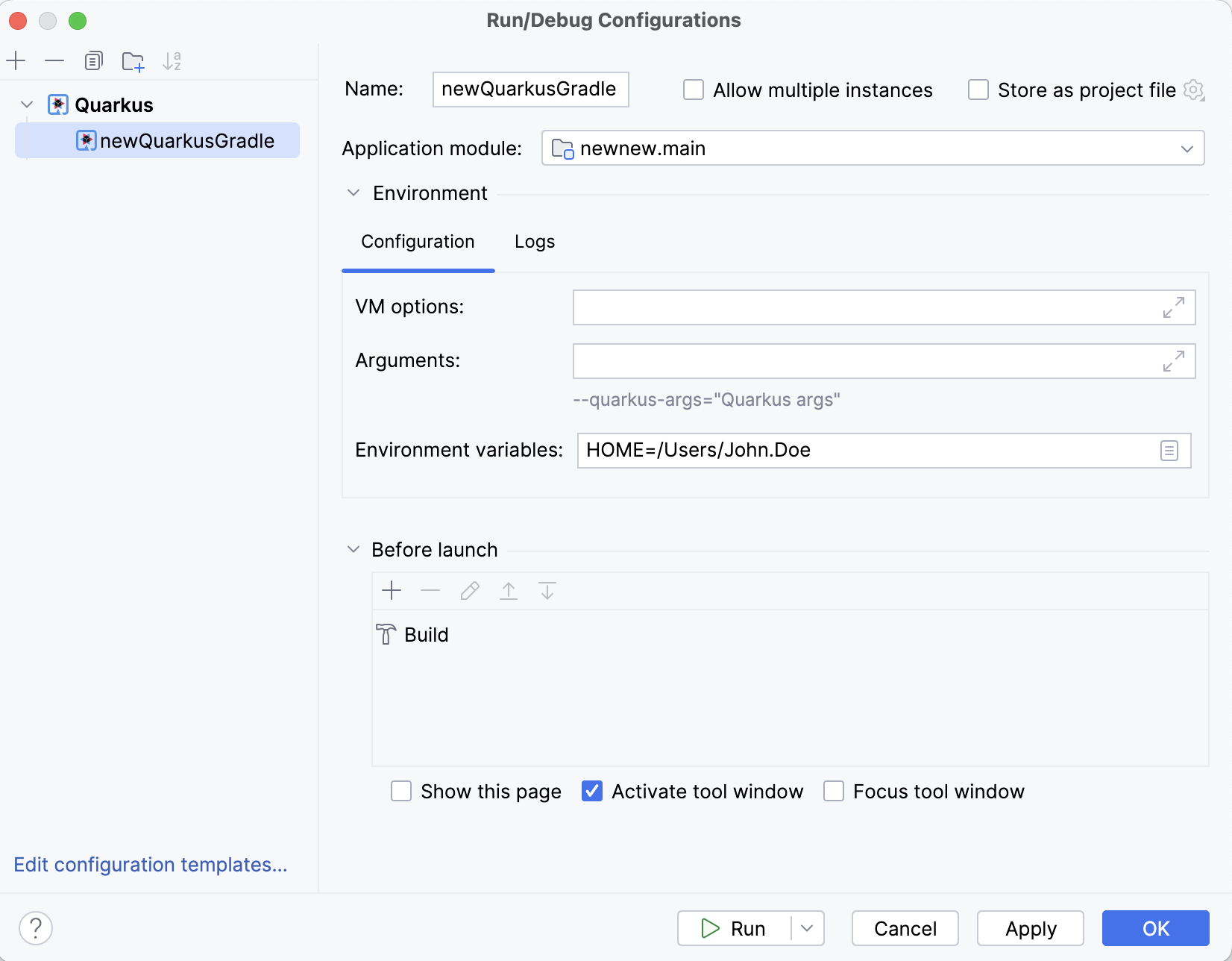
Main parameters
Name | Specify a name for the run configuration to quickly identify it among others when editing or running. |
Allow multiple instances | Allow multiple instances of this run configuration to execute at the same time. By default, this option is disabled, which means that when you run the configuration, other active sessions of the configuration will terminate. |
Store as project file | Save the run configuration settings to a file that you can share with other team members. The default location is .idea/runConfigurations. However, if you do not want to share the .idea directory, you can save the configuration to any other directory within the project. By default, this option is disabled, and IntelliJ IDEA stores run configuration settings in .idea/workspace.xml. |
Application module | Select the root module of the application. |
Configuration tab
VM options | Specify the options to be passed to the Java virtual machine when launching the application. |
Arguments | Pass command-line arguments to your application. Use |
Environment variables | Specify environment variables to be used in the application. |
Logs tab
Specify which log files generated while running or debugging the application should be displayed in the console on the dedicated tabs of the Run or Debug tool window.
Before launch
Select tasks to be performed before starting the selected run/debug configuration.
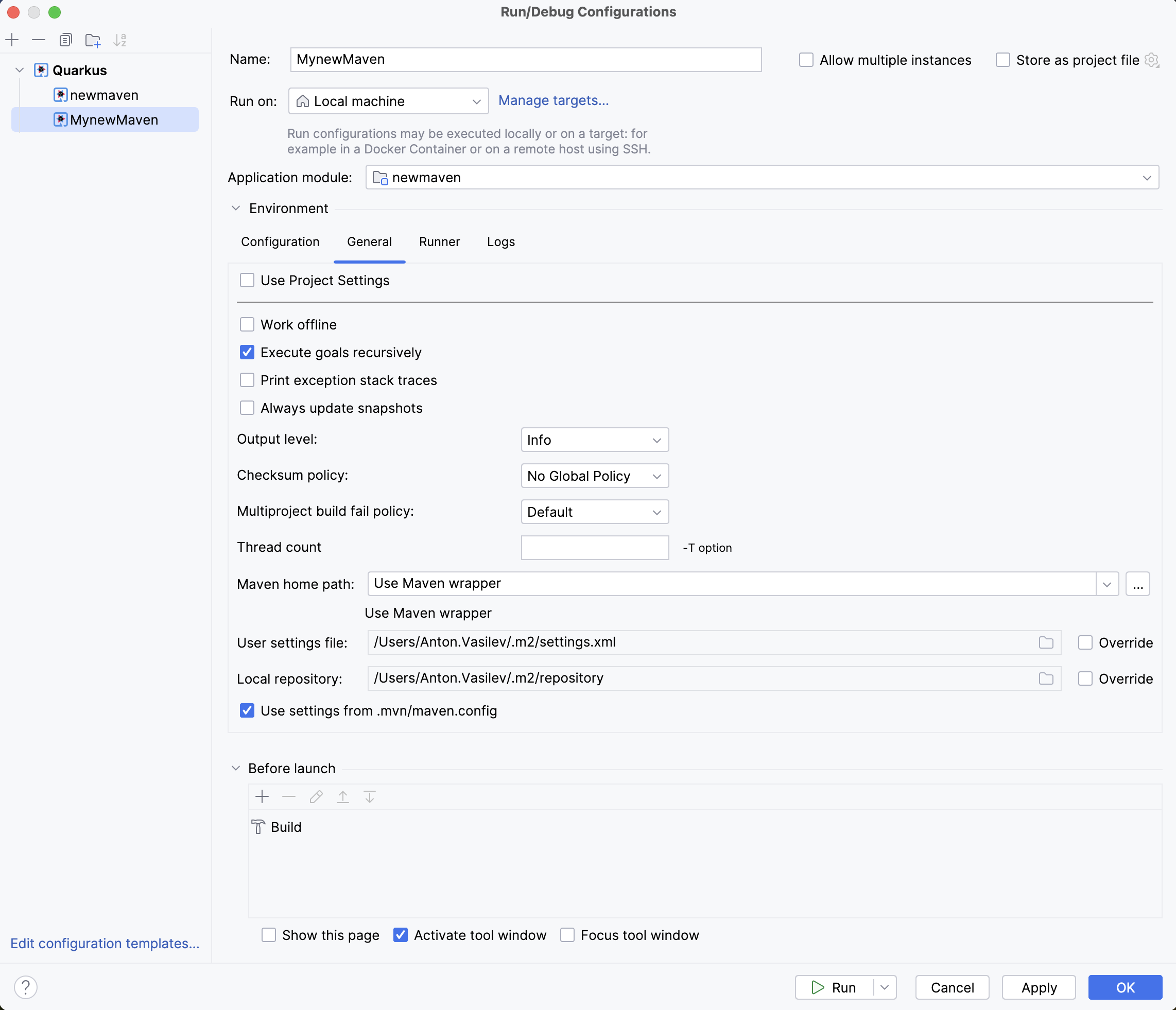
Main parameters
Name | Specify a name for the run configuration to quickly identify it among others when editing or running. |
Run on | Select the target environment where you want to run the configuration. Besides running it locally, you can select to run your application on a remote machine via SSH or in a Docker container. For more information, refer toRun targets. |
Store as project file | Save the run configuration settings to a file that you can share with other team members. The default location is .idea/runConfigurations. However, if you do not want to share the .idea directory, you can save the configuration to any other directory within the project. By default, this option is disabled, and IntelliJ IDEA stores run configuration settings in .idea/workspace.xml. |
Application module | Select the root module of the application. |
Configuration tab
Arguments | Pass command-line arguments to your application. Use |
Profiles | Specify profiles to be used in the application. |
Resolve Workspace artifacts | We recommend that you use this checkbox if you have dependent modules in your project. By default, this checkbox is not selected. In this case, classes of dependent modules are searched in .jar files in a Maven local repository. If you select this checkbox, the classes of the dependent modules will be searched in the module compilation output. In this case, each time you make changes to the dependent module, you don't need to deploy them into a local repository. |
Emulate Terminal | Emulate the native Quarkus CLI in the Run tool window. |
General tab
Select the Use Project settings checkbox if you want to use your Maven settings. Or clear the checkbox of if you want to specify these parameters manually.
Runner tab
Select the Use Project settings checkbox if you want to use your Maven Runner settings. Or clear the checkbox of if you want to specify these parameters manually.
Logs tab
Specify which log files generated while running or debugging the application should be displayed in the console on the dedicated tabs of the Run or Debug tool window.
Before launch
Select tasks to be performed before starting the selected run/debug configuration.