Remote File Systems
With the Remote File Systems plugin you can connect to remote storages and manage data on them right from your IDE.
Install the Remote File Systems plugin
This functionality relies on the Remote File Systems plugin, which you need to install and enable.
Press Ctrl+Alt+S to open the IDE settings and then select .
Open the Marketplace tab, find the Remote File Systems plugin, and click Install (restart the IDE if prompted).
The plugin provides support for the following remote file systems:
Once the plugin is installed, the Big Data Tools window appears in the rightmost group of the tool windows. You can also access it using .
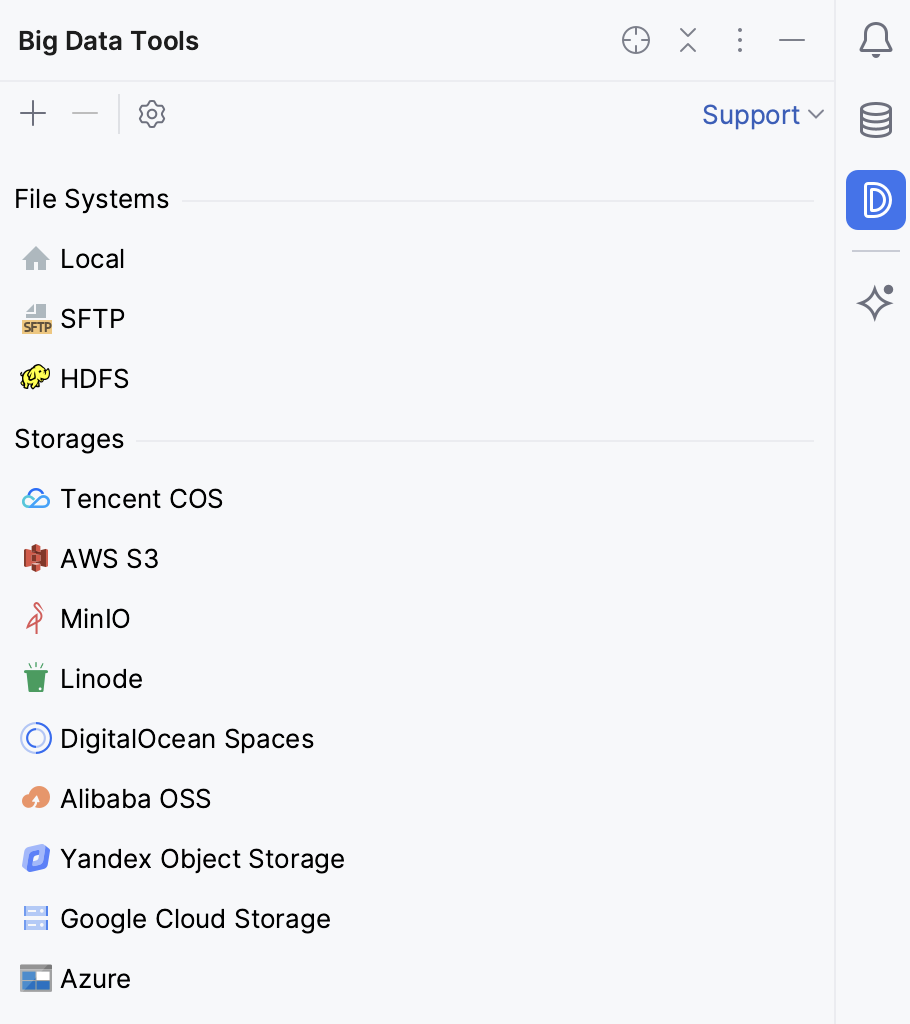
For the basic operations with the remote file systems, use the tool window toolbar:
Item | Description |
|---|---|
Add a new connection to a server | |
Delete the selected connection | |
Refresh the selected connection | |
Open the connection settings | |
Open the selected storage, bucket, or folder in a separate tab of your editor |