Manage coverage suites
Required plugin: Coverage (bundled)
Coverage measurement results comprise a coverage suite. You can have the results of a new simulation merged with any existing suite. In this case, a line will be considered covered if it is covered by at least one of the simulations.
A coverage suite is generated every time a test or an application with code coverage measurement is executed. It is possible to have an unlimited number of coverage suites.
Results of the code coverage analysis are saved to the coverage folder in the IDE system directory.
The list of coverage suites becomes available after you run at least one test with coverage.
Go to Run | Show Coverage Data ().
In the Choose Coverage Suite to Display dialog, select the checkboxes next to the necessary suites, and click Show selected.
IntelliJ IDEA opens the coverage results for the selected test suites.
To hide the coverage results, select the checkboxes next to the necessary classes and click No Coverage.
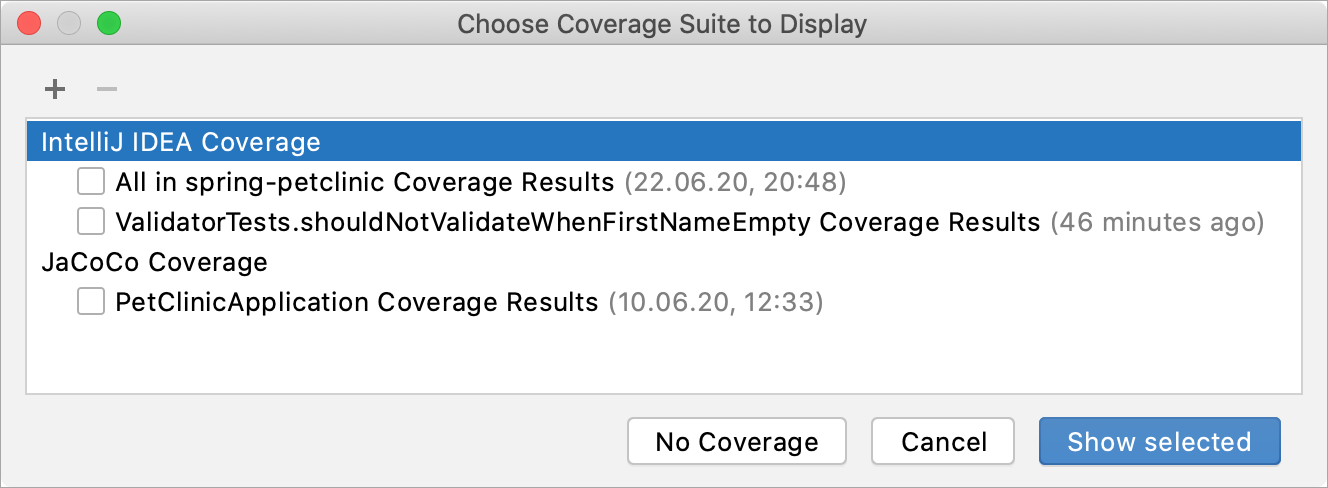
Consider a situation when a file that contains code coverage information has been obtained from the build server. You can load this file from the disk and examine it in IntelliJ IDEA. Also, you can open the coverage data that has been generated by the IDE some time ago.
Go to Run | Show Coverage Data ().
Click
and select the necessary .ic (IntelliJ IDEA runner) or .exec (JaCoCo runner) file in the dialog that opens.
The files with coverage data generated by IntelliJ IDEA are saved to the coverage folder in the IDE system directory by default.
To remove a suite from the list and from the storage, select it in the list and click
.