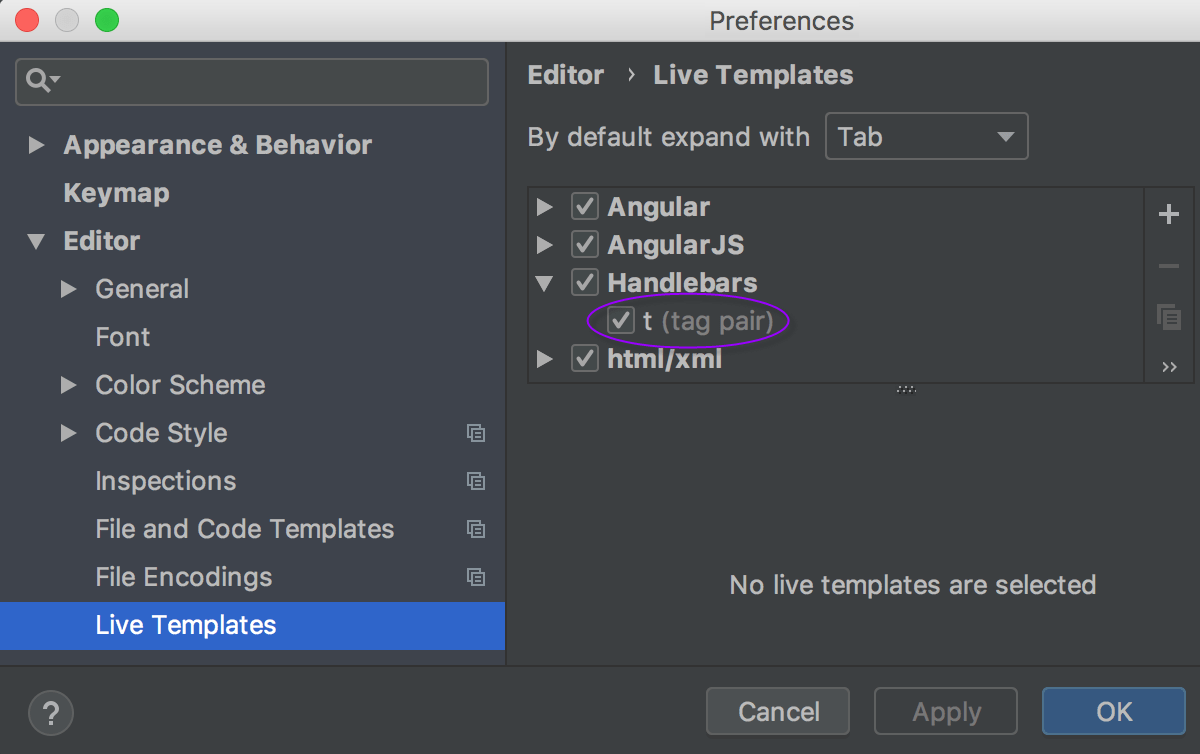Share live templates
IntelliJ IDEA stores definitions of custom live template groups and templates added to predefined template groups in automatically generated XML configuration files.
For a custom group, the file contains definitions of all the templates the group includes.
For a modified predefined group, the file contains definitions of the added (or modified) live templates only.
Live template group configuration files are stored in the templates directory of the IDE configuration directory. By copying the relevant files in the templates directory, you can share live templates among team members and multiple IntelliJ IDEA installations. Moreover, you can share live templates across all IDEs based on the IntelliJ platform.
IntelliJ IDEA provides the export and import functionality for sharing live templates, which may be more convenient than copying configuration files manually.
Export live template configuration
Choose from the menu.
In the Export Settings dialog, make sure that the Live templates checkbox is selected and specify the path and name of the archive, where the exported settings will be saved.
Note that the Live templates checkbox appears in the Export Settings dialog if you have at least one custom live template in your project.
Click OK to generate the file based on live template configuration files. You can share this file with your team members, or import it on another IntelliJ IDEA installation.
Import live template configuration
Choose from the menu.
Specify the path to the archive with the exported live template configuration.
In the Import Settings dialog, select the Live templates checkbox and click OK.
After restarting IntelliJ IDEA, you will see the imported live templates on the Editor | Live Templates page of the IDE settings Ctrl+Alt+S.
Example of sharing templates between different IDEs
If you import custom templates (updates) from a group that is predefined in the source IDE but is not predefined in the target IDE, such group will be created but will contain only the custom templates (no default predefined templates). The following example illustrates what happens when adding a custom template to a predefined group in WebStorm and then reusing it in PhpStorm.
In WebStorm, the Handlebars template group is predefined and contains one template itar. If you add the t (tag pair) template to it, this update will be saved: 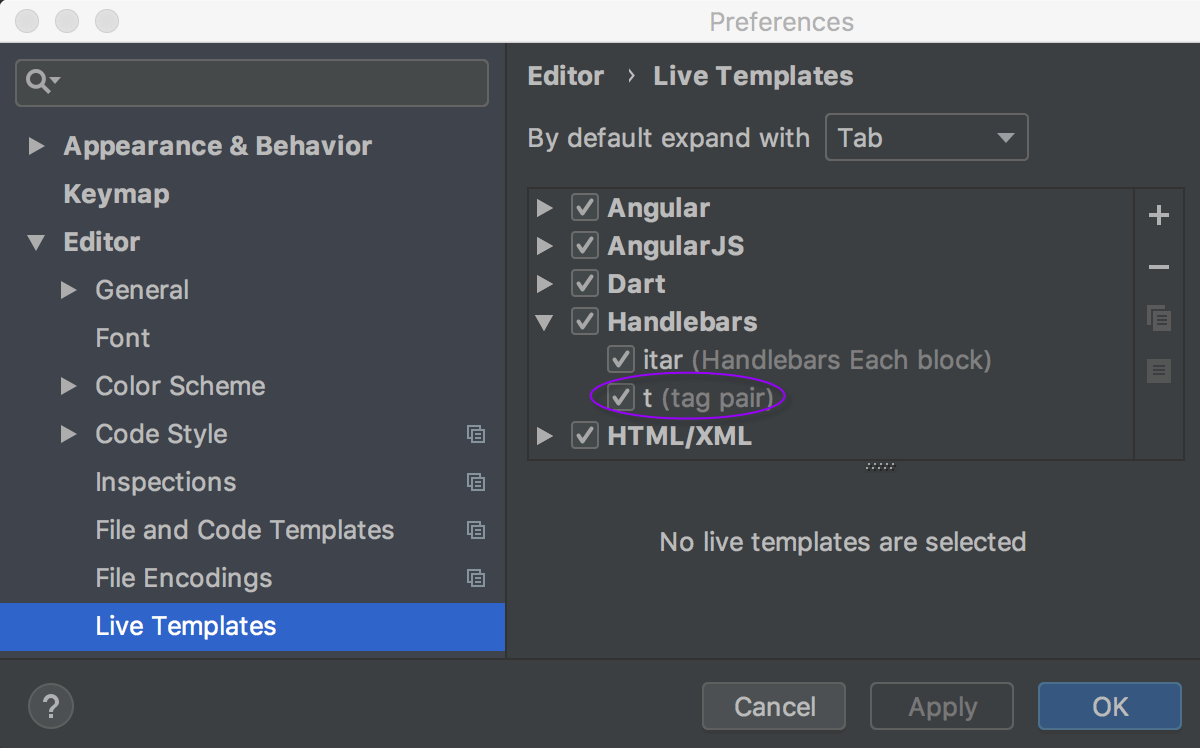
In PhpStorm, there is no Handlebars predefined template group. So when you export live templates from WebStorm and then import them into PhpStorm, the Handlebars group is created, but only contains the t (tag pair) template, which was added to the group in WebStorm before export: