Create a new JavaFX project
Last modified: 01 August 2022JavaFX is a software platform that is used for developing desktop applications that can run across a wide variety of devices.
JavaFX support in IntelliJ IDEA includes code completion, search, navigation and refactoring in JavaFX-specific source files (including .fxml and JavaFX .css files), integration with JavaFX Scene Builder, JavaFX application packaging capabilities, and more.
Make sure the JavaFX plugin is enabled
To be able to work with JavaFX in IntelliJ IDEA, the JavaFX bundled plugin must be enabled:
In the Settings/Preferences dialog (Ctrl+Alt+S), select Plugins.
Switch to the Installed tab and make sure that the JavaFX plugin is enabled.
If the plugin is disabled, select the checkbox next to it.
Apply the changes and close the dialog. Restart the IDE if prompted.
Create a new project
note
Java 11 or later is required to create JavaFX applications.
When you create a new JavaFX project, IntelliJ IDEA generates a fully configured sample application.
Launch IntelliJ IDEA.
If the Welcome screen opens, click New Project.
Otherwise, from the main menu, select File | New | Project.
In the New Project wizard, select JavaFX from the list on the left.
Name the new project, change its location if necessary, and select a language, a build system, and a test framework.
In the Group field, specify the name of the package that will be created together with the project.
Select the JDK that you want to use in your project.
If the JDK is installed on your computer, but not defined in the IDE, select Add JDK and specify the path to the JDK home directory.
If you don't have the necessary JDK on your computer, select Download JDK.
Click Next.

On the next step of the wizard, select the libraries that you want to use in your application and click Finish.
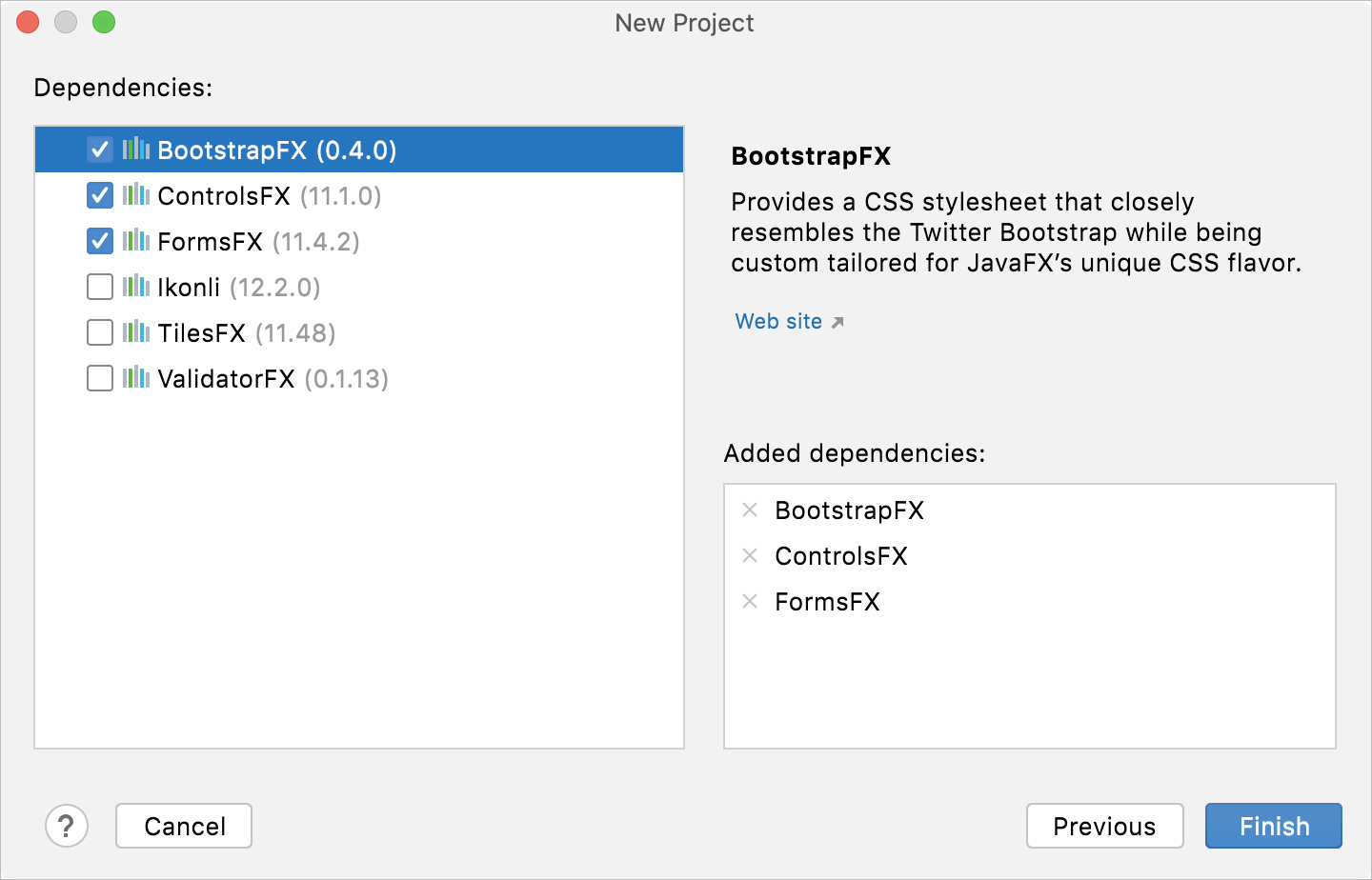
Run the application
Open the HelloApplication.java class, click the
icon in the gutter, and select Run 'HelloApplication.main()'.
The IDE starts compiling your code.
When the compilation is complete, the application window appears.
This means that the project is configured correctly and everything works as it should.
note
For information on how to create modular and non-modular projects with Maven or Gradle, refer to Getting Started with JavaFX.
Troubleshoot
Process finished with exit code -1073740791 (0xC0000409)The problem is caused by an error in the NVIDIA driver. Update your driver to the latest version. For more information, refer to the community forum.
"..." cannot be opened because the developer cannot be verified.The problem is caused by notarization in macOS software. Follow the steps in the discussion to resolve the problem.