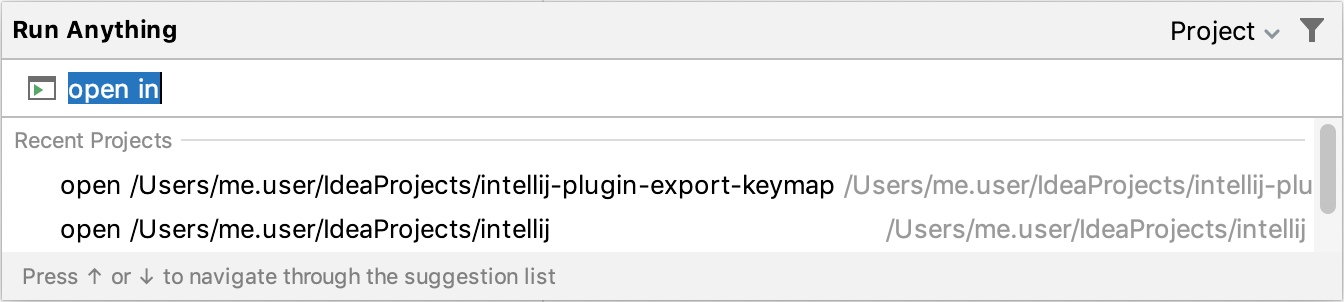Run anything
Double Ctrl
IntelliJ IDEA provides a single entry point for running applications, scripts, commands, tasks, and so on — Run anything.
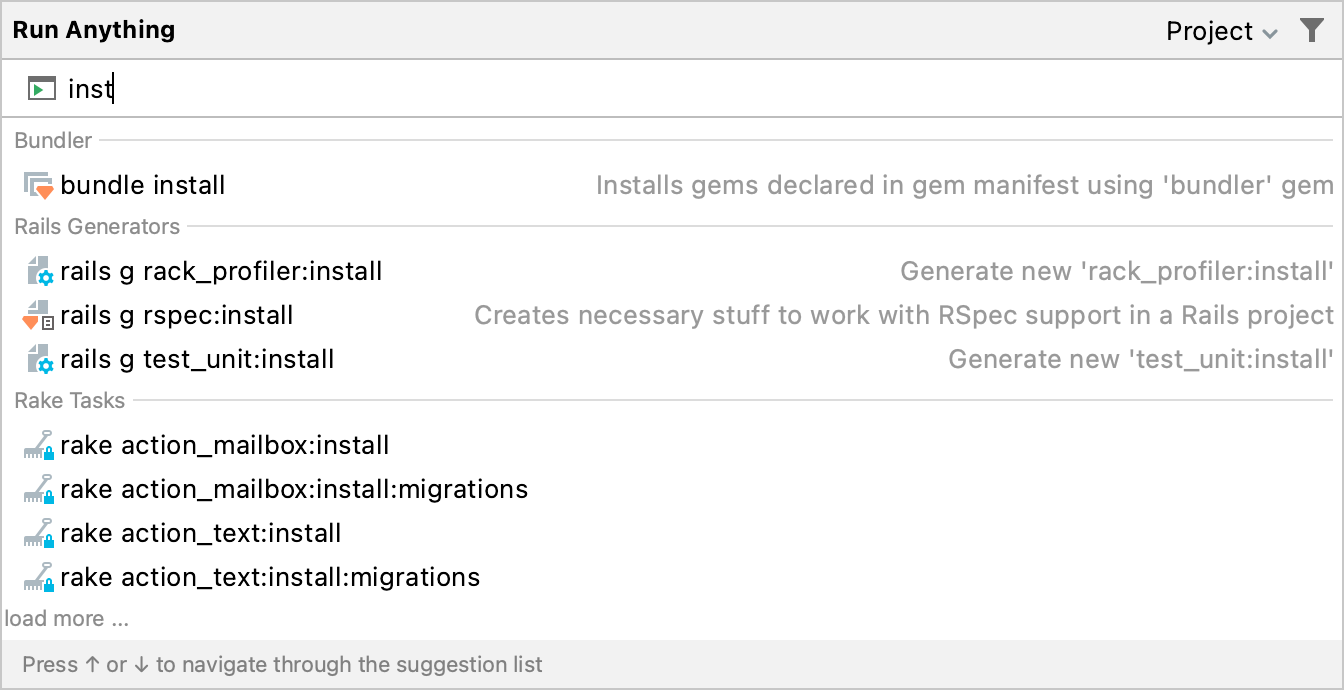
Run Anything is a quick way to launch run/debug configurations, open recent projects, and run commands. It also helps you use proper command syntax by generating suggestions as you type. When you call a command, Run Anything delegates the further work to the appropriate tools.
Open the Run Anything popup
Press Ctrl twice.
Start a run/debug configuration
Start typing the run/debug configuration name and select it from the suggestions list:

To debug a run configuration, hold Shift when launching it.
Run commands
Start typing the command name and navigate the suggestions list using the arrow keys. When you press Space, you accept the current suggestion and get further suggestions specific to this command.

To get the list of available commands, type
?. The list of commands depends on the installed/enabled plugins. If a command is not on the suggestion list, it will be executed in the terminal.
By default, the working directory depends on the project or module you are currently in. To use the location of the current file as the working directory, hold Alt when running a command.
You can also use an arbitrary location as the working directory. It is configured in the top-right corner of the dialog:

Open a recent project
You can also quickly reopen a recent project from the Run Anything popup. Search for the project by the name or type open to shorten the list of suggestions, then select the required project from the list, and press Enter: