Inspections
File | Settings | Editor | Inspections for Windows and Linux
IntelliJ IDEA | Preferences | Editor | Inspections for macOS
Ctrl+Alt+S
note
This topic describes controls. For information on how to work with inspections, refer to Code inspections.
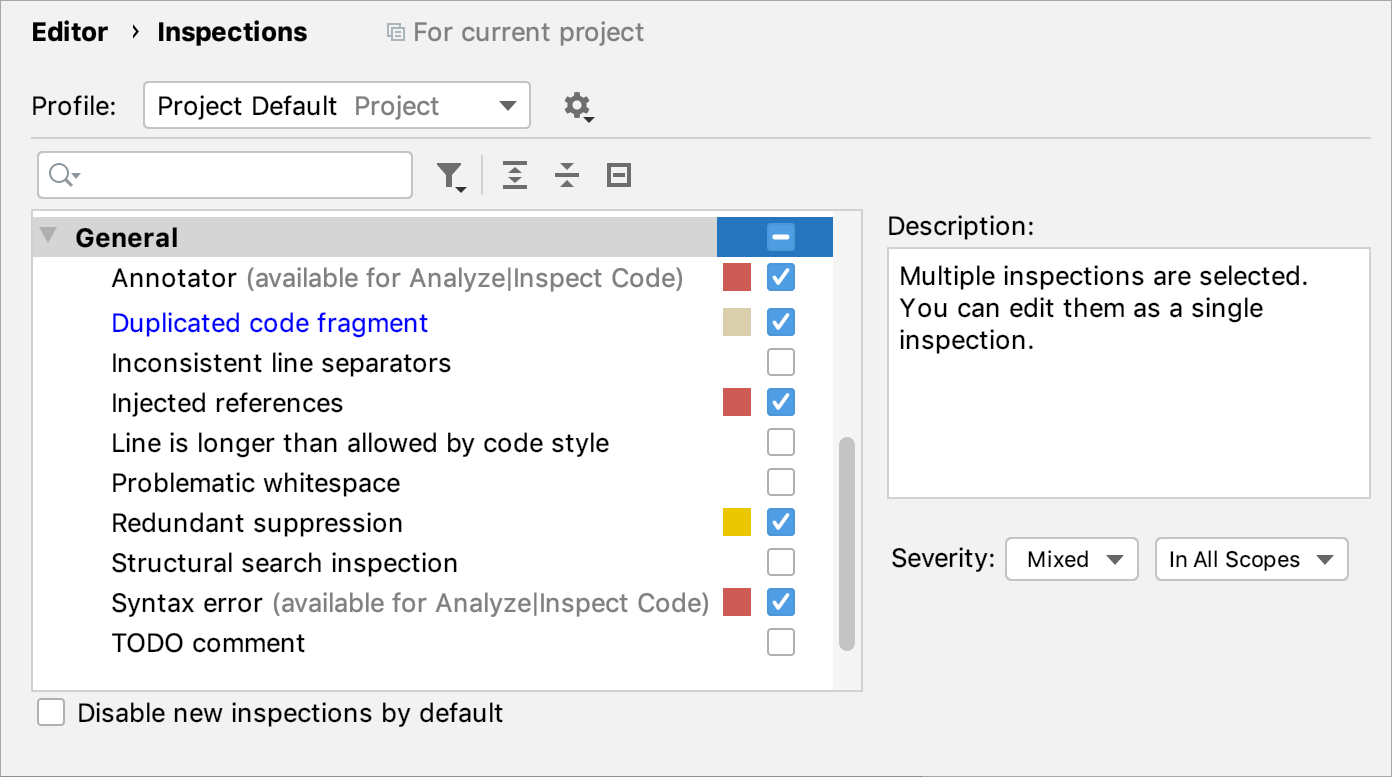
Modified inspections are highlighted in blue.
Manage profiles

| Profile | Select the name of the profile you want to configure. |
|
tip
For more information on how to work with profiles, refer to Configure profiles.
Toolbar
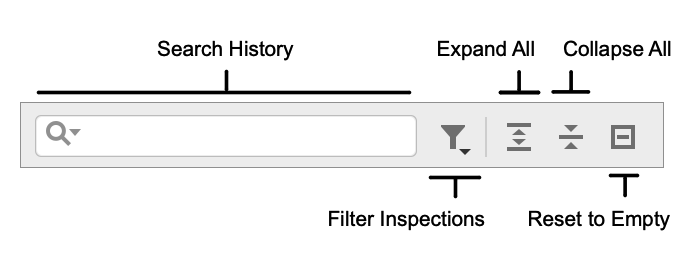
| Search History | Search through the list of inspections. Your search requests will be stored. |
| Filter Inspections | Show the list of available inspections filters. To reset the applied filter, click the Filter Inspections icon and select the Reset Filter option from the list. |
Expand All Ctrl+NumPad + Collapse All Ctrl+NumPad - | Expand/collapse all inspections. |
| Reset to Empty | Disable all inspections. |
tip
For more information, refer to Disable and suppress inspections.
Inspection severity and scopes
| Item | Description |
|---|---|
| Description | The description of the selected inspection. |
| Inspection severity | Select the severity level for the current inspection. |
| Scopes | Select the scope of files to which you want to apply the current inspection. Click Edit Scopes Order to switch to another dialog, where you can create a new scope or change the order of the existing scopes. |
tip
For more information on severities, refer to Change inspection severity.