Class diagram toolbar, context menu, and legendUltimate
Last modified: 16 June 2021
For information on how to use the UML class diagram, refer to UML class diagrams.
Toolbar
| Item | Description |
|---|---|
| Click this button to show fields in the class nodes. | |
| Click this button to show constructors in the class nodes. | |
| Click this button to show methods in the class nodes. | |
| Click this button to show properties in the class nodes. | |
| Click this button to show inner classes in the class nodes. | |
| Click this button to reveal the combo box, and select visibility level of the elements to be displayed in a diagram. | |
| Click this button to reveal the combo box, and select the desired scope of elements to be displayed in diagram, for example, project or non-project files. The elements out of the selected scope will be hidden. | |
| Click this button to enable creating extends or implements links between node elements. If this button is not pressed, links cannot be drawn. | |
| Click this button to show dependencies of the selected class or package. | |
| Click this button to increase the scale of the diagram, or press NumPad+. | |
| Click this button to decrease the scale of the diagram, or press NumPad-. | |
| Click this button to restore the actual size of the diagram. | |
| Click this button to make the contents fit into the current diagram size. | |
| Click this button to apply the current layout, selected from the context menu of the diagram, or press F5. | |
| Click this button to save the current diagram as a UML file. | |
| Click this button to save the diagram in an image file. | |
| Click this button to print the diagram. |
Context Menu
This section describes only those context menu commands that are not available from the toolbar.
| Item | Shortcut | Description |
|---|---|---|
| Add class to diagram | Space | Choose this command to add existing class to the diagram background. |
| Collapse nodes | C | Choose this command to show the containing package of the selected node. |
| Expand nodes | E | Choose this command to show class diagram of the selected package. |
| New | Alt+Insert | Choose this command to create a new node element or member. |
| Refactor | Point to this node to select one of the refactoring commands available in this context. | |
| Analyze | Point to this node to select one of the code analysis commands available in this context. |
Legend of the Class Diagram
IntelliJ IDEA follows the UML conventions in showing relationships between the classes.
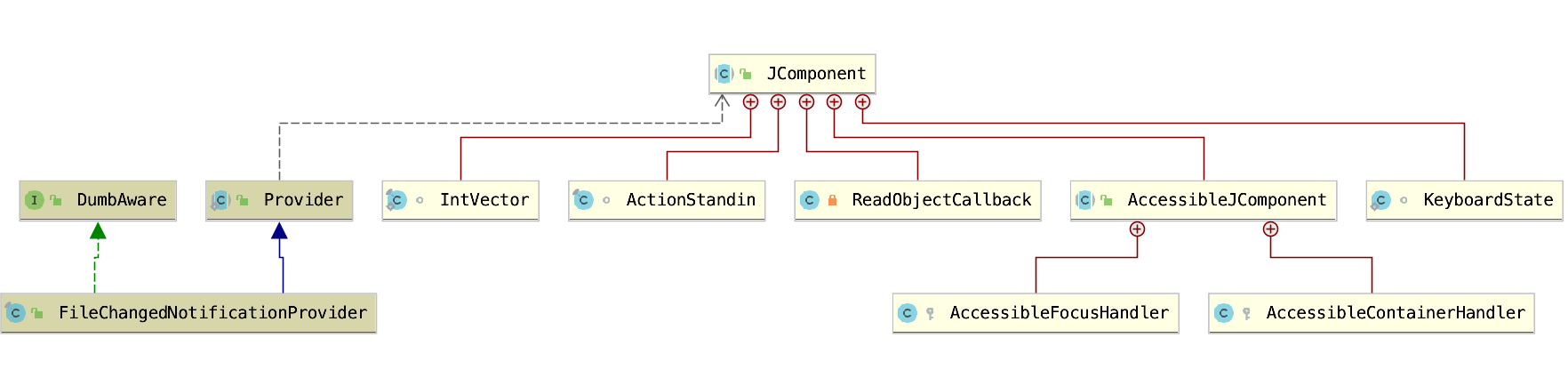
Besides that, IntelliJ IDEA supports the following colors and arrows:
| Item | Description |
|---|---|
The green arrow corresponds to the implements clause in a class declaration. | |
The blue arrow corresponds to the extends clause in a class declaration. | |
| This sign appears for the inner classes. |


