Change signature
Shortcut for the action:
General refactoring settings: Settings | Editor | General
refactoring is available
The Change Signature refactoring combines several different modifications that can be applied to a function, method, or a method specification. You can use this refactoring to:
change the method/function name
add, remove, and reorder parameters
assign default values to new non-variadic parameters
When changing a method/function signature, GoLand searches for all usages of the method/function and updates all the calls, implementations, and override replacements of the method/function that can be safely modified to reflect the change. When you refactor a method specification, you will see a notification dialog where you can select to update all implementations as well.
Click a method/function name that you want to refactor.
Press . Alternatively, select Refactor | Change Signature from the main menu or from the context menu.
In the Change Signature dialog, make the necessary changes to the method/function signature depending on your needs:
Change the method/function name. To change the name, edit the text in the Name field.
Manage the method/function parameters. To configure the parameters, use the table and the buttons in the Parameters area:
To add a new parameter, click
and specify the properties of the new parameter in the corresponding table row.
To remove a parameter, select any row and click
.
To reorder the parameters, use the Up (
) and Down (
) icons.
To declare multiple variables of the same type, select the Reuse types checkbox. Variables of the same type must be declared one after another. So, instead of
firstName string, lastName string, age int, id int, you will getfirstName, lastName string, age, id int.To change the name or the default value of a parameter, make the necessary updates in the table of parameters (in the fields Name and Default value respectively).
Click Refactor.
 Gif
Gif
tip
To see the expected changes and make adjustments prior to the refactoring, click Preview.
Click the function name and press . Alternatively, select Refactor | Change Signature from the main menu or from the context menu.
In the Change Signature dialog, click the Result parameters tab and click the Add icon (
).
In the Type text field, specify the return value.
Click Refactor.

Click a parameter in the signature, press and select the Change signature refactoring. See the demo1.go file in the GitHub repository.
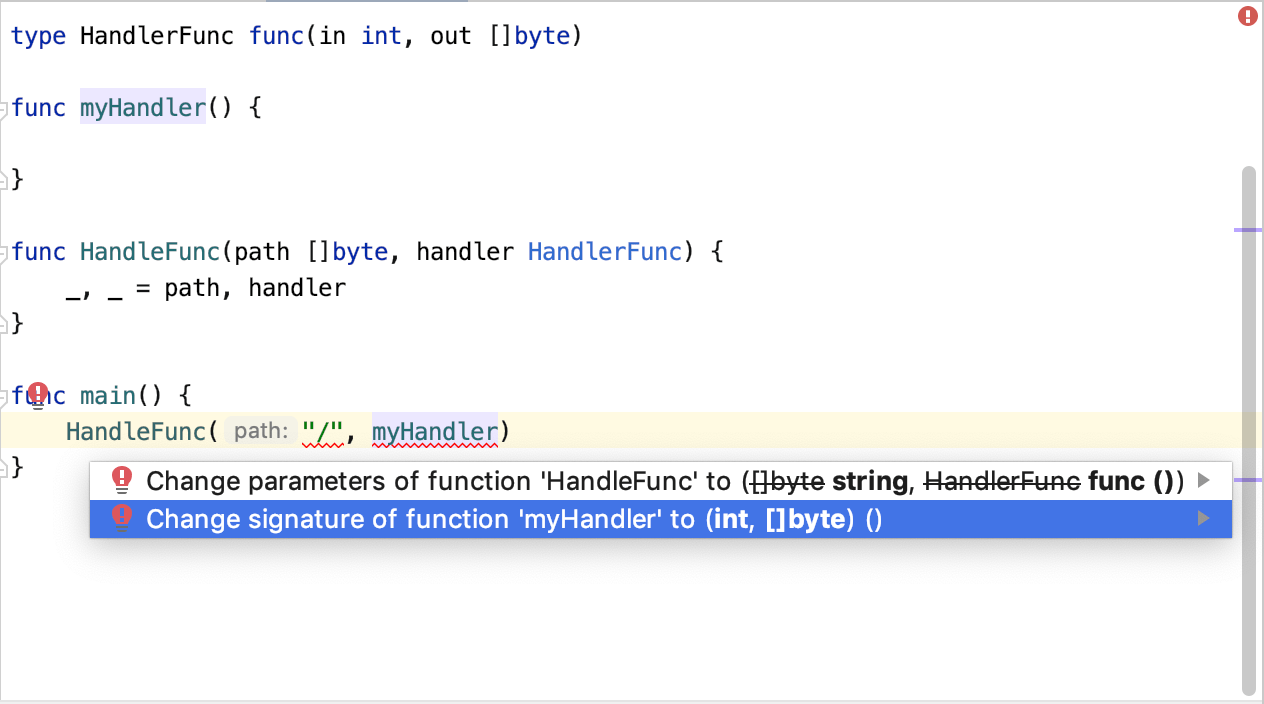
Click a parameter in the signature, press and select the Change signature refactoring. See the demo1.go file in the GitHub repository.
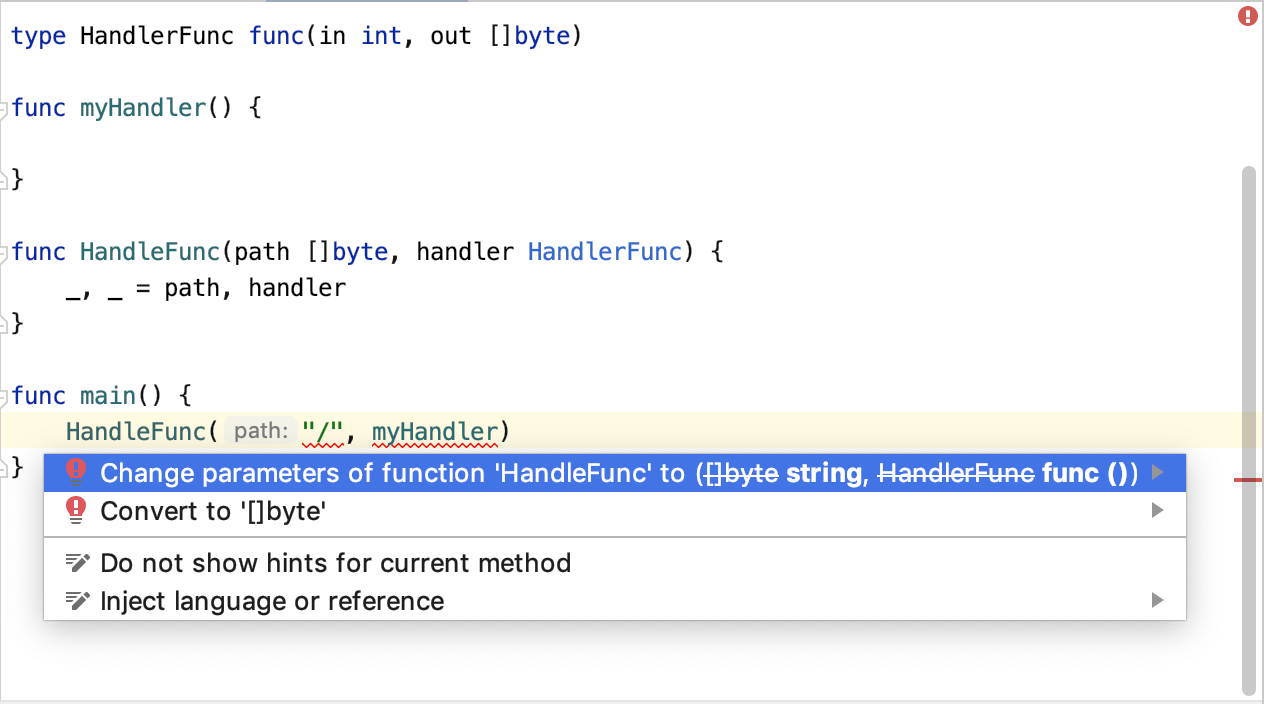
You can automatically infer and add a parameter to the function call or add missing return parameters in a signature.
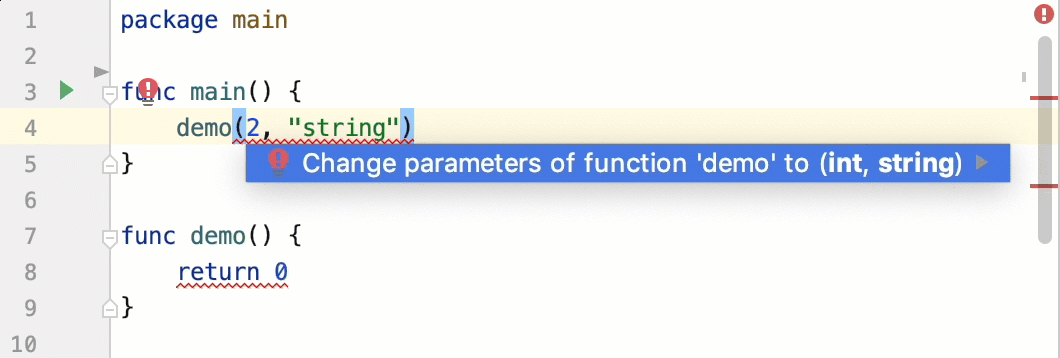
The Change Signature refactoring combines several different modifications that can be applied to a function, method, or a method specification. You can use this refactoring to:
change the method/function name
add, remove, and reorder parameters
assign default values to new non-variadic parameters
When changing a method/function signature, GoLand searches for all usages of the method/function and updates all the calls, implementations, and override replacements of the method/function that can be safely modified to reflect the change. When you refactor a method specification, you will see a notification dialog where you can select to update all implementations as well.
Item | Description |
|---|---|
Name | Name of a function, method, or a method specification. |
Parameters | List of parameters in the signature. In the Parameters field, you can perform the following actions with parameters:
|
Result parameters | Returned or result parameters of a Go function. You can specify properties of the new parameter in the corresponding table row (a name, type, and a default value). |