Search C# code
This topic lists some examples of how navigation and search actions work in C#. Most of the commands are available right after opening the workspace, even without Smart Mode.
Find any code item
⌘ K or
Use this command to find any type, member, or file in your solution. When you invoke this command, you will see recently visited items. Start typing to narrow down the search.
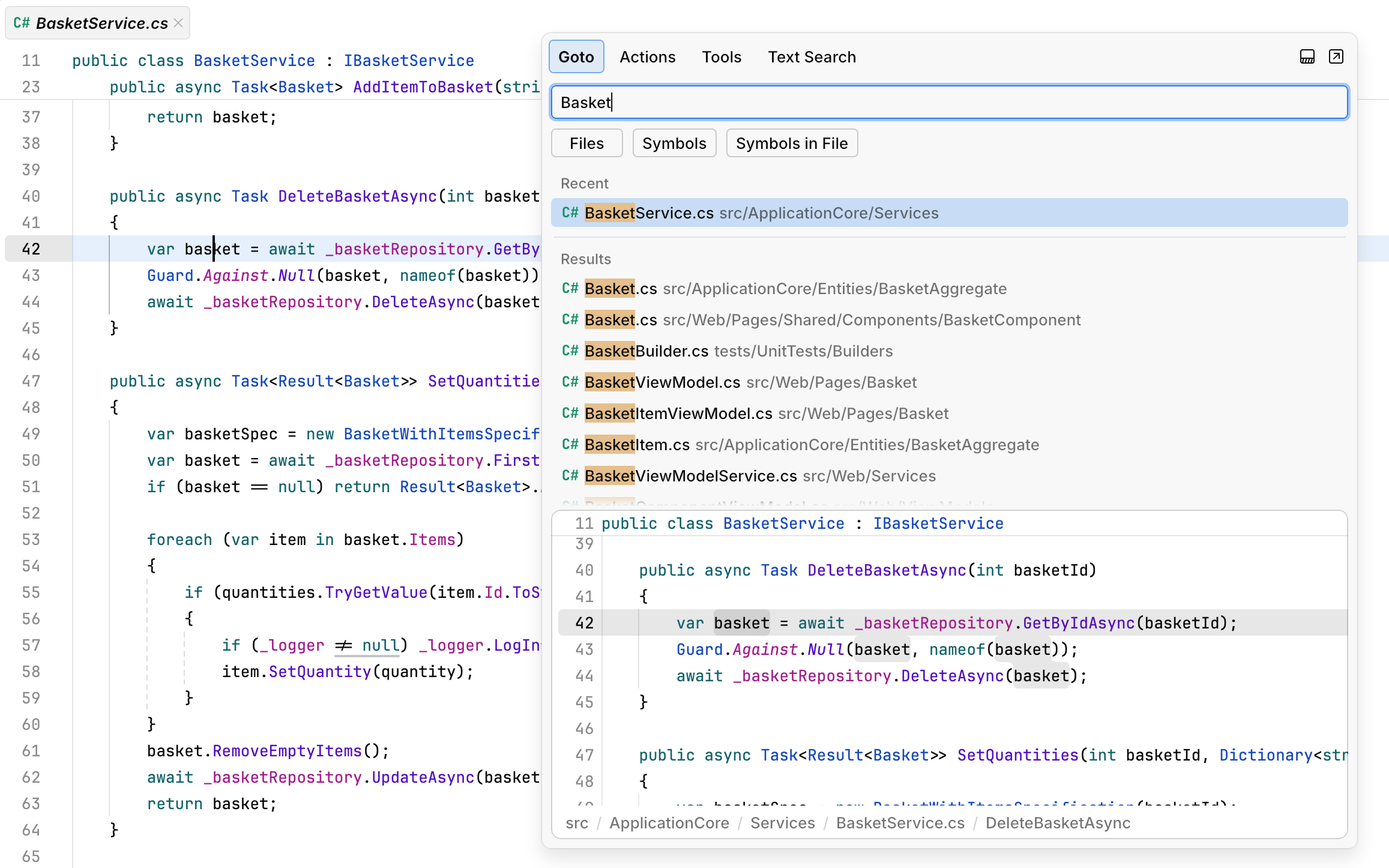
Find files
⌘ P or
Use this command to find any file in your solution.
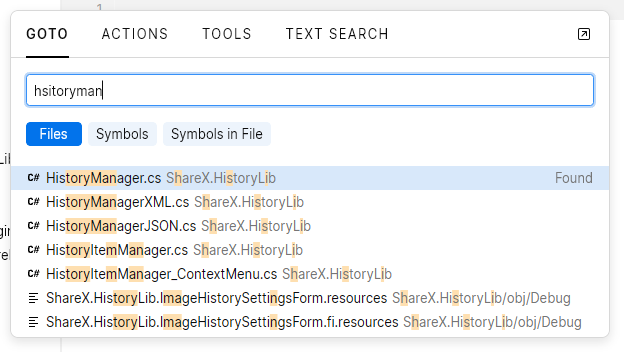
Find symbols
⌘ ⇧ P or
If Smart Mode is enabled, you can use this command to find any type, method, field, or property in your solution. When you invoke this command, you will see recently visited items. Start typing to narrow down the search.
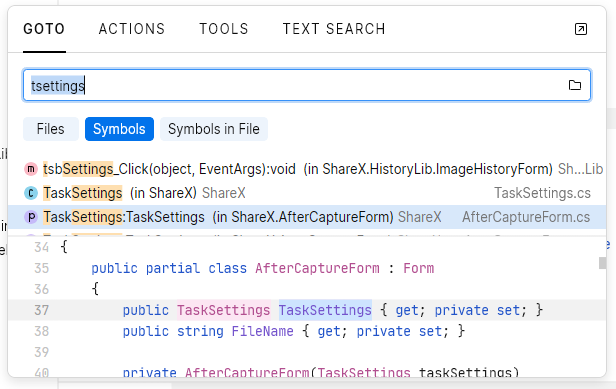
Search by file structure
⌘ ⇧ O or
This command displays the logical structure of a file with all types and members in it. You can scroll and find the desired symbol or start typing to highlight all matching symbols.
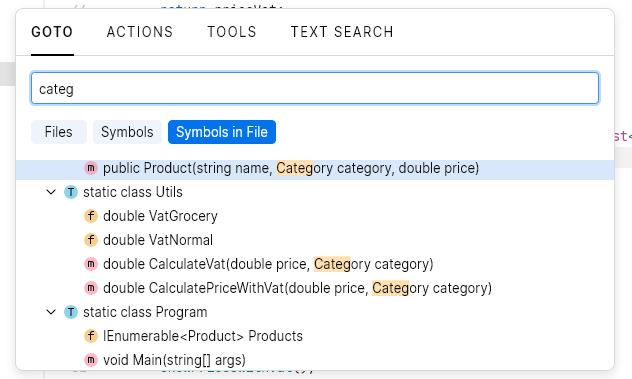
Go to line
This command helps you jump to any line in the current file. You can optionally specify an offset to land the caret at after a semicolon: line:column.