Coding assistance in Python
In Smart Mode, JetBrains Fleet provides coding assistance features for your Python projects. They help you avoid mistakes and write code in an efficient manner.
As you type, JetBrains Fleet suggests completion options. The suggestions are based on a number of factors, such as the available code intelligence services, project model, surrounding code, and the visibility of symbols.
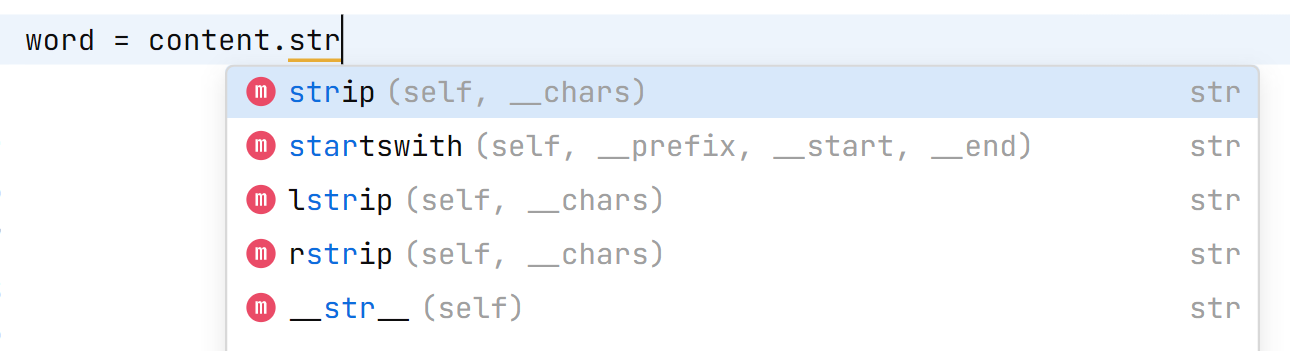
Completion suggestions will appear automatically as you type, but you can also invoke them explicitly by pressing .
tip
You can use CamelHumps in code completion, that is you can type the initial letters of compound name parts and the name will appear in the list of suggestions. For example, you can type
tesand then pickTextEncoderSettingsfrom the completion list.
When you use code completion over existing code items, you can either insert the selected completion suggestion before the existing item by pressing Enter or replace the existing identifier with the selected suggestion by pressing Tab.
With postfix templates, you can transform an already-typed expression to a different one based on a postfix after the dot, the type of the expression, and its context. JetBrains Fleet includes a set of predefined postfix completion templates that you can use for other programming languages as well. You can copy, enable, and disable these templates.
Type an expression and then type a postfix after a dot. For example, type
.if.Press Tab.
def f(a): a.ifThe initial expression gets wrapped with an
ifstatement.def f(a): if a:
JetBrains Fleet constantly analyzes your code and suggests actions that you might want to perform in the current context. The suggested actions range from correcting errors to refactoring the code at the caret.
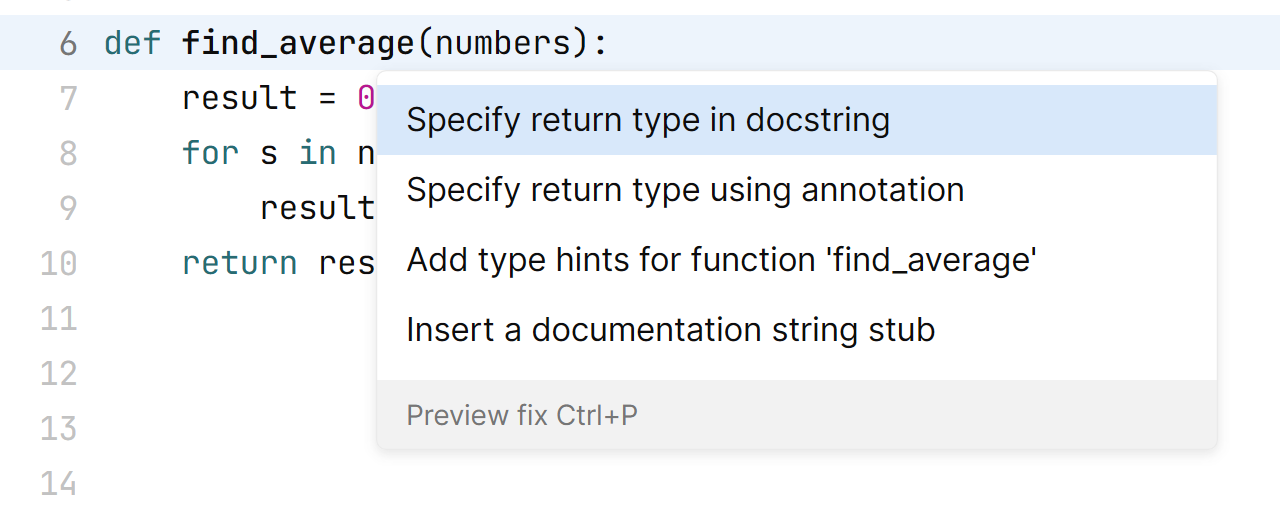
To see, which actions are available at the caret, press . After you have selected the required action, you can apply it right away or preview the result with .
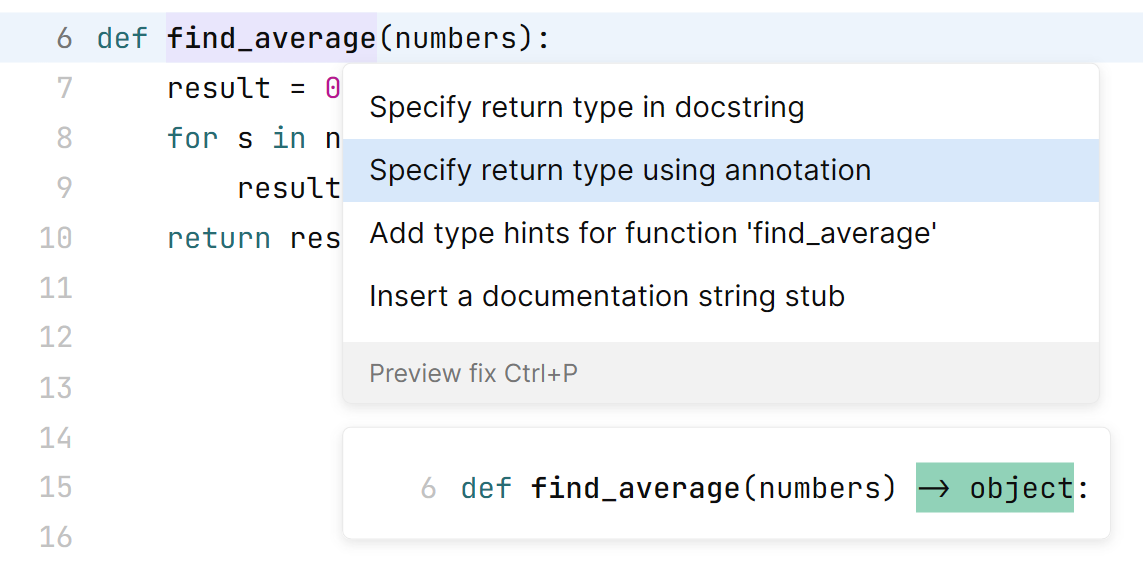
Open the Problems popup, which is in the upper-right corner of the window.
Click the issue that you want to fix from the list of problems.
While the issue is selected, press . Alternatively, you can click the link with the suggested quick-fix.
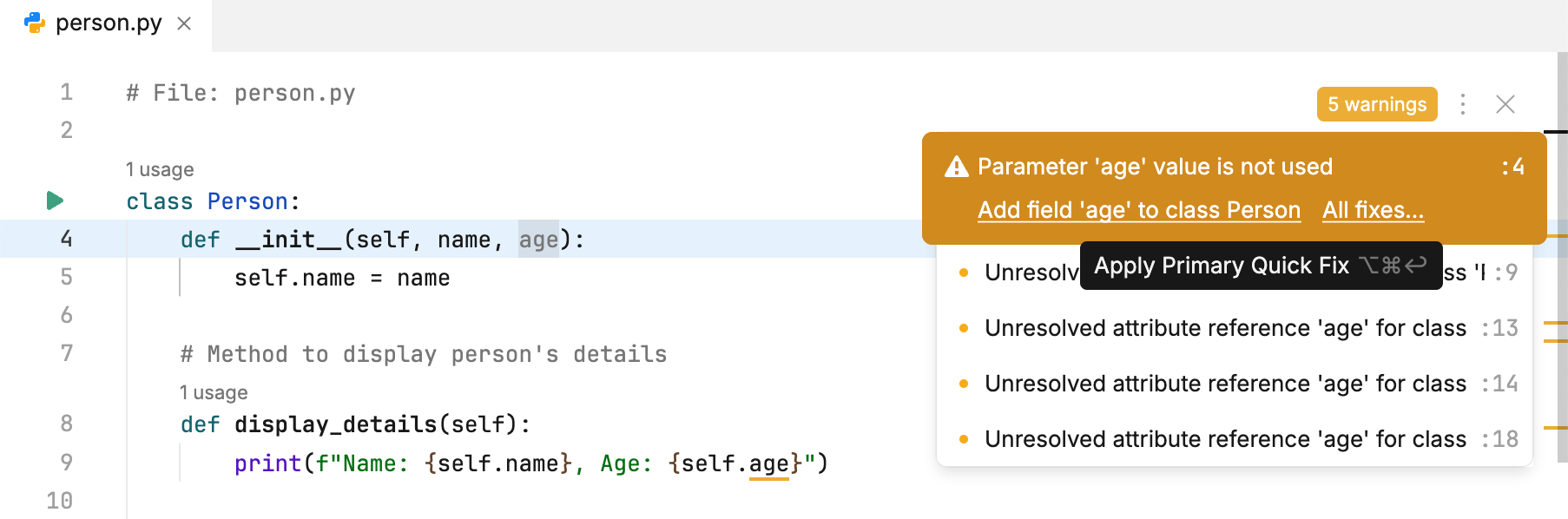
Whenever you are not sure what type you are currently working with, you can look it up by pressing . JetBrains Fleet will display the static type information for the symbol or expression at the caret.
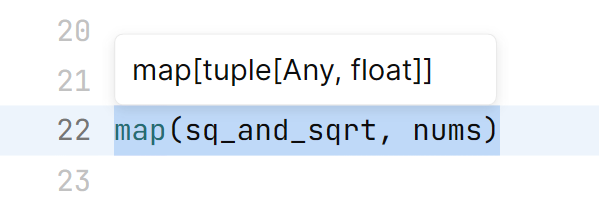
If you are using a method that has numerous overloads, or just want to look up the required parameters, use .
