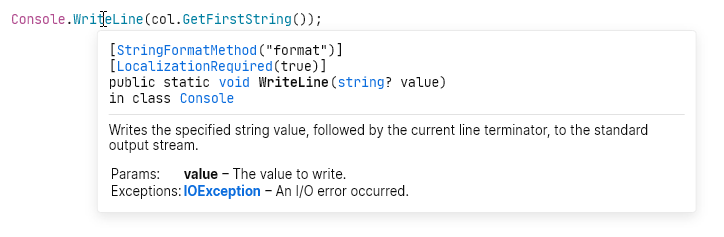Coding assistance in C#
In Smart Mode, JetBrains Fleet provides a lot of features that greatly improve your development performance.
Increase typing speed with code completion and typing assistance
⌃ Space
As you type, completion suggestions appear automatically. What you normally need is to type a couple of characters and pick the corresponding suggestion. Even without typing, you can invoke the completion list with ⌃ Space.
In addition to completion suggestions, there are several typing assistance features that can improve your coding speed.
Generate boilerplate code with code templates
⌃ Space
Apart from suitable language identifiers, completion lists also include code templates that can generate entire code constructs for you. You can find more information about specific kinds of code templates in the corresponding topics:
Live templates cover most of the boilerplate code that you create from scratch — check out the list of available live templates.
Postfix templates help you transform expressions that you have already typed without jumping backwards — just type a dot after an expression and pick a template from the completion list.
Learn more about Postfix templates in C#.
Source templates are similar to postfix templates, but you can define them right in your source code.
Transform code with context actions
⌥ ⏎
Context actions let you quickly transform code in a local scope. There are hundreds of them for different cases — you can press ⌥ ⏎ at any place to check the available actions.
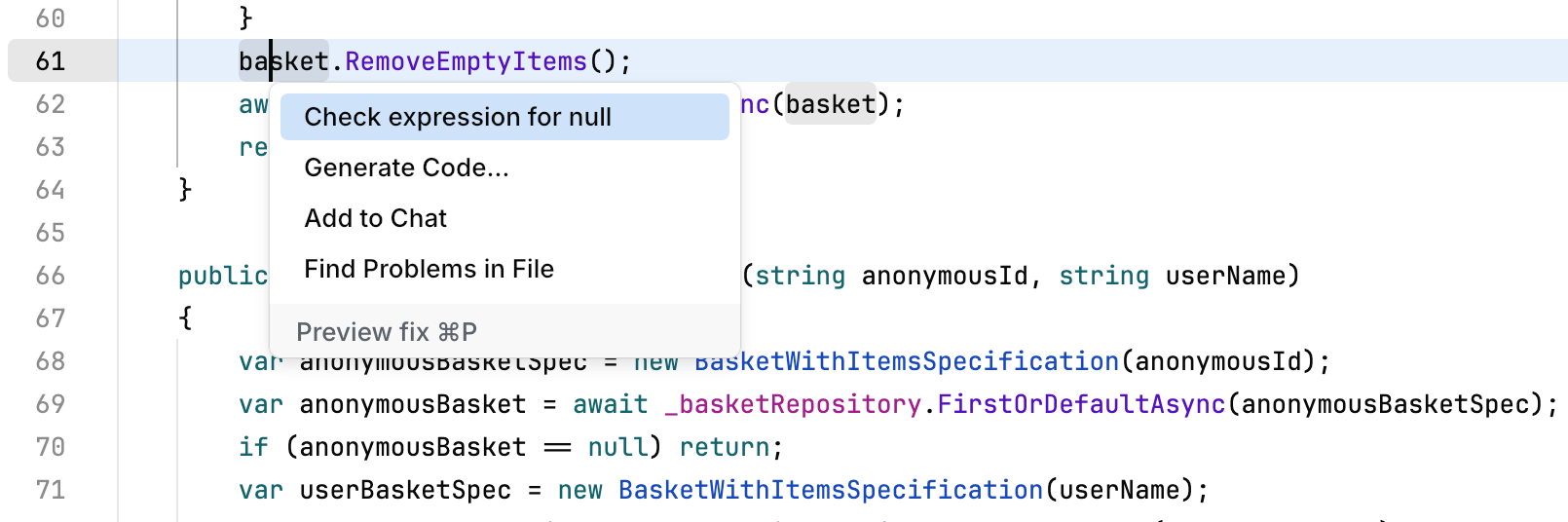
Apply a primary quick-fix
Open the Problems popup, which is in the upper-right corner of the window.
Click the issue that you want to fix from the list of problems.
While the issue is selected, press ⌥ ⇧ ⏎. Alternatively, you can click the link with the suggested quick-fix.
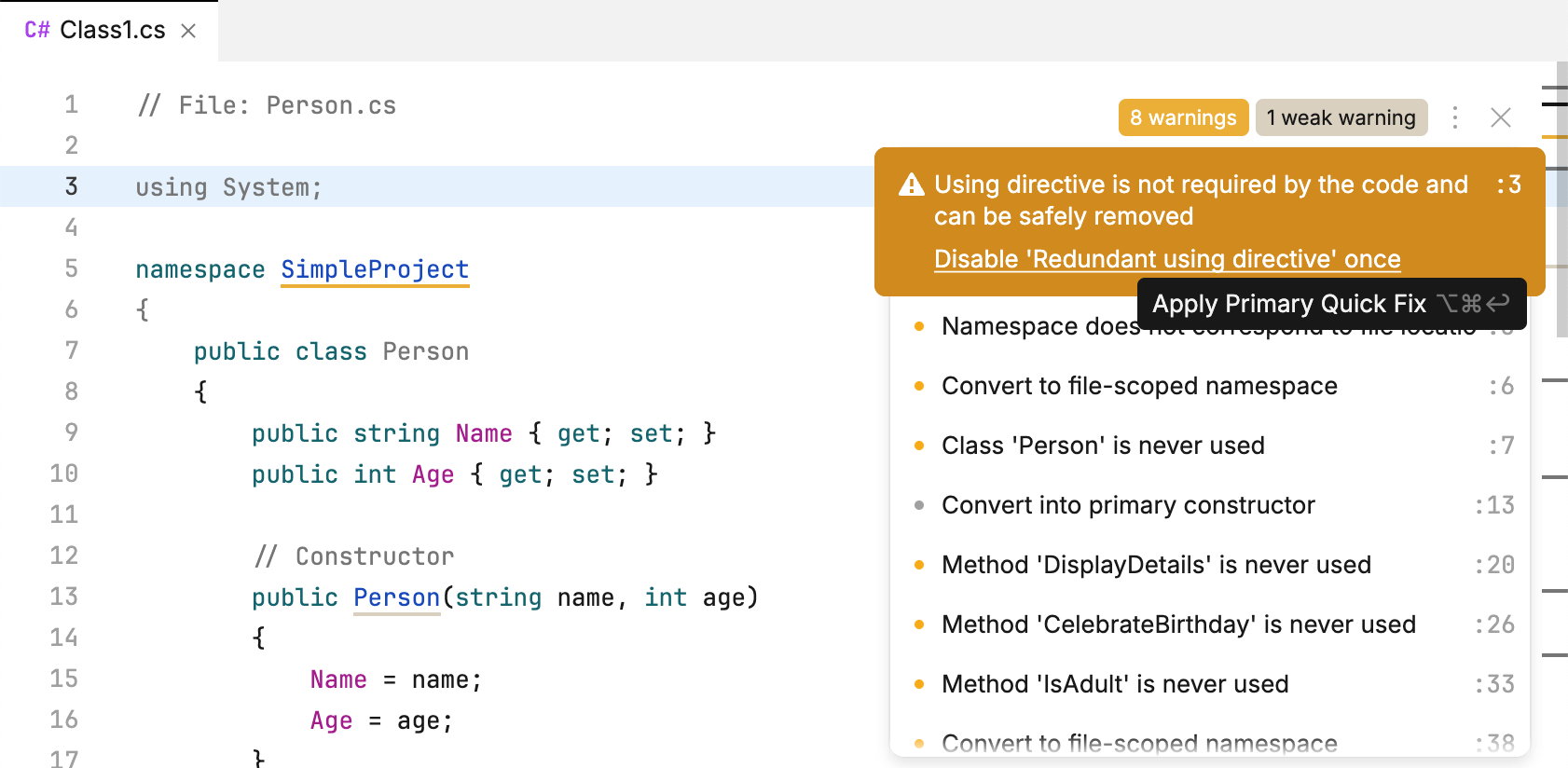
Study available method signatures with parameter info
⌘ I or
Whenever you are writing or studying a function call, JetBrains Fleet helps you view details on the allowed arguments for all overloads of the function. In a popup, you will see all public signatures with parameters .
When your caret is inside the braces of an invocation, You can press ⌘ I to see the currently used signature or the shortest signature if there are no arguments.
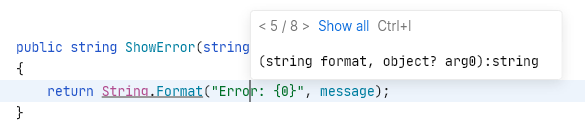
If you press ⌘ I twice, you will see all available overloads.
Study symbol details with quick documentation
⌘ ⇧ I or
With JetBrains Fleet, you can quickly review the documentation of a symbol right in the editor. If the symbol is documented in a supported format (such as XML-docs for C#), you will see all the documentation with proper formatting. Otherwise, the basic symbol information will be shown (such as full method signature or type visibility and namespace).